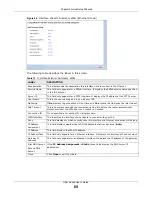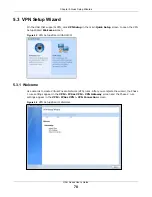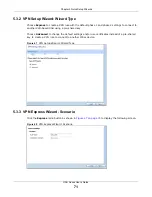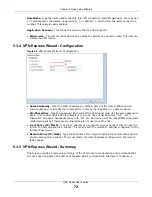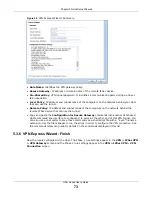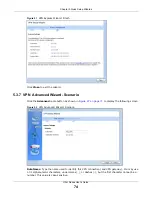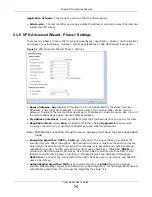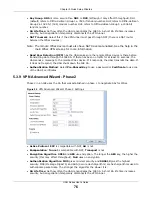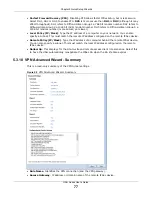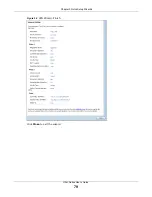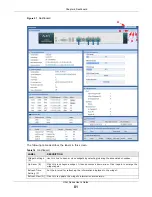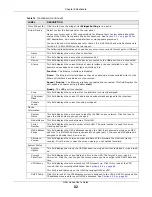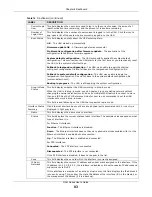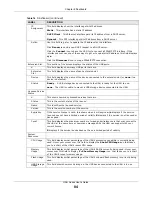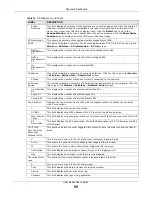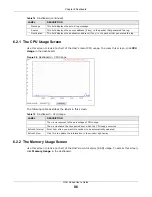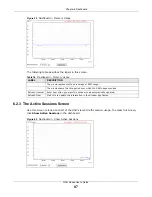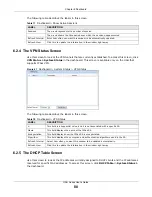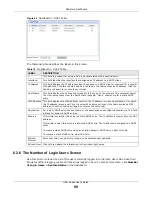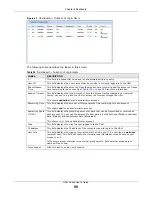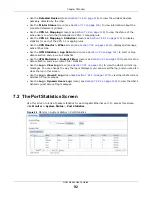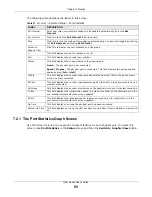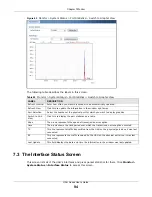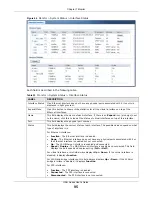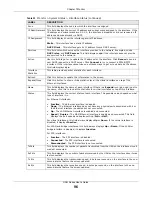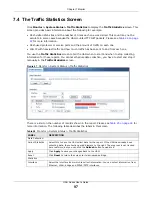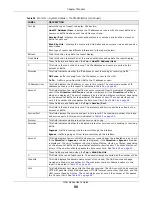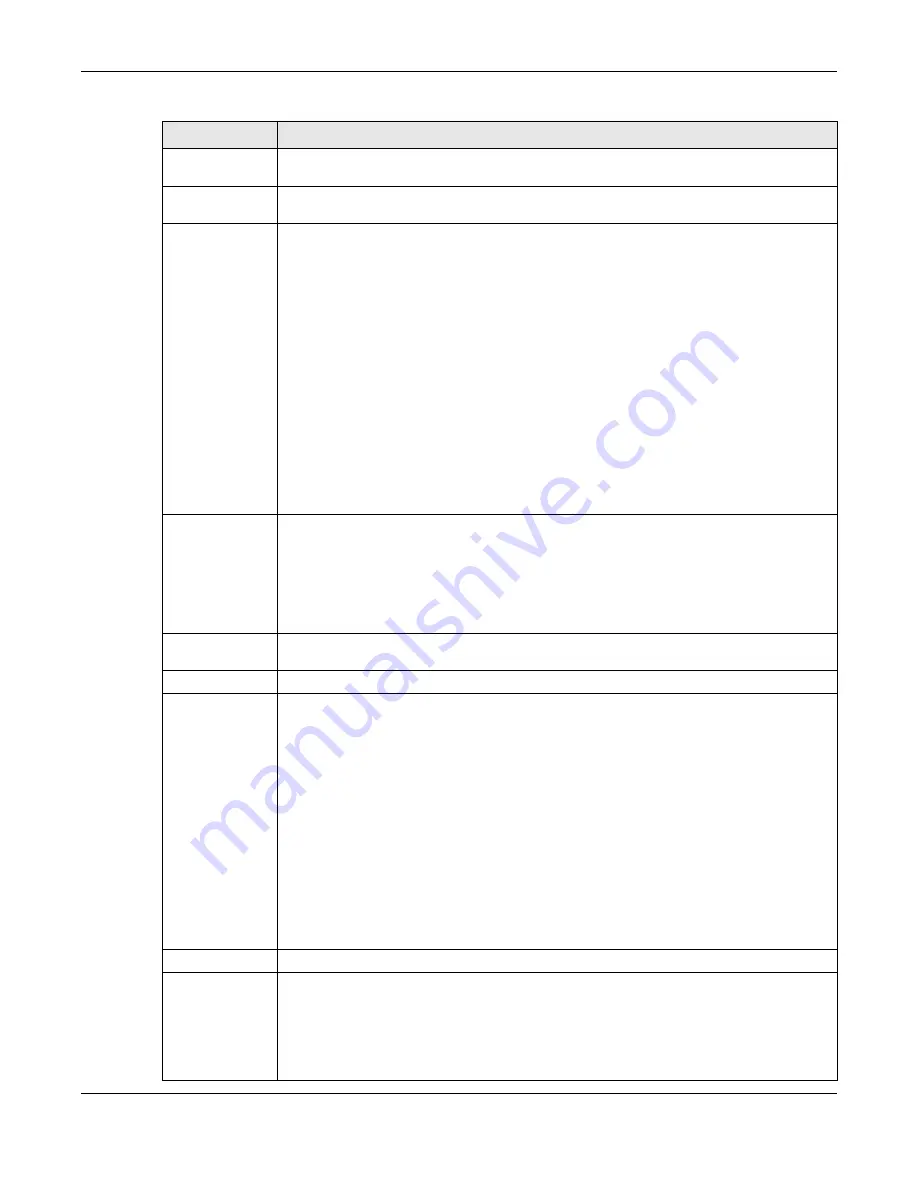
Chapter 6 Dashboard
UAG Series User’s Guide
83
Current Login
User
This field displays the user name used to log in to the current session, the amount of
reauthentication time remaining, and the amount of lease time remaining.
Number of
Login Users
This field displays the number of users currently logged in to the UAG. Click the icon to
pop-open a list of the users who are currently logged in to the UAG.
Boot Status
This field displays details about the UAG’s startup state.
OK
- The UAG started up successfully.
Firmware update OK
- A firmware update was successful.
Problematic configuration after firmware update
- The application of the
configuration failed after a firmware upgrade.
System default configuration
- The UAG successfully applied the system default
configuration. This occurs when the UAG starts for the first time or you intentionally reset
the UAG to the system default settings.
Fallback to lastgood configuration
- The UAG was unable to apply the startup-
config.conf configuration file and fell back to the lastgood.conf configuration file.
Fallback to system default configuration
- The UAG was unable to apply the
lastgood.conf configuration file and fell back to the system default configuration file
(system-default.conf).
Booting in progress
- The UAG is still applying the system configuration.
Drop-in Mode
Status
This field displays whether the UAG is working in drop-in mode.
When the UAG is in drop-in mode, you can deploy it in your existing network without
changing the network architecture and use its multiple WAN feature to connect to more
than one ISP. See the CLI Reference Guide for how to use commands to set the UAG
interfaces to work in drop-in mode.
This field is available only on the UAG that supports drop-in mode.
Interface Status
Summary
If an Ethernet interface does not have any physical ports associated with it, its entry is
displayed in light gray text.
Name
This field displays the name of each interface.
Status
This field displays the current status of each interface. The possible values depend on what
type of interface it is.
For Ethernet interfaces:
Inactive
- The Ethernet interface is disabled.
Down
- The Ethernet interface does not have any physical ports associated with it or the
Ethernet interface is enabled but not connected.
Up
- The Ethernet interface is enabled and connected.
For PPP interfaces:
Connected
- The PPP interface is connected.
Disconnected
- The PPP interface is not connected.
If the PPP interface is disabled, it does not appear in the list.
Zone
This field displays the zone to which the interface is currently assigned.
IP Addr/
Netmask
This field displays the current IP address and subnet mask assigned to the interface. If the
IP address is 0.0.0.0/0.0.0.0, the interface is disabled or did not receive an IP address and
subnet mask via DHCP.
If this interface is a member of an active virtual router, this field displays the IP address it
is currently using. This is either the static IP address of the interface (if it is the master) or
the management IP address (if it is a backup).
Table 14
Dashboard (continued)
LABEL
DESCRIPTION
Содержание UAG2100
Страница 171: ...Chapter 10 Interfaces UAG Series User s Guide 171 Figure 118 Configuration Network Interface PPP Add ...
Страница 185: ...Chapter 10 Interfaces UAG Series User s Guide 185 Figure 124 Configuration Network Interface Bridge Add ...
Страница 247: ...Chapter 19 UPnP UAG Series User s Guide 247 Figure 166 Network Connections My Network Places Properties Example ...
Страница 319: ...Chapter 26 Billing UAG Series User s Guide 319 Figure 226 Configuration Billing Payment Service Desktop View ...
Страница 320: ...Chapter 26 Billing UAG Series User s Guide 320 Figure 227 Configuration Billing Payment Service Mobile View ...
Страница 342: ...Chapter 30 IPSec VPN UAG Series User s Guide 342 Figure 242 Configuration VPN IPSec VPN VPN Connection Add Edit ...
Страница 349: ...Chapter 30 IPSec VPN UAG Series User s Guide 349 Figure 244 Configuration VPN IPSec VPN VPN Gateway Add Edit ...
Страница 365: ...Chapter 30 IPSec VPN UAG Series User s Guide 365 ...
Страница 507: ...Chapter 46 System UAG Series User s Guide 507 Figure 341 Configuration System WWW Login Page Desktop View ...
Страница 535: ...Chapter 47 Log and Report UAG Series User s Guide 535 Figure 375 Configuration Log Report Email Daily Report ...
Страница 539: ...Chapter 47 Log and Report UAG Series User s Guide 539 Figure 377 Configuration Log Report Log Settings Edit System Log ...
Страница 602: ...Appendix B Legal Information UAG Series User s Guide 602 Environmental Product Declaration ...