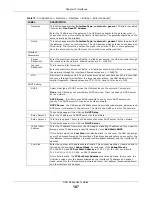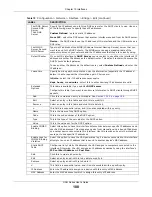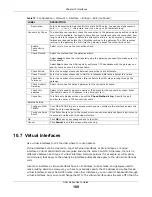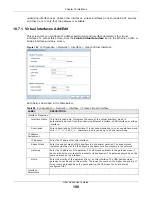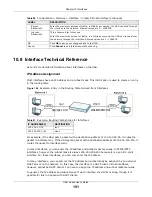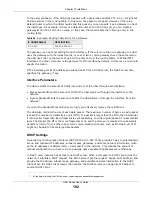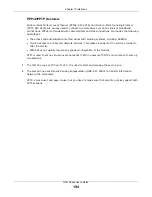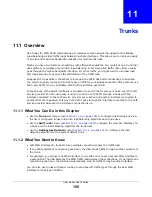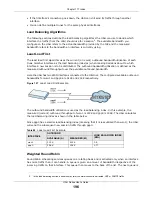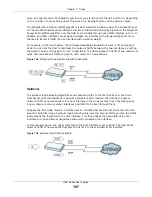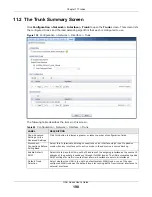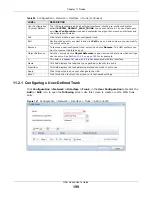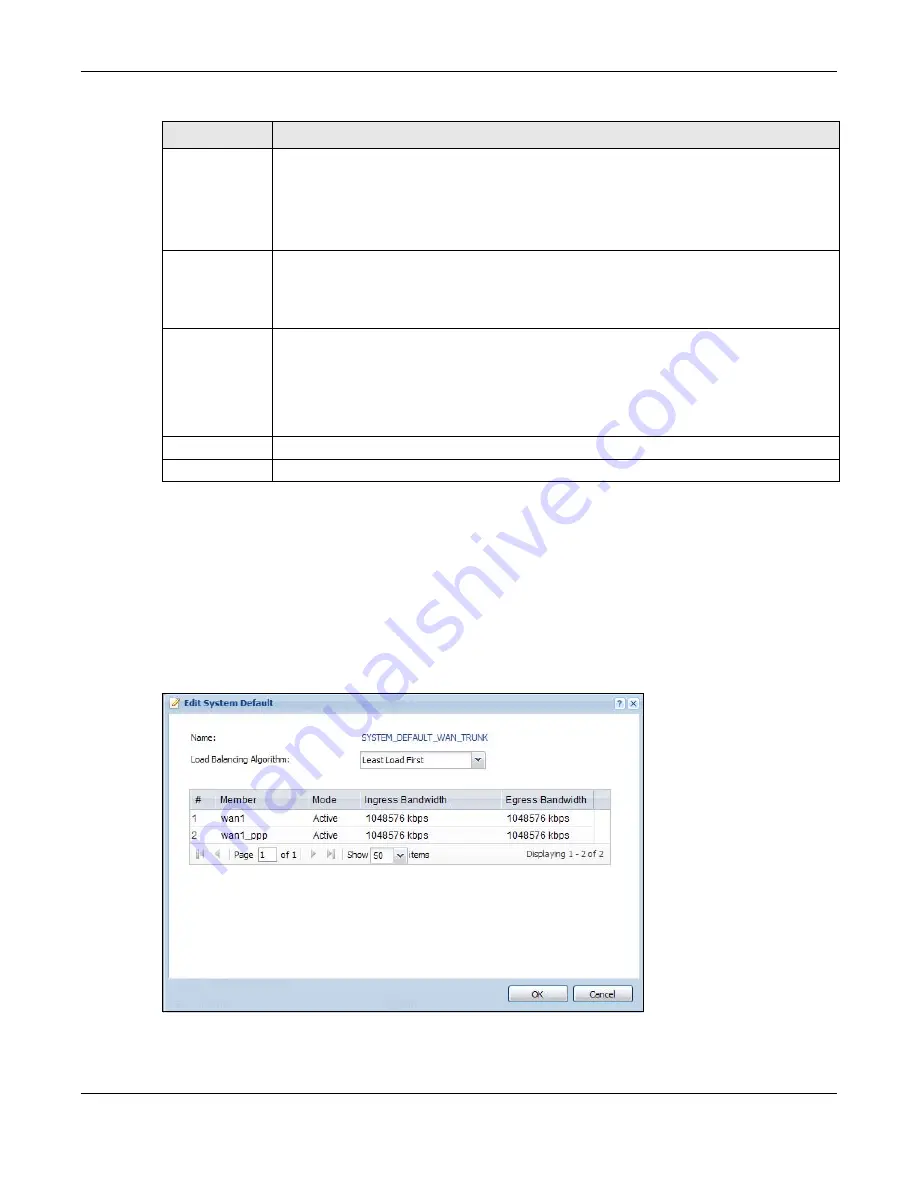
Chapter 11 Trunks
UAG Series User’s Guide
201
11.2.2 Configuring the System Default Trunk
In the
Configuration > Network > Interface > Trunk
screen and the
System Default
section,
select the default trunk entry and click
Edit
to open the
following
screen. Use this screen to
change the load balancing algorithm and view the bandwidth allocations for each member interface.
Note: The available bandwidth is allocated to each member interface equally and is not
allowed to be changed for the default trunk.
Figure 132
Configuration > Network > Interface > Trunk > Edit (System Default)
Egress
Bandwidth
This field displays with the least load first or spillover load balancing algorithm. It displays
the maximum number of kilobits of data the UAG is to send out through the interface per
second.
Note: You can configure the bandwidth of an interface in the corresponding interface edit
screen.
Total Bandwidth This field displays with the spillover load balancing algorithm. It displays the maximum
number of kilobits of data the UAG is to send out and allow to come in through the interface
per second.
You can configure the bandwidth of an interface in the corresponding interface edit screen.
Spillover
This field displays with the spillover load balancing algorithm. Specify the maximum
bandwidth of traffic in kilobits per second (1~1048576) to send out through the interface
before using another interface. When this spillover bandwidth limit is exceeded, the UAG
sends new session traffic through the next interface. The traffic of existing sessions still
goes through the interface on which they started.
The UAG uses the group member interfaces in the order that they are listed.
OK
Click
OK
to save your changes back to the UAG.
Cancel
Click
Cancel
to exit this screen without saving.
Table 86
Configuration > Network > Interface > Trunk > Add (or Edit) (continued)
LABEL
DESCRIPTION
Содержание UAG2100
Страница 171: ...Chapter 10 Interfaces UAG Series User s Guide 171 Figure 118 Configuration Network Interface PPP Add ...
Страница 185: ...Chapter 10 Interfaces UAG Series User s Guide 185 Figure 124 Configuration Network Interface Bridge Add ...
Страница 247: ...Chapter 19 UPnP UAG Series User s Guide 247 Figure 166 Network Connections My Network Places Properties Example ...
Страница 319: ...Chapter 26 Billing UAG Series User s Guide 319 Figure 226 Configuration Billing Payment Service Desktop View ...
Страница 320: ...Chapter 26 Billing UAG Series User s Guide 320 Figure 227 Configuration Billing Payment Service Mobile View ...
Страница 342: ...Chapter 30 IPSec VPN UAG Series User s Guide 342 Figure 242 Configuration VPN IPSec VPN VPN Connection Add Edit ...
Страница 349: ...Chapter 30 IPSec VPN UAG Series User s Guide 349 Figure 244 Configuration VPN IPSec VPN VPN Gateway Add Edit ...
Страница 365: ...Chapter 30 IPSec VPN UAG Series User s Guide 365 ...
Страница 507: ...Chapter 46 System UAG Series User s Guide 507 Figure 341 Configuration System WWW Login Page Desktop View ...
Страница 535: ...Chapter 47 Log and Report UAG Series User s Guide 535 Figure 375 Configuration Log Report Email Daily Report ...
Страница 539: ...Chapter 47 Log and Report UAG Series User s Guide 539 Figure 377 Configuration Log Report Log Settings Edit System Log ...
Страница 602: ...Appendix B Legal Information UAG Series User s Guide 602 Environmental Product Declaration ...