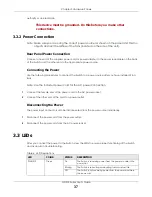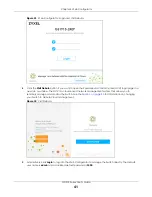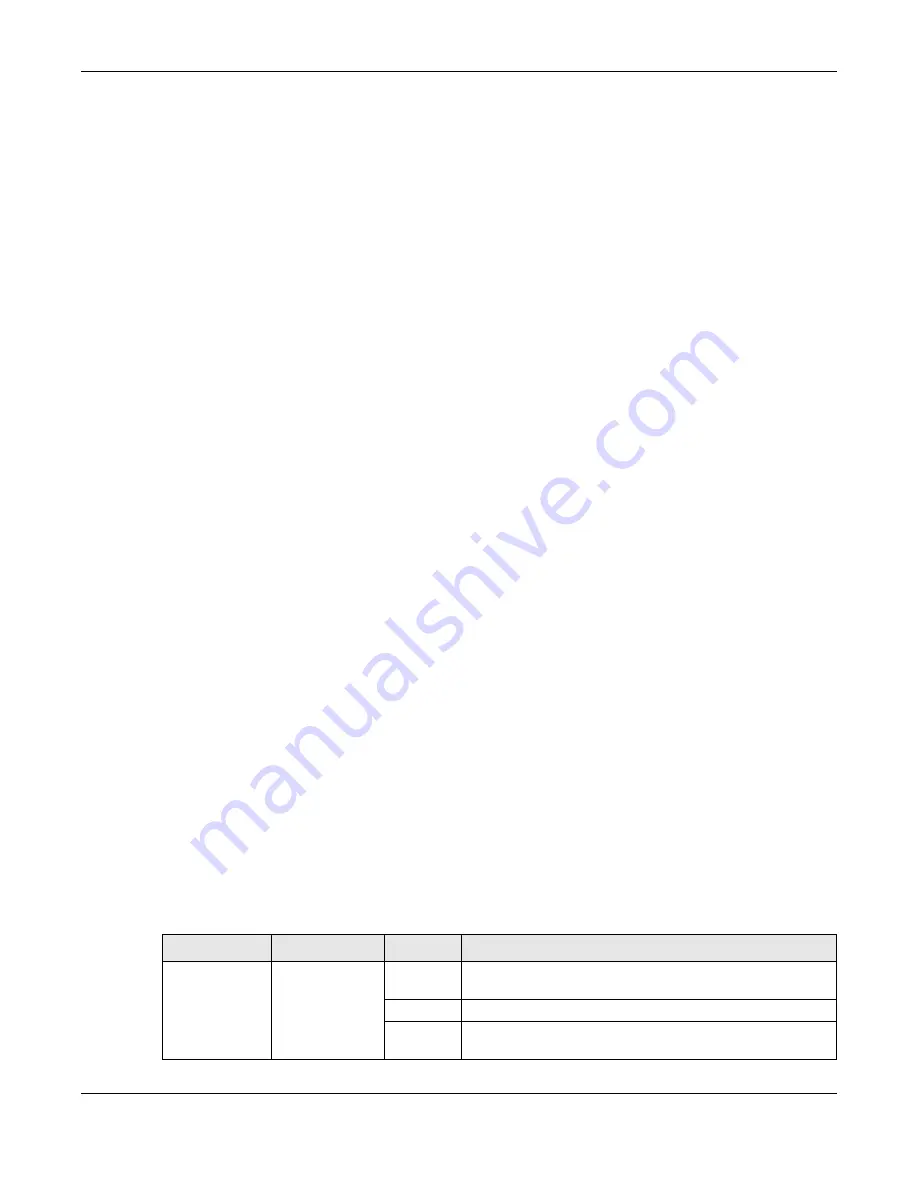
Chapter 3 Hardware Panels
GS1915 Series User’s Guide
37
authority or an electrician.
This device must be grounded. Do this before you make other
connections.
3.2.2 Power Connection
Note: Make sure you are using the correct power source as shown on the panel and that no
objects obstruct the airflow of the fans (located on the side of the unit).
Rear Panel Power Connection
Connect one end of the supplied power cord or power adapter to the power receptacle on the back
of the Switch and the other end to the appropriate power source.
Connecting the Power
Use the following procedures to connect the Switch to a power source after you have installed it in a
rack.
Note: Use the included power cord for the AC power connection.
1
Connect the female end of the power cord to the AC power socket.
2
Connect the other end of the cord to a power outlet.
Disconnecting the Power
The power input connectors can be disconnected from the power source individually.
1
Disconnect the power cord from the power outlet.
2
Disconnect the power cord from the AC power socket.
3.3 LEDs
After you connect the power to the Switch, view the LEDs to ensure proper functioning of the Switch
and as an aid in troubleshooting.
Table 6 LED Descriptions
LED
COLOR
STATUS
DESCRIPTION
PWR/SYS
Green
On
The Switch is receiving power from the power module in the
power slot.
Blinking
The Switch is rebooting or reloading factory default file.
Off
The Switch is not receiving power from the power module in
the power slot.
Содержание GS1915 Series
Страница 17: ...17 PART I User s Guide ...
Страница 39: ...39 PART II Technical Reference ...
Страница 101: ...Chapter 8 Basic Setting GS1915 Series User s Guide 101 Figure 75 Basic Setting PoE Setup PoE Setup ...
Страница 209: ...GS1915 Series User s Guide 209 Figure 146 Advanced Application LLDP LLDP Local Status LLDP Local Port Status Detail ...
Страница 280: ...GS1915 Series User s Guide 280 Figure 206 Example Lock Denoting a Secure Connection EXAMPLE ...
Страница 309: ...309 PART III Troubleshooting and Appendices ...