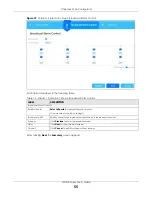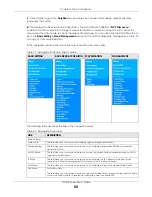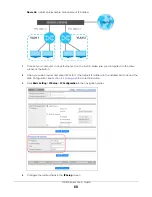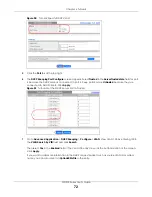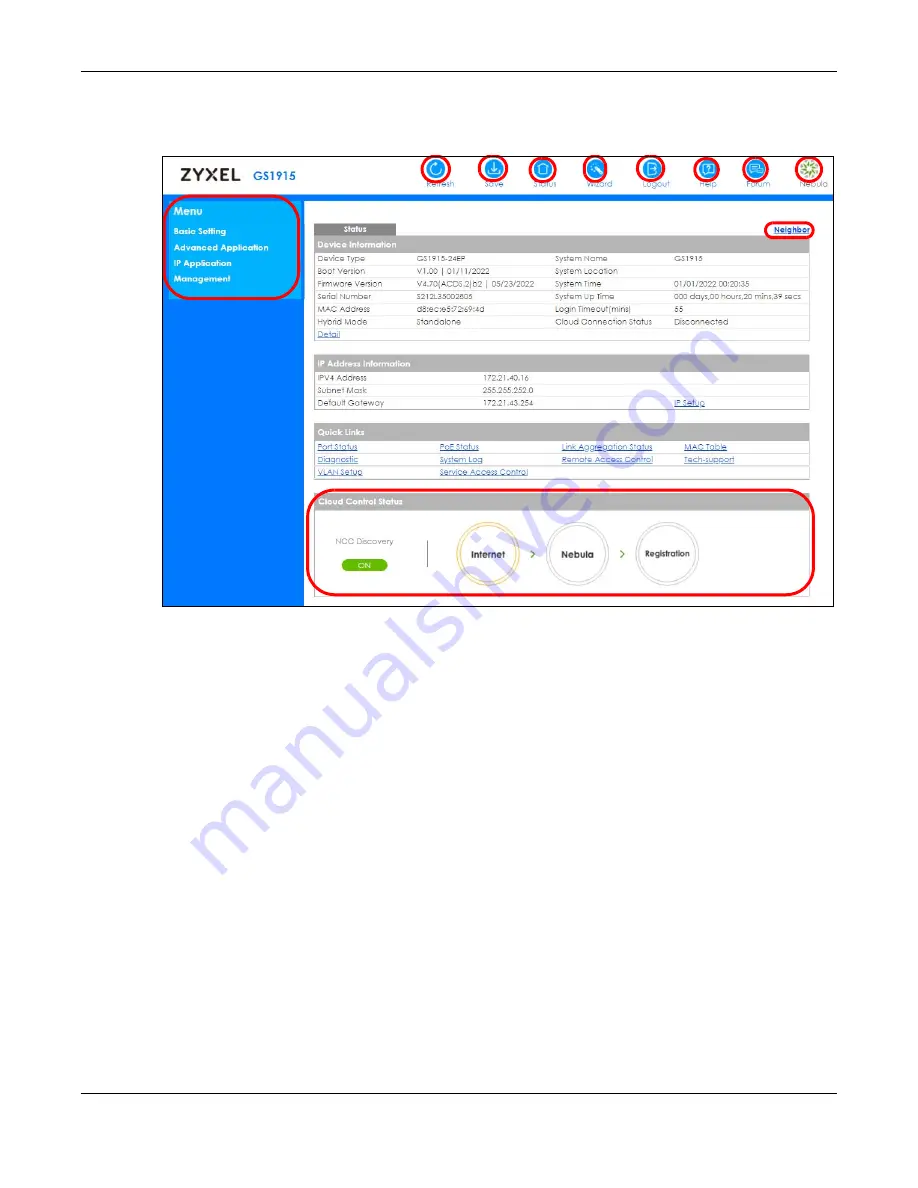
Chapter 4 Web Configurator
GS1915 Series User’s Guide
59
The following figure shows the navigating components of a Web Configurator screen.
Figure 41
Web Configurator Home Screen (Status)
A
–
Click the menu items to open sub-menu links, and then click on a sub-menu link to open the screen
in the main window.
B
,
C
,
D
,
E
,
F
,
G
–
These are quick links which allow you to perform certain tasks no matter which screen
you are currently working in.
B
–
Click this link to update the information in the screen you are viewing currently.
C
–
Click this link to save your configuration into the Switch’s non-volatile memory. Non-volatile memory
is the configuration of your Switch that stays the same even if the Switch’s power is turned off.
D
–
Click this link to go to the status page of the Switch.
E
–
Click this icon to open the wizard screen where you can configure the Switch’s IP, login password,
SNMP community, link aggregation, and so on.
F
–
Click this link to log out of the Web Configurator.
G
–
Click this link to display web help pages. The help pages provide descriptions for all of the
configuration screens.
H
–
Click this link to go to the Zyxel Community Biz Forum.
I
–
Click this link to go to the NCC (Nebula Control Center) portal website.
A
B C D E F G H I
J
K
Содержание GS1915 Series
Страница 17: ...17 PART I User s Guide ...
Страница 39: ...39 PART II Technical Reference ...
Страница 101: ...Chapter 8 Basic Setting GS1915 Series User s Guide 101 Figure 75 Basic Setting PoE Setup PoE Setup ...
Страница 209: ...GS1915 Series User s Guide 209 Figure 146 Advanced Application LLDP LLDP Local Status LLDP Local Port Status Detail ...
Страница 280: ...GS1915 Series User s Guide 280 Figure 206 Example Lock Denoting a Secure Connection EXAMPLE ...
Страница 309: ...309 PART III Troubleshooting and Appendices ...