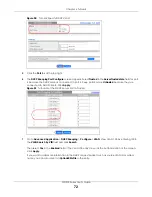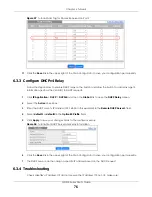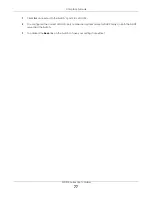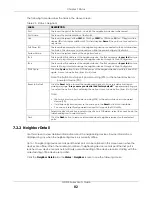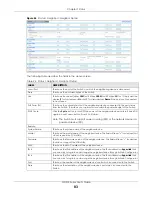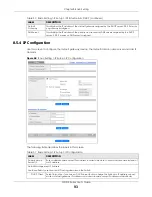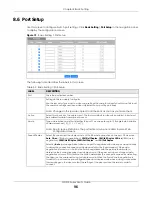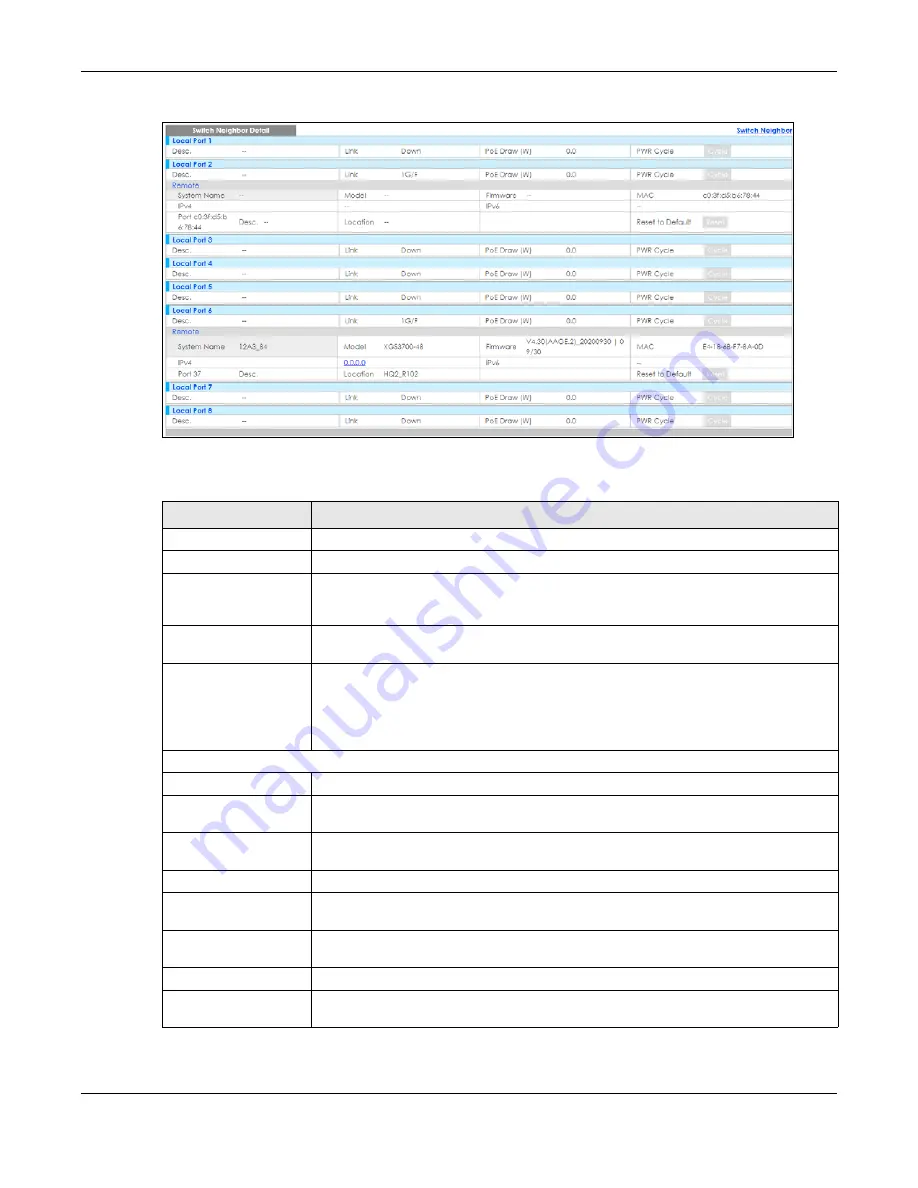
Chapter 7 Status
GS1915 Series User’s Guide
83
Figure 61
Status > Neighbor > Neighbor Detail
The following table describes the fields in the above screen.
Table 24 Status > Neighbor > Neighbor Detail
LABEL
DESCRIPTION
Local Port
This shows the port of the Switch, on which the neighboring device is discovered.
Desc.
This shows the port description of the Switch.
Link
This shows the speed (either
10M
for 10 Mbps,
100M
for 100 Mbps,
1G
for 1 Gbps) and the
duplex (
F
for full duplex or
H
for half). This field displays
Down
if the port is not connected
to any device.
PoE Draw (W)
This shows the consumption that the neighboring device connected to this port draws
from the Switch. This allows you to plan and use within the power budget of the Switch.
PWR Cycle
Click the
Cycle
button to turn OFF the power of the neighbor device and turn it back ON
again. A count down button (from 5 to 0) starts.
Note: The Switch must support power sourcing (PSE) or the network device is a
powered device (PD).
Remote
System Name
This shows the system name of the neighbor device.
Model
This shows the model name of the neighbor device. This field will show “
–
” for devices that
do not support the ZON utility.
Firmware
This shows the firmware version of the neighbor device. This field will show “
–
” for devices
that do not support the ZON utility.
MAC
This shows the MAC address of the neighbor device.
IPv4
This shows the IPv4 address of the neighbor device. The IPv4 address is a
hyper link
that
you can click to log into and manage the neighbor device through its Web Configurator.
IPv6
This shows the IPv6 address of the neighbor device. The IPv6 address is a
hyper link
that
you can click to log into and manage the neighbor device through its Web Configurator.
Port
This show the number of the neighbor device’s port which is connected to the Switch.
Desc.
This shows the description of the neighbor device’s port which is connected to the
Switch.
Содержание GS1915 Series
Страница 17: ...17 PART I User s Guide ...
Страница 39: ...39 PART II Technical Reference ...
Страница 101: ...Chapter 8 Basic Setting GS1915 Series User s Guide 101 Figure 75 Basic Setting PoE Setup PoE Setup ...
Страница 209: ...GS1915 Series User s Guide 209 Figure 146 Advanced Application LLDP LLDP Local Status LLDP Local Port Status Detail ...
Страница 280: ...GS1915 Series User s Guide 280 Figure 206 Example Lock Denoting a Secure Connection EXAMPLE ...
Страница 309: ...309 PART III Troubleshooting and Appendices ...