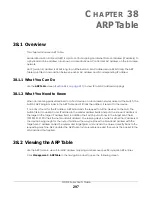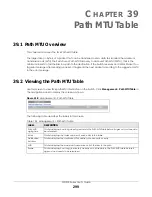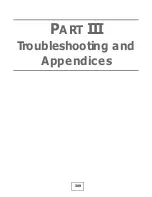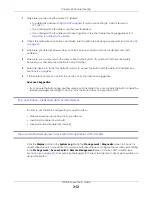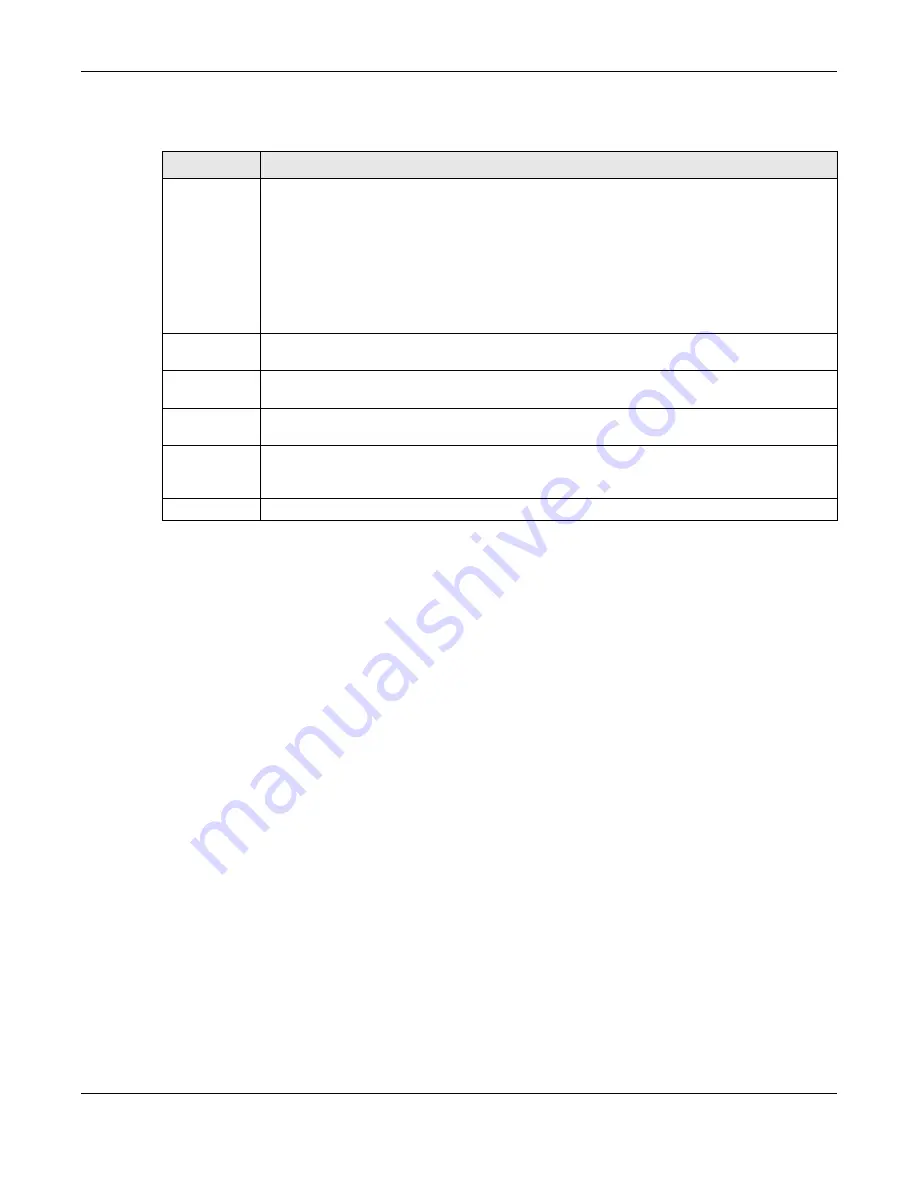
Chapter 40 Configure Clone
GS1915 Series User’s Guide
301
The following table describes the labels in this screen.
Table 156 Management > Configure Clone
LABEL
DESCRIPTION
Source/
Destination
Port
Enter the source port under the
Source
label. This port’s attributes are copied.
Enter the destination port or ports under the
Destination
label. These are the ports which are going
to have the same attributes as the source port. You can enter individual ports separated by a
comma or a range of ports by using a dash.
Example:
2, 4, 6
indicates that ports 2, 4 and 6 are the destination ports.
2–6
indicates that ports 2 through 6 are the destination ports.
*
Select * to apply all settings to the port. Use this first to select the common settings and then
remove the settings you do not want copied.
Basic Setting
Select which port settings (you configured in the
Basic Setting
menus) should be copied to the
destination ports.
Advanced
Application
Select which port settings (you configured in the
Advanced Application
menus) should be copied
to the destination ports.
Apply
Click
Apply
to save your changes to the Switch’s run-time memory. The Switch loses these
changes if it is turned off or loses power, so use the
Save
link on the top navigation panel to save
your changes to the non-volatile memory when you are done configuring.
Cancel
Click
Cancel
to begin configuring this screen afresh.
Содержание GS1915 Series
Страница 17: ...17 PART I User s Guide ...
Страница 39: ...39 PART II Technical Reference ...
Страница 101: ...Chapter 8 Basic Setting GS1915 Series User s Guide 101 Figure 75 Basic Setting PoE Setup PoE Setup ...
Страница 209: ...GS1915 Series User s Guide 209 Figure 146 Advanced Application LLDP LLDP Local Status LLDP Local Port Status Detail ...
Страница 280: ...GS1915 Series User s Guide 280 Figure 206 Example Lock Denoting a Secure Connection EXAMPLE ...
Страница 309: ...309 PART III Troubleshooting and Appendices ...