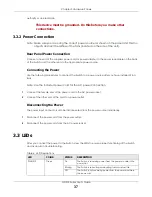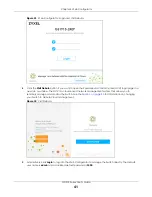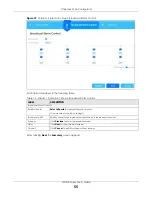GS1915 Series User’s Guide
40
C
HAPTER
4
Web Configurator
4.1 Overview
This section introduces the configuration and functions of the Web Configurator.
The Web Configurator is an HTML-based management interface that allows easy system setup and
management through Internet browser. Use a browser that supports HTML5, such as Microsoft Edge,
Internet Explorer 11, Mozilla Firefox, or Google Chrome. The recommended minimum screen resolution is
1024 by 768 pixels.
In order to use the Web Configurator you need to allow:
• Web browser pop-up windows on your computer.
• JavaScript (enabled by default).
• Java permissions (enabled by default).
4.2 System Login
1
Start your web browser.
2
The Switch is a DHCP client by default. Type “http://DHCP-assigned IP” in the
Location
or
Address
field.
Press [ENTER].
Note: You can always use the domain name “setup.zyxel” to access the Web Configurator
whether the Switch is using a DHCP-assigned IP or static IP address. This requires your PC
to be directly connected to the Switch. Make sure your PC can connect to a DNS
server via the switch.
If the Switch is not connected to a DHCP server, type “http://” and the static IP address of the Switch (for
example, the default management IP address is 192.168.1.1 through an in-band port) in the
Location
or
Address
field. Press [ENTER]. Your computer must be in the same subnet in order to access this website
address.
Also, you can use the ZON Utility to check your Switch’s IP address. See
information on the ZON utility.
3
The following screen appears.
Содержание GS1915 Series
Страница 17: ...17 PART I User s Guide ...
Страница 39: ...39 PART II Technical Reference ...
Страница 101: ...Chapter 8 Basic Setting GS1915 Series User s Guide 101 Figure 75 Basic Setting PoE Setup PoE Setup ...
Страница 209: ...GS1915 Series User s Guide 209 Figure 146 Advanced Application LLDP LLDP Local Status LLDP Local Port Status Detail ...
Страница 280: ...GS1915 Series User s Guide 280 Figure 206 Example Lock Denoting a Secure Connection EXAMPLE ...
Страница 309: ...309 PART III Troubleshooting and Appendices ...