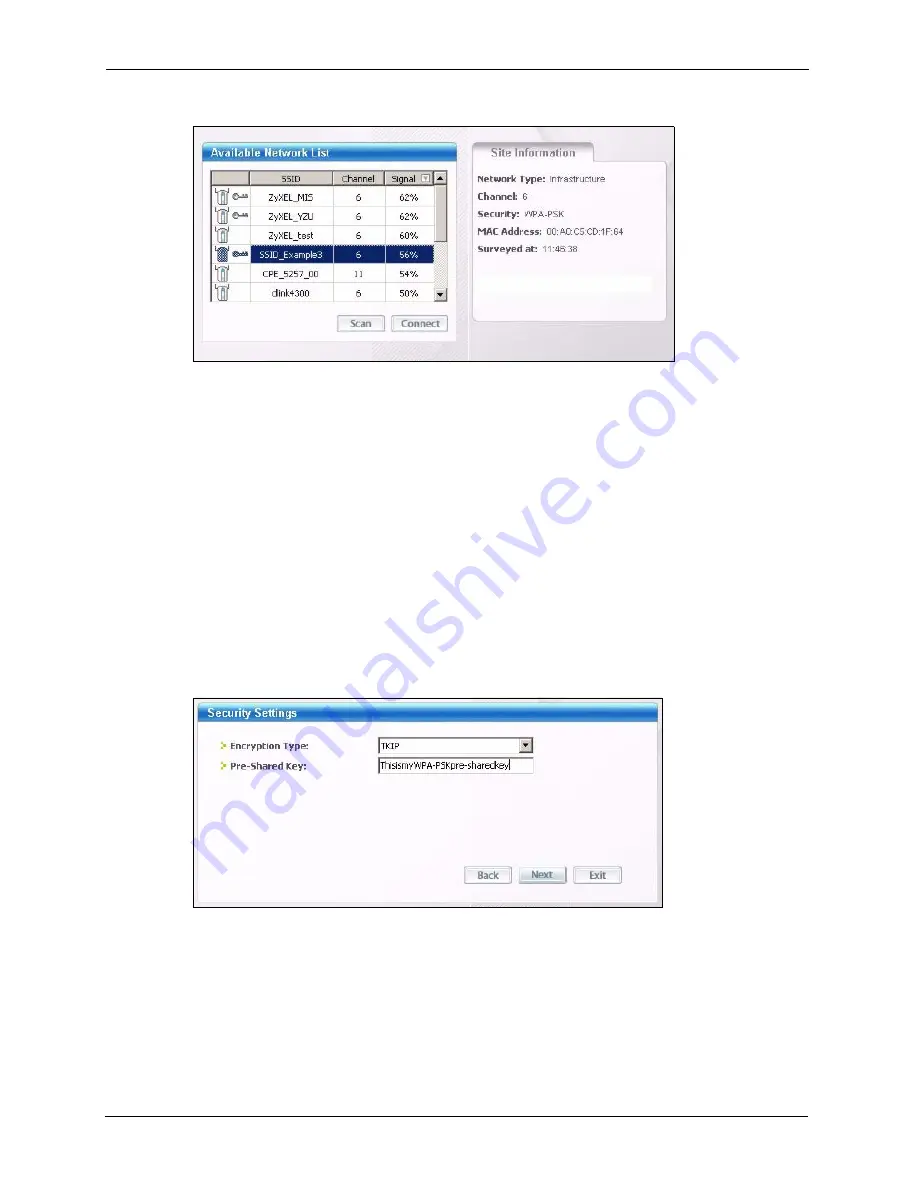
ZyXEL G-220 v3 User’s Guide
30
Chapter 2 Tutorial
Figure 8
ZyXEL Utility: Site Survey
2
The wireless client automatically searches for available wireless networks. Click
Scan
if
you want to search again. If no entry displays in the
Available Network List
, that means
there is no wireless network available within range. Make sure the AP or peer computer is
turned on, or move the wireless client closer to the AP or peer computer. See
for detailed field descriptions.
3
To connect to an AP or peer computer, either click an entry in the list and then click
Connect
or double-click an entry (with a SSID of
SSID_Examples3
in this example).
4
When you try to connect to an AP with security configured, a window will pop up
prompting you to specify the security settings. Enter the pre-shared key and leave the
encryption type at the default setting.
Use the
Next
button to move on to the next screen. You can use the
Back
button at any
time to return to the previous screen, or the
Exit
button to return to the
Site Survey
screen.
Figure 9
ZyXEL Utility: Security Settings
5
The
Confirm Save
window appears. Check your settings and click
Save
to continue.
Содержание G-220 v3
Страница 1: ...ZyXEL G 220 v3 802 11g Wireless USB Adapter User s Guide Version 2 1 0 Edition 1 04 2008...
Страница 2: ......
Страница 16: ...ZyXEL G 220 v3 User s Guide 16 Table of Contents...
Страница 20: ...ZyXEL G 220 v3 User s Guide 20 List of Figures...
Страница 22: ...ZyXEL G 220 v3 User s Guide 22 List of Tables...
Страница 28: ...ZyXEL G 220 v3 User s Guide 28 Chapter 1 Getting Started...
Страница 36: ...ZyXEL G 220 v3 User s Guide 36 Chapter 2 Tutorial...
Страница 74: ...ZyXEL G 220 v3 User s Guide 74 Chapter 4 Wireless Station Mode Configuration...
Страница 84: ...ZyXEL G 220 v3 User s Guide 84 Chapter 6 Maintenance...
Страница 92: ...ZyXEL G 220 v3 User s Guide 92 Appendix B Access Point Mode Setup Example...
Страница 104: ...ZyXEL G 220 v3 User s Guide 104 Appendix C Management with Wireless Zero Configuration...
Страница 122: ...ZyXEL G 220 v3 User s Guide 122 Appendix E Setting up Your Computer s IP Address...
















































