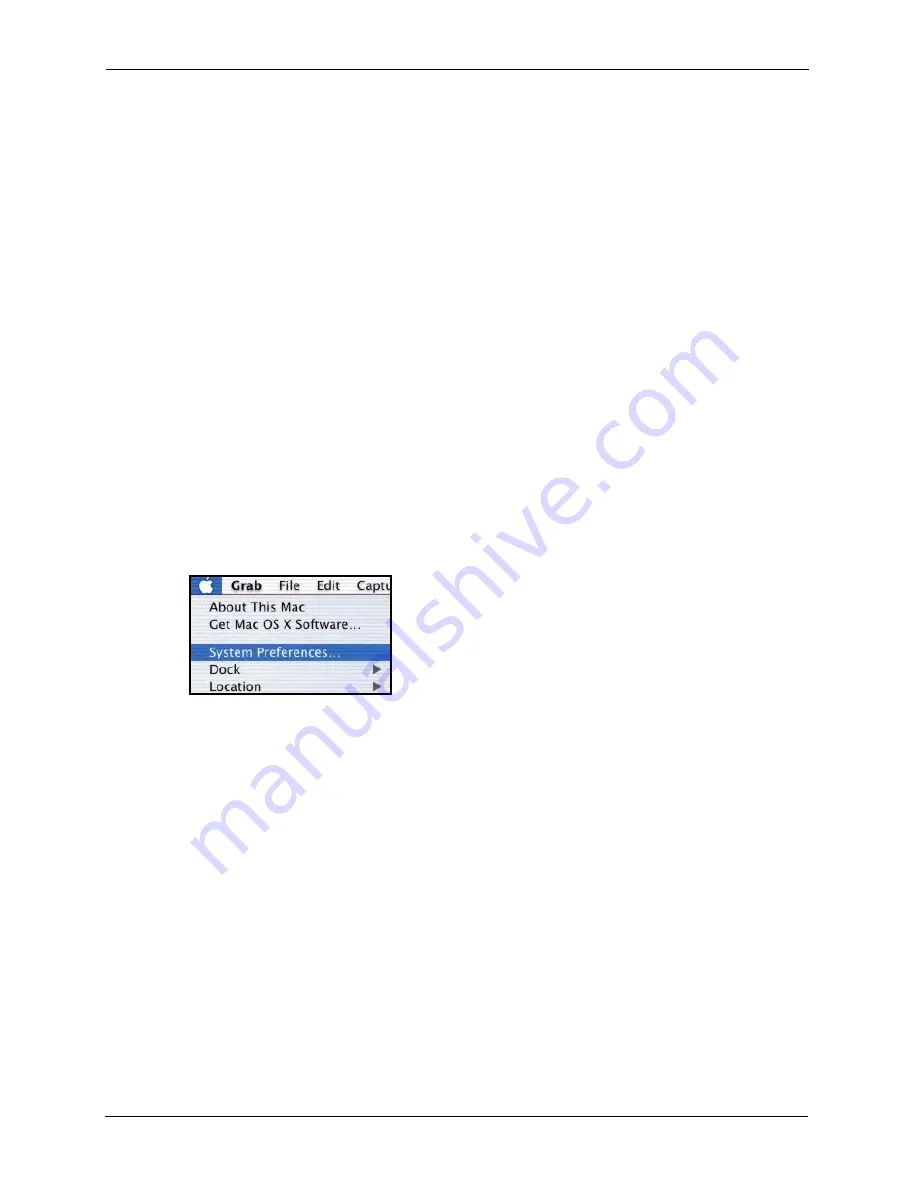
ZyXEL G-220 v3 User’s Guide
120
Appendix E Setting up Your Computer’s IP Address
4
For statically assigned settings, do the following:
•
From the
Configure
box, select
Manually
.
•
Type your IP address in the
IP Address
box.
•
Type your subnet mask in the
Subnet mask
box.
•
Type the IP address of your gateway in the
Router
address
box if
you have one.
5
Close the
TCP/IP Control Panel
.
6
Click
Save
if prompted, to save changes to your configuration.
7
Restart your computer (if prompted).
Verifying Settings
Check your TCP/IP properties in the
TCP/IP Control Panel
window.
Macintosh OS X
1
Click the
Apple
menu, and click
System Preferences
to open the
System Preferences
window.
Figure 86
Macintosh OS X: Apple Menu
2
Click
Network
in the icon bar.
•
Select
Automatic
from the
Location
list.
•
Select
Built-in Ethernet
from the
Show
list.
•
Click the
TCP/IP
tab.
3
For dynamically assigned settings, select
Using DHCP
from the
Configure
list.
Содержание G-220 v3
Страница 1: ...ZyXEL G 220 v3 802 11g Wireless USB Adapter User s Guide Version 2 1 0 Edition 1 04 2008...
Страница 2: ......
Страница 16: ...ZyXEL G 220 v3 User s Guide 16 Table of Contents...
Страница 20: ...ZyXEL G 220 v3 User s Guide 20 List of Figures...
Страница 22: ...ZyXEL G 220 v3 User s Guide 22 List of Tables...
Страница 28: ...ZyXEL G 220 v3 User s Guide 28 Chapter 1 Getting Started...
Страница 36: ...ZyXEL G 220 v3 User s Guide 36 Chapter 2 Tutorial...
Страница 74: ...ZyXEL G 220 v3 User s Guide 74 Chapter 4 Wireless Station Mode Configuration...
Страница 84: ...ZyXEL G 220 v3 User s Guide 84 Chapter 6 Maintenance...
Страница 92: ...ZyXEL G 220 v3 User s Guide 92 Appendix B Access Point Mode Setup Example...
Страница 104: ...ZyXEL G 220 v3 User s Guide 104 Appendix C Management with Wireless Zero Configuration...
Страница 122: ...ZyXEL G 220 v3 User s Guide 122 Appendix E Setting up Your Computer s IP Address...




















