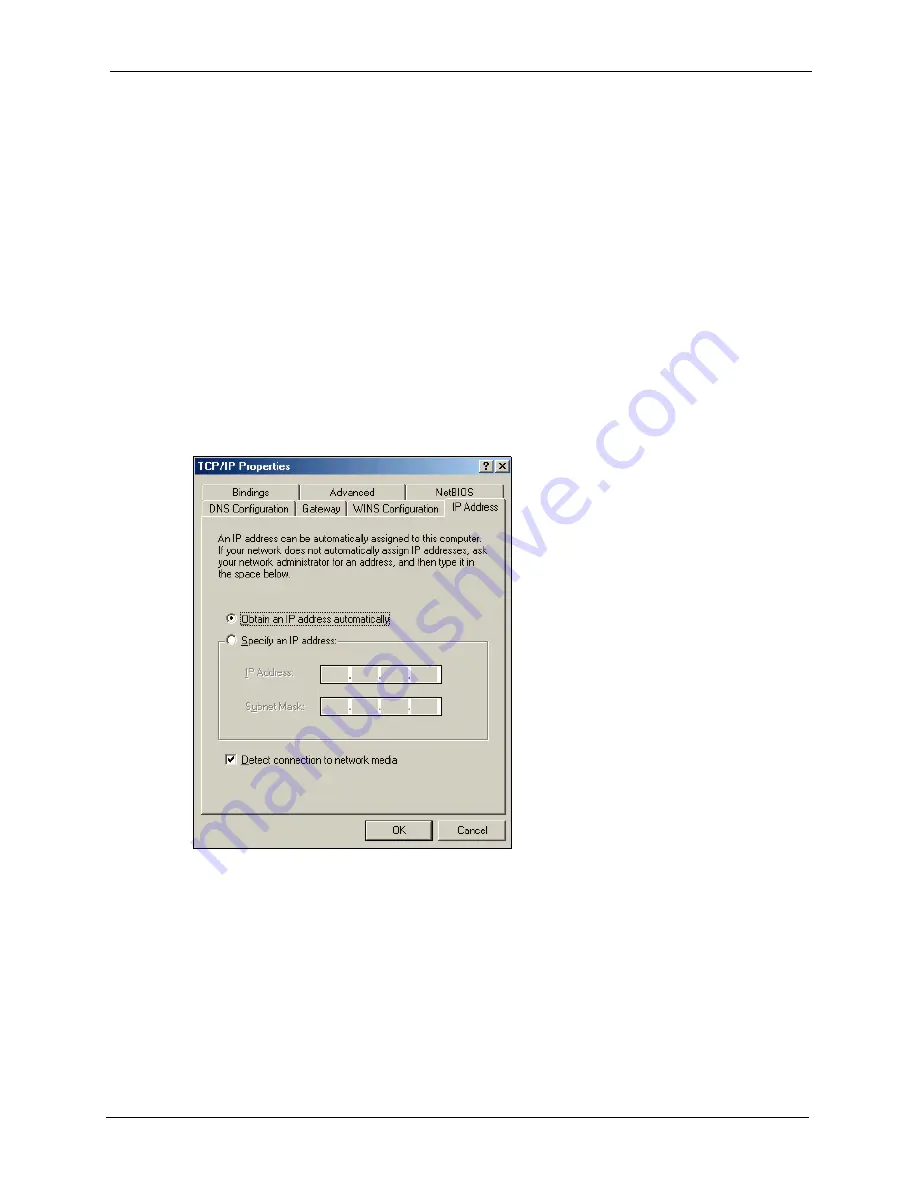
ZyXEL G-220 v3 User’s Guide
Appendix E Setting up Your Computer’s IP Address
113
3
Select
Microsoft
from the list of manufacturers.
4
Select
Client for Microsoft Networks
from the list of network clients and then click
OK
.
5
Restart your computer so the changes you made take effect.
Configuring
1
In the
Network
window
Configuration
tab, select your network adapter's TCP/IP entry
and click
Properties
2
Click the
IP Address
tab.
•
If your IP address is dynamic, select
Obtain an IP address
automatically
.
•
If you have a static IP address, select
Specify an IP address
and type
your information into the
IP Address
and
Subnet Mask
fields.
Figure 76
Windows 95/98/Me: TCP/IP Properties: IP Address
3
Click the
DNS
Configuration tab.
•
If you do not know your DNS information, select
Disable DNS
.
•
If you know your DNS information, select
Enable DNS
and type the
information in the fields below (you may not need to fill them all in).
Содержание G-220 v3
Страница 1: ...ZyXEL G 220 v3 802 11g Wireless USB Adapter User s Guide Version 2 1 0 Edition 1 04 2008...
Страница 2: ......
Страница 16: ...ZyXEL G 220 v3 User s Guide 16 Table of Contents...
Страница 20: ...ZyXEL G 220 v3 User s Guide 20 List of Figures...
Страница 22: ...ZyXEL G 220 v3 User s Guide 22 List of Tables...
Страница 28: ...ZyXEL G 220 v3 User s Guide 28 Chapter 1 Getting Started...
Страница 36: ...ZyXEL G 220 v3 User s Guide 36 Chapter 2 Tutorial...
Страница 74: ...ZyXEL G 220 v3 User s Guide 74 Chapter 4 Wireless Station Mode Configuration...
Страница 84: ...ZyXEL G 220 v3 User s Guide 84 Chapter 6 Maintenance...
Страница 92: ...ZyXEL G 220 v3 User s Guide 92 Appendix B Access Point Mode Setup Example...
Страница 104: ...ZyXEL G 220 v3 User s Guide 104 Appendix C Management with Wireless Zero Configuration...
Страница 122: ...ZyXEL G 220 v3 User s Guide 122 Appendix E Setting up Your Computer s IP Address...



























