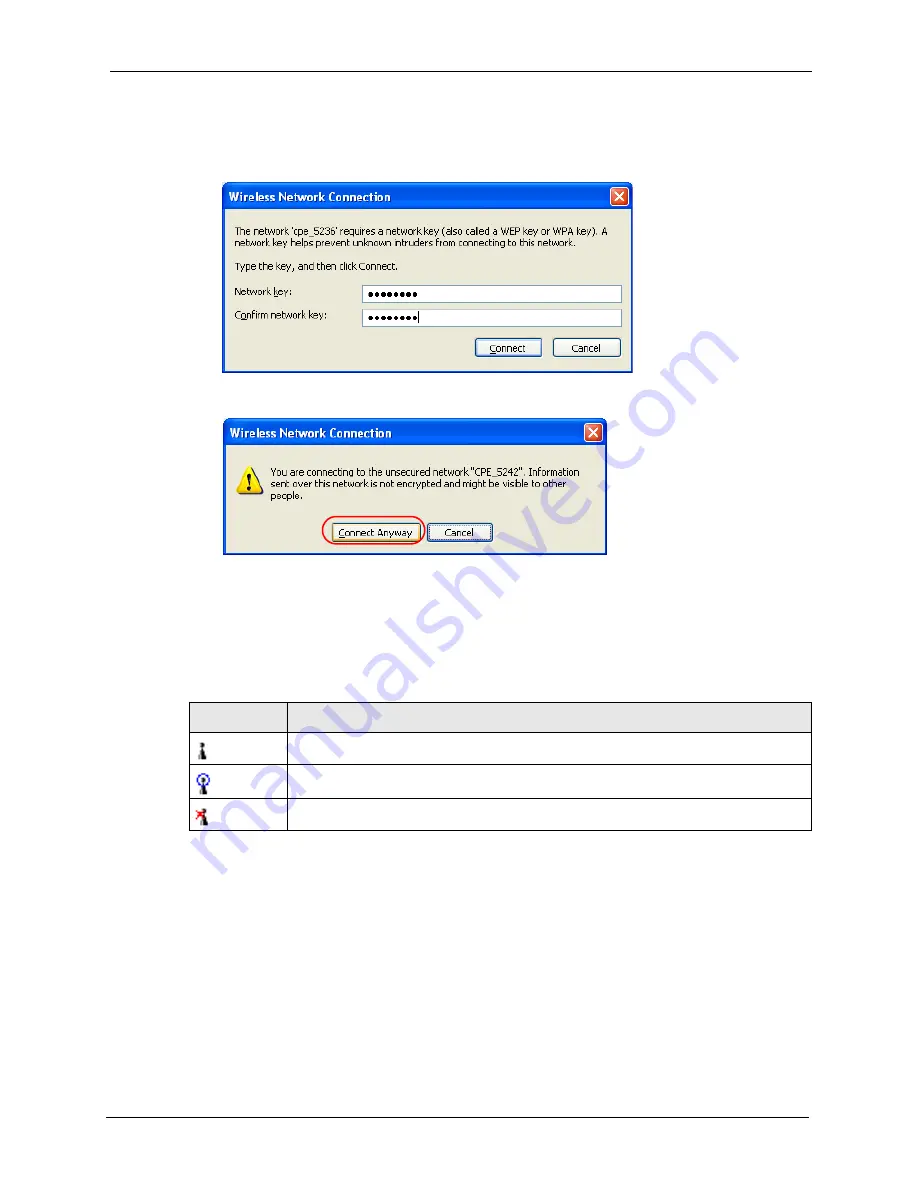
ZyXEL G-220 v3 User’s Guide
Appendix C Management with Wireless Zero Configuration
97
If there is no security activated for the selected wireless network, a warning screen
appears. Click
Connect Anyway
if wireless security is not your concern.
Figure 65
Windows XP SP2: Wireless Network Connection: WEP or WPA-PSK
Figure 66
Windows XP SP2: Wireless Network Connection: No Security
5
Verify that you have successfully connected to the selected network and check the
connection status in the wireless network list or the connection icon in the
Preferred
networks
or
Available networks
list.
The following table describes the connection icons.
Table 27
Windows XP: Wireless Networks
ICON
DESCRIPTION
This denotes the wireless network is an available wireless network.
This denotes the G-220 v3 is associated to the wireless network.
This denotes the wireless network is not available.
Security Settings
When you configure the G-220 v3 to connect to a secure network but the security settings are
not yet enabled on the G-220 v3, you will see different screens according to the authentication
and encryption methods used by the selected network.
Содержание G-220 v3
Страница 1: ...ZyXEL G 220 v3 802 11g Wireless USB Adapter User s Guide Version 2 1 0 Edition 1 04 2008...
Страница 2: ......
Страница 16: ...ZyXEL G 220 v3 User s Guide 16 Table of Contents...
Страница 20: ...ZyXEL G 220 v3 User s Guide 20 List of Figures...
Страница 22: ...ZyXEL G 220 v3 User s Guide 22 List of Tables...
Страница 28: ...ZyXEL G 220 v3 User s Guide 28 Chapter 1 Getting Started...
Страница 36: ...ZyXEL G 220 v3 User s Guide 36 Chapter 2 Tutorial...
Страница 74: ...ZyXEL G 220 v3 User s Guide 74 Chapter 4 Wireless Station Mode Configuration...
Страница 84: ...ZyXEL G 220 v3 User s Guide 84 Chapter 6 Maintenance...
Страница 92: ...ZyXEL G 220 v3 User s Guide 92 Appendix B Access Point Mode Setup Example...
Страница 104: ...ZyXEL G 220 v3 User s Guide 104 Appendix C Management with Wireless Zero Configuration...
Страница 122: ...ZyXEL G 220 v3 User s Guide 122 Appendix E Setting up Your Computer s IP Address...
















































