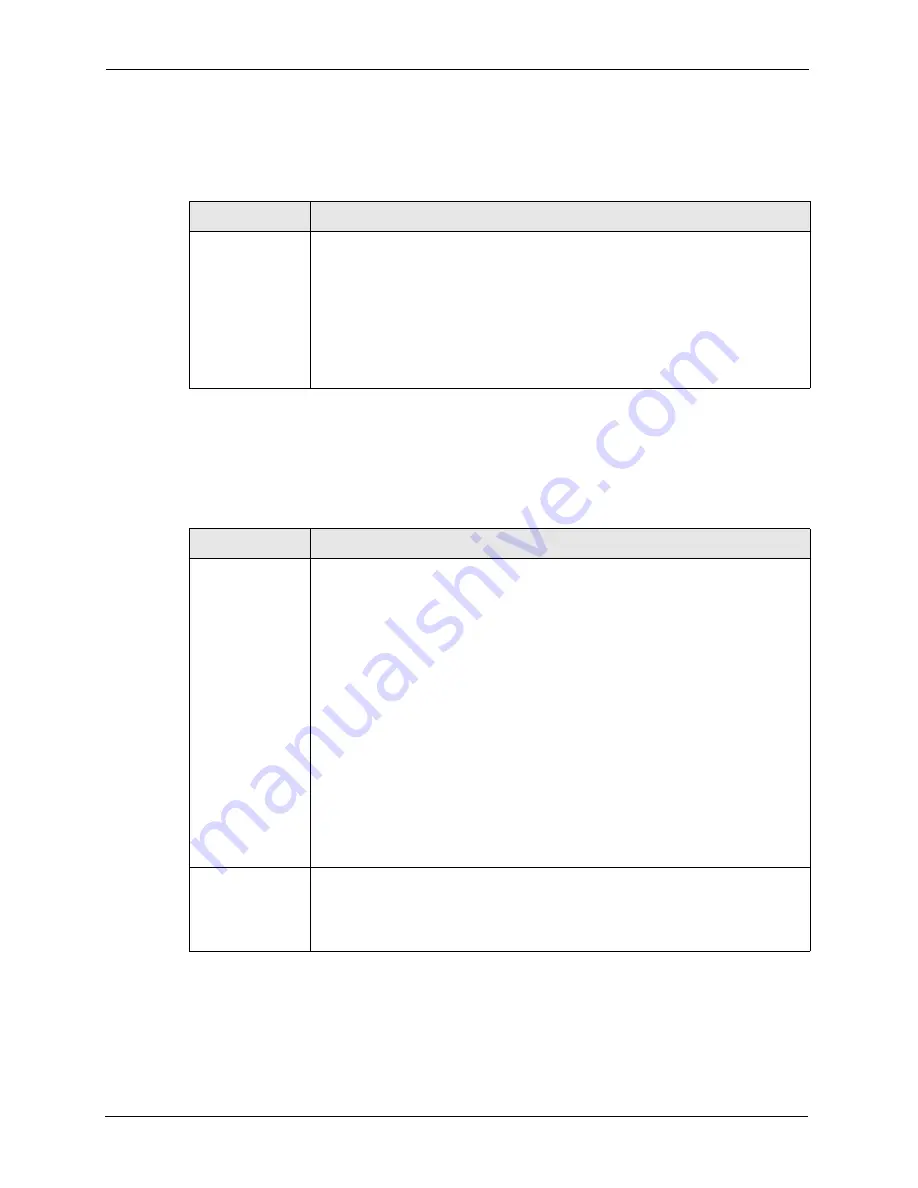
ZyXEL G-220 v3 User’s Guide
86
Chapter 7 Troubleshooting
7.3 Problem with the Link Quality
Table 22
Troubleshooting Link Quality
PROBLEM
CORRECTIVE ACTION
The link quality
and/or signal
strength is poor all
the time.
Search and connect to another AP with a better link quality using the
Site Survey
screen.
Move your computer closer to the AP or the peer computer(s) within the
transmission range.
There may be too much radio interference (for example microwave or another AP
using the same channel) around your wireless network. Lower the output power of
each AP.
Make sure there are not too many wireless stations connected to a wireless
network.
7.4 Problems Communicating With Other Computers
Table 23
Troubleshooting Communication Problem
PROBLEM
CORRECTIVE ACTION
In wireless station
mode, the
computer with the
G-220 v3 installed
cannot
communicate with
the other
computer(s).
In Infrastructure Mode
•
Make sure that the AP and the associated computers are turned on and
working properly.
•
Make sure the G-220 v3 computer and the associated AP use the same SSID.
•
Change the AP and the associated wireless clients to use another radio
channel if interference is high.
•
Make sure that the computer and the AP share the same security option and
key. Verify the settings in the
Profile Security Setting
screen.
•
If you are using WPA(2) or WPA(2)-PSK security, try changing your encryption
type from TKIP to AES or vice versa.
In Ad-Hoc (IBSS) Mode
•
Verify that the peer computer(s) is turned on.
•
Make sure the G-220 v3 computer and the peer computer(s) are using the
same SSID and channel.
•
Make sure that the computer and the peer computer(s) share the same
security settings.
•
Change the wireless clients to use another radio channel if interference is high.
In access point
mode, the wireless
station(s) cannot
associate to the G-
220 v3.
Verify that the computer with the G-220 v3 installed is turned on.
Make sure the wireless station(s) uses the same SSID as the G-220 v3.
Make sure the wireless station(s) uses the same security settings.
Verify that the wireless station(s) is not blocked in the
MAC Filter
screen.
Содержание G-220 v3
Страница 1: ...ZyXEL G 220 v3 802 11g Wireless USB Adapter User s Guide Version 2 1 0 Edition 1 04 2008...
Страница 2: ......
Страница 16: ...ZyXEL G 220 v3 User s Guide 16 Table of Contents...
Страница 20: ...ZyXEL G 220 v3 User s Guide 20 List of Figures...
Страница 22: ...ZyXEL G 220 v3 User s Guide 22 List of Tables...
Страница 28: ...ZyXEL G 220 v3 User s Guide 28 Chapter 1 Getting Started...
Страница 36: ...ZyXEL G 220 v3 User s Guide 36 Chapter 2 Tutorial...
Страница 74: ...ZyXEL G 220 v3 User s Guide 74 Chapter 4 Wireless Station Mode Configuration...
Страница 84: ...ZyXEL G 220 v3 User s Guide 84 Chapter 6 Maintenance...
Страница 92: ...ZyXEL G 220 v3 User s Guide 92 Appendix B Access Point Mode Setup Example...
Страница 104: ...ZyXEL G 220 v3 User s Guide 104 Appendix C Management with Wireless Zero Configuration...
Страница 122: ...ZyXEL G 220 v3 User s Guide 122 Appendix E Setting up Your Computer s IP Address...
















































