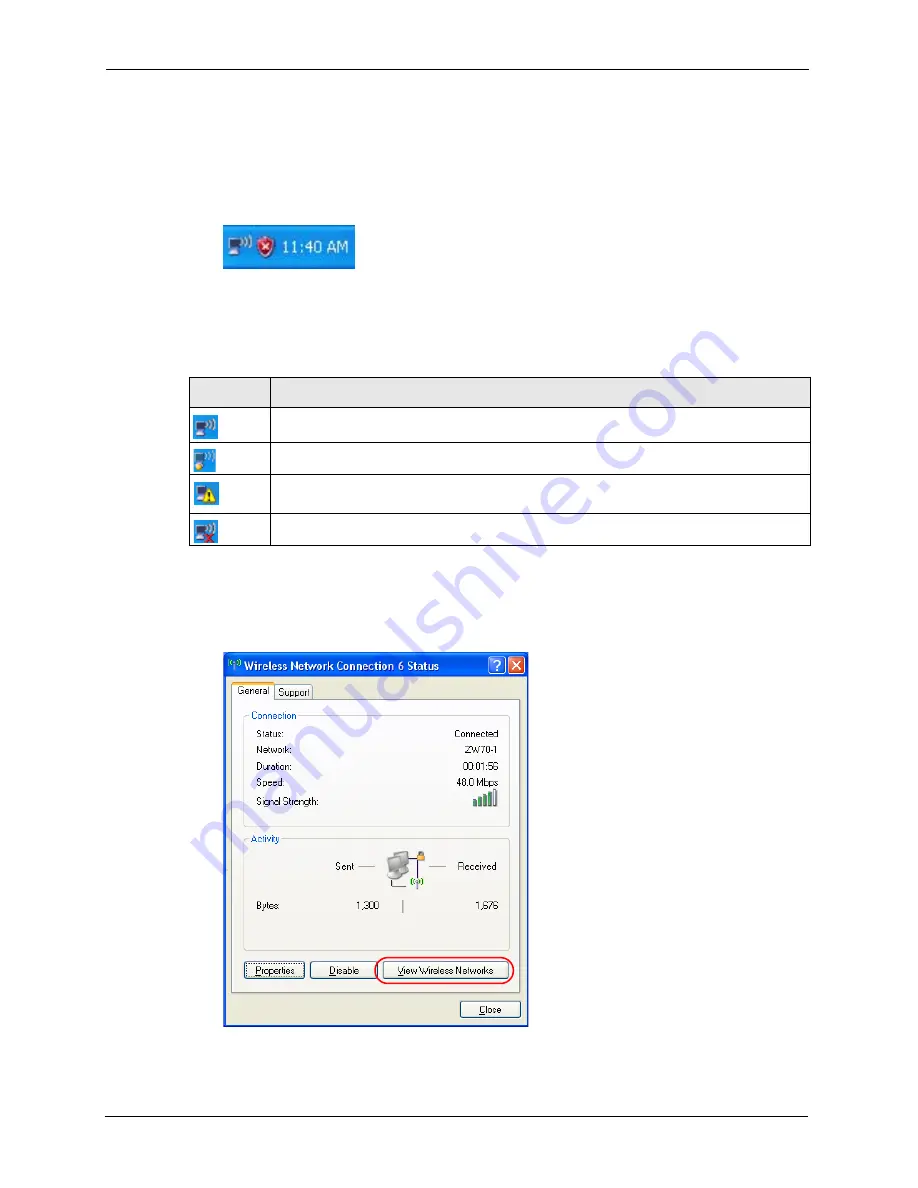
ZyXEL G-220 v3 User’s Guide
94
Appendix C Management with Wireless Zero Configuration
Connecting to a Wireless Network
1
Double-click the network icon for wireless connections in the system tray to open the
Wireless Network Connection Status screen.
Figure 60
Windows XP SP2: System Tray Icon
The type of the wireless network icon in Windows XP SP2 indicates the status of the G-220
v3. Refer to the following table for details.
Table 25
Windows XP SP2: System Tray Icon
ICON
DESCRIPTION
The G-220 v3 is connected to a wireless network.
The G-220 v3 is in the process of connecting to a wireless network.
The connection to a wireless network is limited because the network did not assign a
network address to the computer.
The G-220 v3 is not connected to a wireless network.
2
Windows XP SP2: In the
Wireless Network Connection Status
screen, click
View
Wireless Networks
to open the
Wireless Network Connection
screen.
Figure 61
Windows XP SP2: Wireless Network Connection Status
Содержание G-220 v3
Страница 1: ...ZyXEL G 220 v3 802 11g Wireless USB Adapter User s Guide Version 2 1 0 Edition 1 04 2008...
Страница 2: ......
Страница 16: ...ZyXEL G 220 v3 User s Guide 16 Table of Contents...
Страница 20: ...ZyXEL G 220 v3 User s Guide 20 List of Figures...
Страница 22: ...ZyXEL G 220 v3 User s Guide 22 List of Tables...
Страница 28: ...ZyXEL G 220 v3 User s Guide 28 Chapter 1 Getting Started...
Страница 36: ...ZyXEL G 220 v3 User s Guide 36 Chapter 2 Tutorial...
Страница 74: ...ZyXEL G 220 v3 User s Guide 74 Chapter 4 Wireless Station Mode Configuration...
Страница 84: ...ZyXEL G 220 v3 User s Guide 84 Chapter 6 Maintenance...
Страница 92: ...ZyXEL G 220 v3 User s Guide 92 Appendix B Access Point Mode Setup Example...
Страница 104: ...ZyXEL G 220 v3 User s Guide 104 Appendix C Management with Wireless Zero Configuration...
Страница 122: ...ZyXEL G 220 v3 User s Guide 122 Appendix E Setting up Your Computer s IP Address...






























