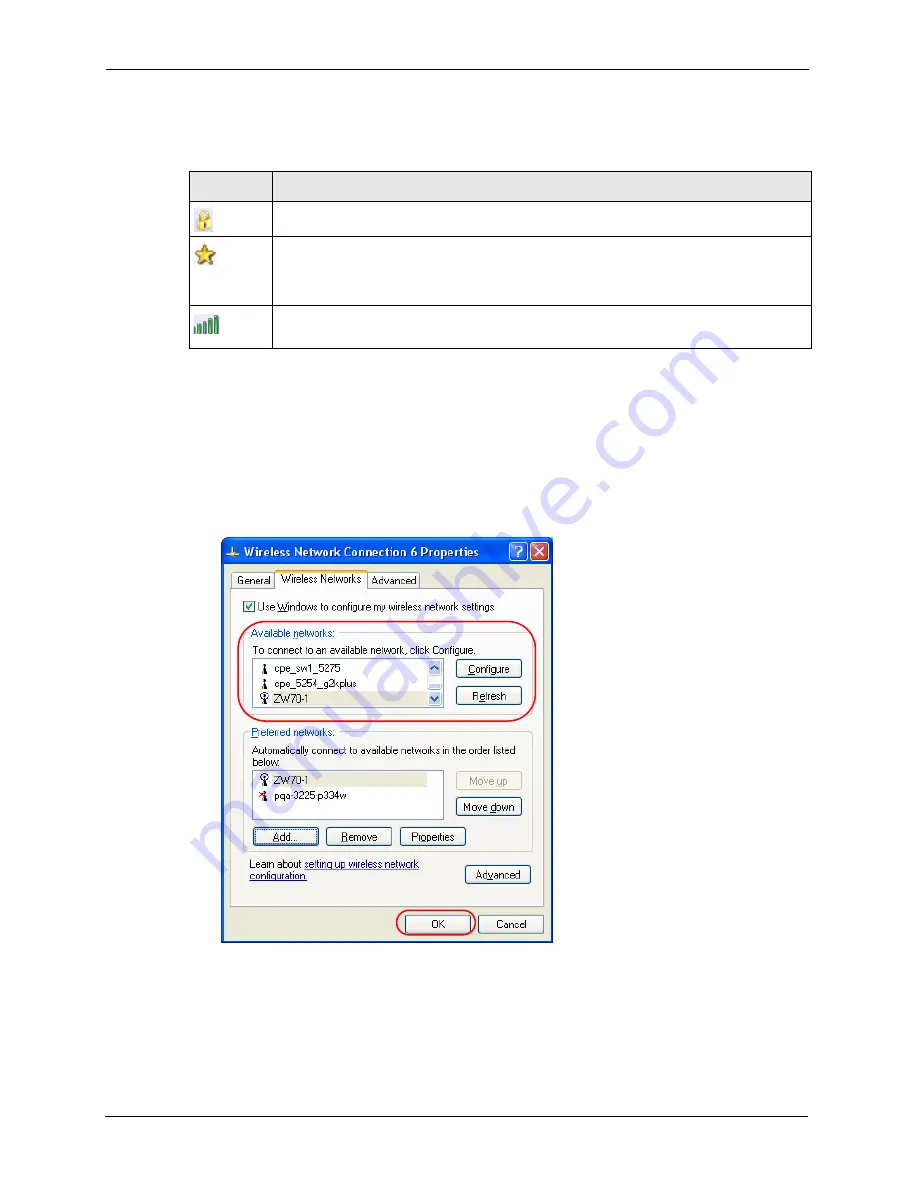
ZyXEL G-220 v3 User’s Guide
96
Appendix C Management with Wireless Zero Configuration
The following table describes the icons in the wireless network list.
Table 26
Windows XP SP2: Wireless Network Connection
ICON
DESCRIPTION
This denotes that wireless security is activated for the wireless network.
This denotes that this wireless network is your preferred network. Ordering your preferred
networks is important because the G-220 v3 tries to associate to the preferred network
first in the order that you specify. Refer to the section on ordering the preferred networks
for detailed information.
This denotes the signal strength of the wireless network.
Move your cursor to the icon to see details on the signal strength.
Windows XP SP1: Click
Refresh
to reload and search for available wireless devices
within transmission range. Select a wireless network in the
Available networks
list, click
Configure
and set the related fields to the same security settings as the associated AP to
add the selected network into the
Preferred
networks table. Click
OK
to join the selected
wireless network. Refer to the section on security settings (discussed later) for more
information.
Figure 64
Windows XP SP1: Wireless Network Connection Properties
4
4.Windows XP SP2: If the wireless security is activated for the selected wireless network,
the
Wireless Network Connection
screen displays. You must set the related fields in the
Wireless Network Connection
screen to the same security settings as the associated AP
and click
Connect
. Refer to the section about security settings for more information.
Otherwise click
Cancel
and connect to another wireless network without data encryption.
Содержание G-220 v3
Страница 1: ...ZyXEL G 220 v3 802 11g Wireless USB Adapter User s Guide Version 2 1 0 Edition 1 04 2008...
Страница 2: ......
Страница 16: ...ZyXEL G 220 v3 User s Guide 16 Table of Contents...
Страница 20: ...ZyXEL G 220 v3 User s Guide 20 List of Figures...
Страница 22: ...ZyXEL G 220 v3 User s Guide 22 List of Tables...
Страница 28: ...ZyXEL G 220 v3 User s Guide 28 Chapter 1 Getting Started...
Страница 36: ...ZyXEL G 220 v3 User s Guide 36 Chapter 2 Tutorial...
Страница 74: ...ZyXEL G 220 v3 User s Guide 74 Chapter 4 Wireless Station Mode Configuration...
Страница 84: ...ZyXEL G 220 v3 User s Guide 84 Chapter 6 Maintenance...
Страница 92: ...ZyXEL G 220 v3 User s Guide 92 Appendix B Access Point Mode Setup Example...
Страница 104: ...ZyXEL G 220 v3 User s Guide 104 Appendix C Management with Wireless Zero Configuration...
Страница 122: ...ZyXEL G 220 v3 User s Guide 122 Appendix E Setting up Your Computer s IP Address...






























