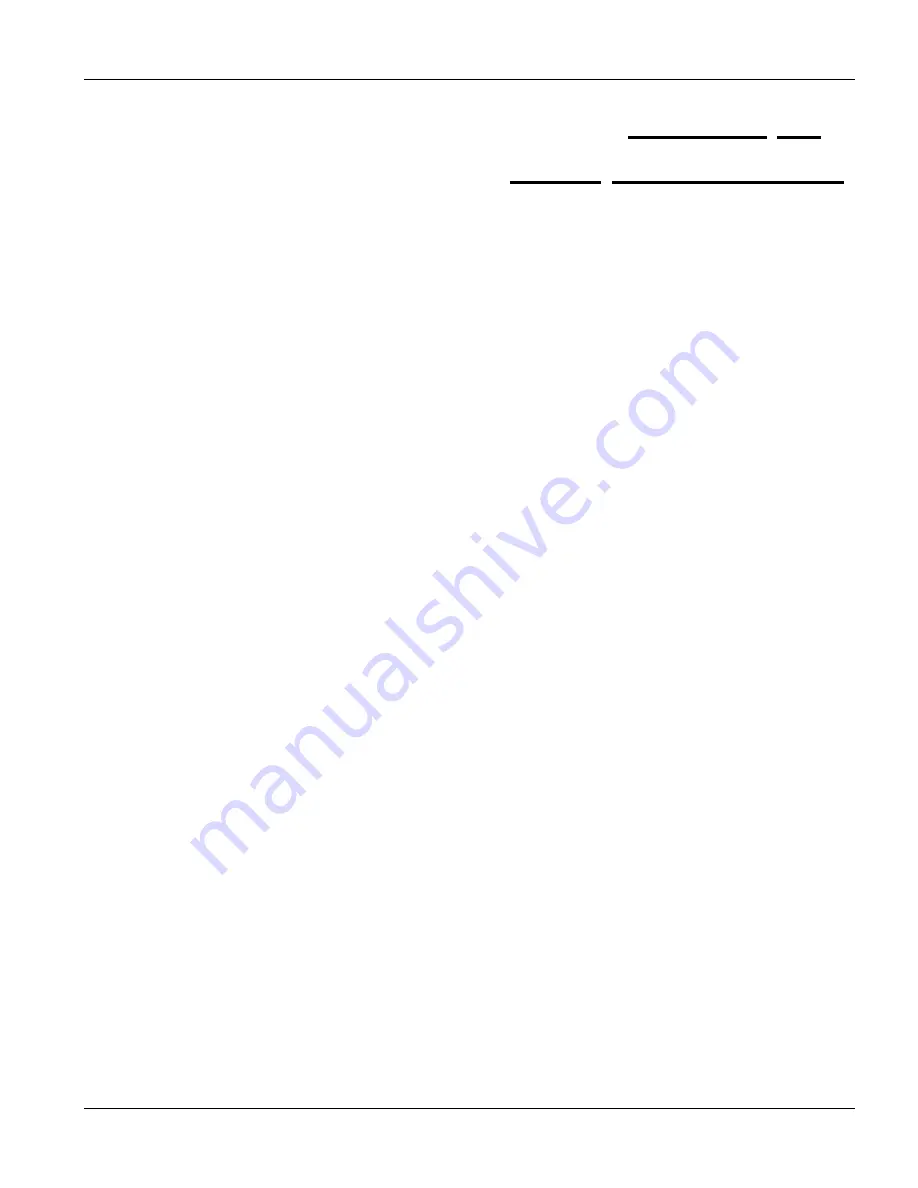
Web Configurator with EEC 1
Initial Configuration
16-1
Chapter 16
Initial Configuration
This chapter covers the basic configuration needed to set up and use the line card. Refer to the other
parts for details about individual fields within screens.
16.1 Initial Configuration Overview
This chapter describes the procedure for the initial configuration of the ADSL line card when used with the
Ethernet Extension Card (EEC). Refer to the relevant chapters in this
User’s Guide
for descriptions of the fields
and buttons within individual screens.
16.2 General
Configuration
The ALC leaves the factory with a default IP address of 192.168.1.1 and a subnet mask of 255.255.255.0.
Refer to the directions in
to access the web configurator.
Step 1.
Configure the line card’s IP address. Click
IP Setup
on the navigation panel. In the
IP Setup
screen,
type a new IP address, subnet mask and the default gateway in dot-decimal format and click the
Apply
button.
Step 2.
Close the current browser window and launch your web browser again. Enter the new IP address in the
Location
or
Address
field. Press
[ENTER]
.
Step 3.
Click
Bridge Setup
on the navigation panel to view the default bridge settings.
Step 4.
Modify the Bridge Mode, Ether Type Filter, Port Filter, MAC Filter, and IGMP snooping default
settings (see the web configurator help and this
User’s Guide
for descriptions) that do not match your
network and click
Apply
.
16.3 ADSL
Configuration
The following is a procedure for the essential configuration of the line card. It only lists the critical parameters
that must be set for the card to be operational; the unit should work fine with the rest of the parameters taking the
default values.
The line card allows you to define tables of specific ADSL settings (called profiles) and then use those profiles
when configuring individual DSL ports. This makes individual DSL port configuration easier because you assign
the port a pre-defined profile of settings instead of having to retype those settings for each port that you configure.
First, configure a different profile for each desired group of port settings on the ALC.
Procedure:
Step 1.
Go to the
Port Setup
screen by clicking the
Port Setup
link on the navigation panel.
Step 2.
Click the
Profile Setup
link in the
Port Setup
screen.
Содержание ALC1024
Страница 1: ...ALC1024 ADSL Line Card Version 2 04 February 2004 User s Guide...
Страница 22: ......
Страница 50: ......
Страница 58: ......
Страница 86: ......
Страница 106: ......
Страница 112: ......
Страница 120: ......
Страница 126: ......
Страница 131: ...Web Configurator with EEC 1 Web Configurator with EEC Introduction 15 5 Figure 15 4 ADSL Port Setup Example...
Страница 132: ......
Страница 136: ......
Страница 165: ......
Страница 173: ......
Страница 194: ......
Страница 196: ......
Страница 206: ......
Страница 208: ......
Страница 214: ...Web Configurator with MSC 28 6 Web Configurator with MSC Introduction Figure 28 6 ALC Edit Port Setup Screen...
Страница 226: ......
Страница 232: ......
Страница 242: ......
Страница 246: ......
Страница 248: ......
Страница 249: ...Index VII Part VII Index This part provides an index of important terms...
Страница 250: ......






























