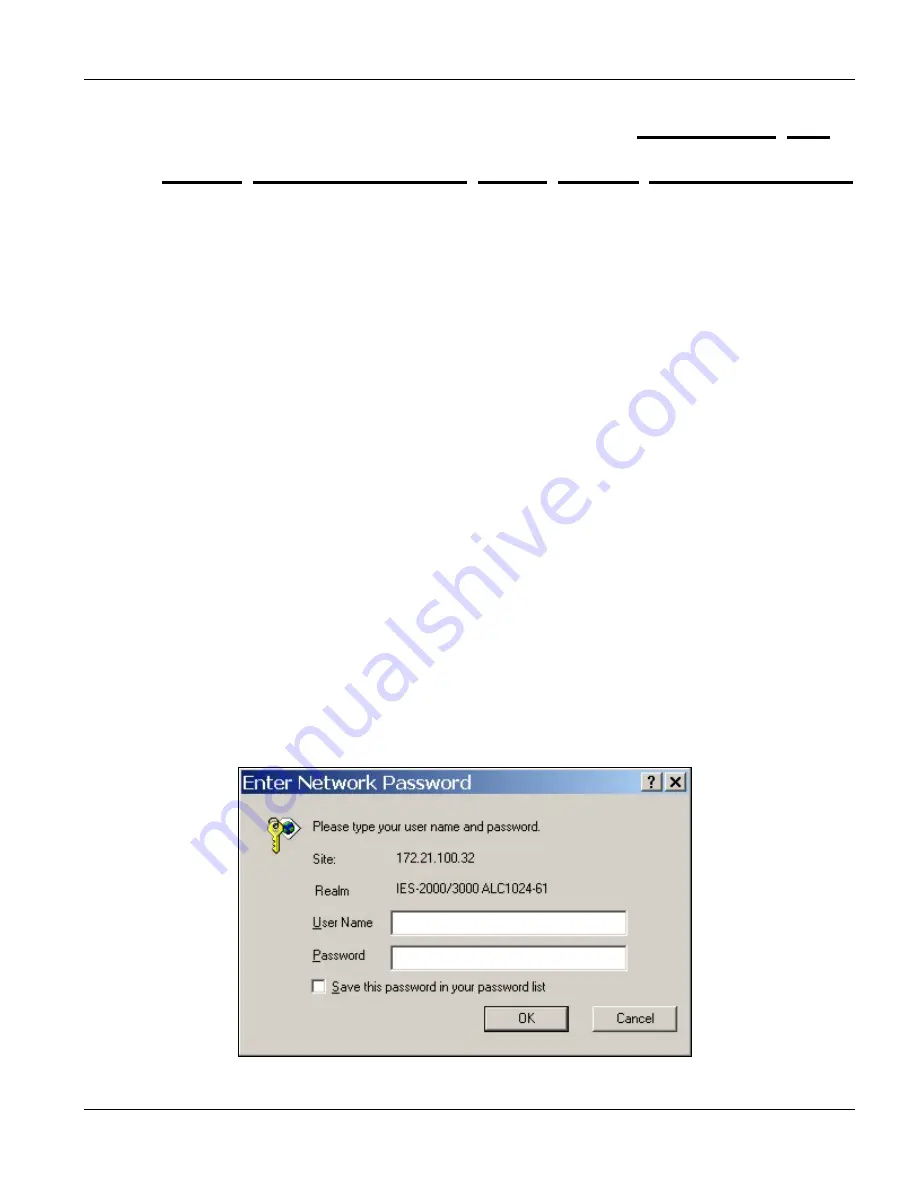
Web Configurator with EEC 1
Web Configurator with EEC Introduction
15-1
This chapter describes how to log into the web configurator and navigate through it.
15.1 Web Configurator with EEC Overview
The embedded web configurator allows you to use a web browser to manage the line card.
15.2 Accessing the Web Configurator
You will need a computer with an Ethernet 10BaseT, 100Base-TX Network Interface Card (NIC). Connect to the
relative port in the EEC.
Use Internet Explorer 5.5 and later or Netscape Navigator 6 and later versions.
Use the following instructions to log on to the web configurator.
15.2.1 Password
Step 1.
Start your web browser.
Step 2.
Launch your web browser and enter “192.168.1.1” (the default IP address of the line card) in the
Location
or
Address
field. Press
Enter
.
Step 3.
The
Password
screen now appears. Type “admin” in the user name field (it may display automatically
for you) and your password (default “1234”) in the password field.
Step 4.
Click
OK
.
Figure 15-1 Login Screen
Chapter 15
Web Configurator with EEC Introduction
Содержание ALC1024
Страница 1: ...ALC1024 ADSL Line Card Version 2 04 February 2004 User s Guide...
Страница 22: ......
Страница 50: ......
Страница 58: ......
Страница 86: ......
Страница 106: ......
Страница 112: ......
Страница 120: ......
Страница 126: ......
Страница 131: ...Web Configurator with EEC 1 Web Configurator with EEC Introduction 15 5 Figure 15 4 ADSL Port Setup Example...
Страница 132: ......
Страница 136: ......
Страница 165: ......
Страница 173: ......
Страница 194: ......
Страница 196: ......
Страница 206: ......
Страница 208: ......
Страница 214: ...Web Configurator with MSC 28 6 Web Configurator with MSC Introduction Figure 28 6 ALC Edit Port Setup Screen...
Страница 226: ......
Страница 232: ......
Страница 242: ......
Страница 246: ......
Страница 248: ......
Страница 249: ...Index VII Part VII Index This part provides an index of important terms...
Страница 250: ......






























