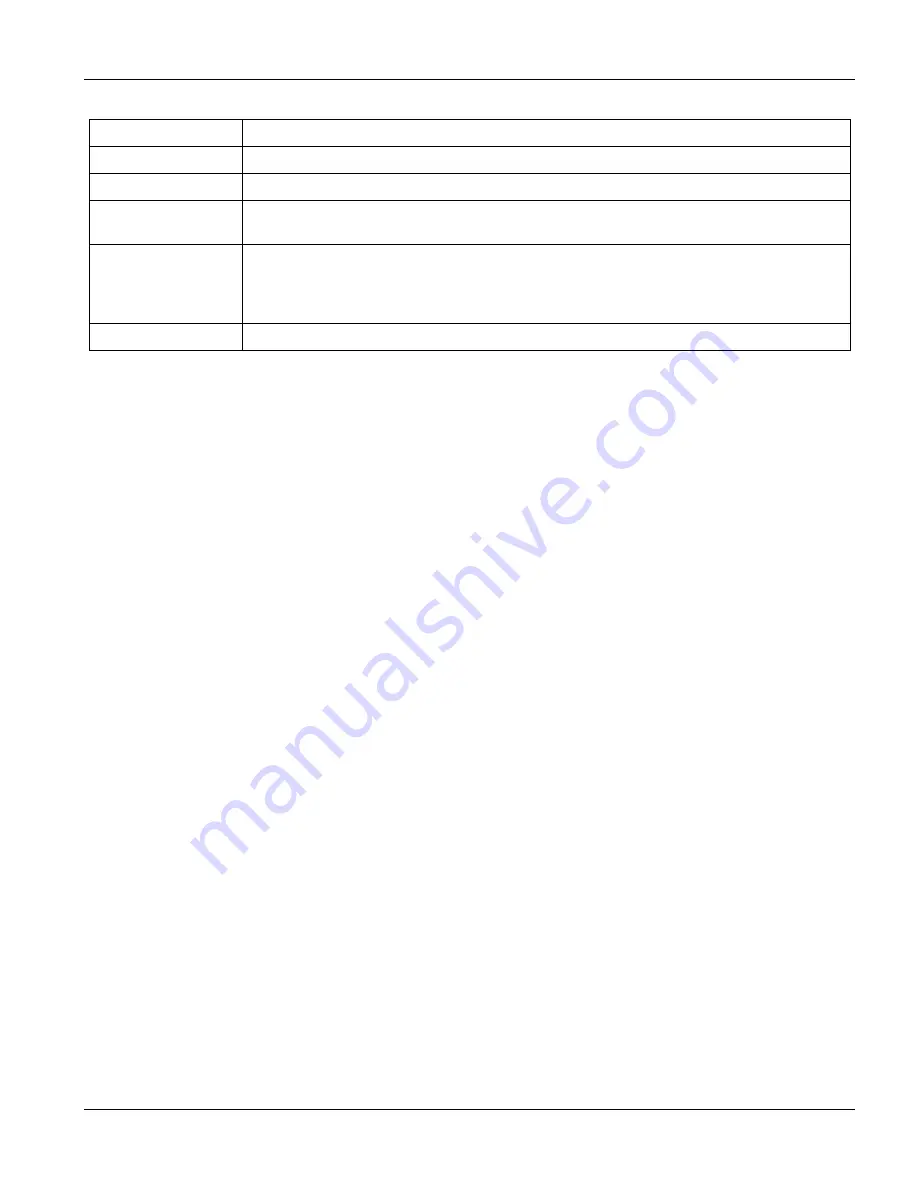
Web Configurator with EEC 1
Getting Started Screens
17-5
Table 17-3 Bridge Ether Type Filter Setup
LABEL
DESCRIPTION
Bridge Setup
Click this link to go to the
Bridge Setup
screen.
Port
Click an entry to go to a screen to edit the egress ports for that port.
Ethernet Filter Type
Choose
Any
or
IP
or
PPPoE
from the drop-down list. Choose
Any
to allow all kinds of
packets,
IP
to allow IP packets only or
PPPoE
to allow PPPoE packets only.
Apply Click
Apply
to save your changes back to the line card's volatile memory. The line card
loses these changes if it is turned off or loses power, so use the
Config Save
link on the
navigation panel to the left to save your changes to the non-volatile memory when you
are done configuring.
Reset Click
Reset
to begin configuring this screen afresh.
17.3.2
Port Filter Setup Screen
Click
Port Filter
in the
Bridge Setup
screen to open this screen.
Содержание ALC1024
Страница 1: ...ALC1024 ADSL Line Card Version 2 04 February 2004 User s Guide...
Страница 22: ......
Страница 50: ......
Страница 58: ......
Страница 86: ......
Страница 106: ......
Страница 112: ......
Страница 120: ......
Страница 126: ......
Страница 131: ...Web Configurator with EEC 1 Web Configurator with EEC Introduction 15 5 Figure 15 4 ADSL Port Setup Example...
Страница 132: ......
Страница 136: ......
Страница 165: ......
Страница 173: ......
Страница 194: ......
Страница 196: ......
Страница 206: ......
Страница 208: ......
Страница 214: ...Web Configurator with MSC 28 6 Web Configurator with MSC Introduction Figure 28 6 ALC Edit Port Setup Screen...
Страница 226: ......
Страница 232: ......
Страница 242: ......
Страница 246: ......
Страница 248: ......
Страница 249: ...Index VII Part VII Index This part provides an index of important terms...
Страница 250: ......






























