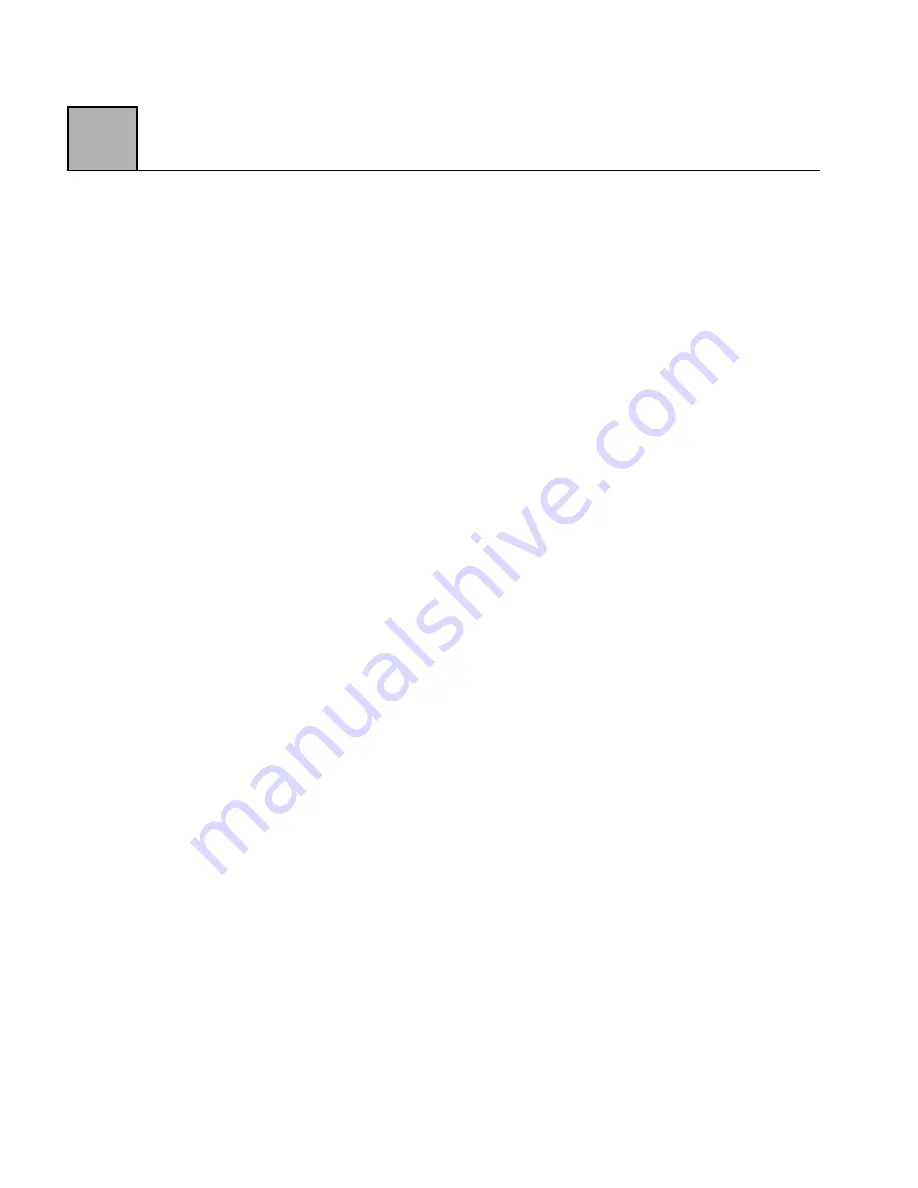
2-8
2
The very latest versions of Windows 95 .INF files
mdmcir.inf and serwvcir.inf can be obtained from
Zypcom’s BBS by calling 510-783-2580.
Using Hyper
Terminal to Test
Your Modem
To access HyperTerminal, click on START|
PROGRAM|ACCESSORIES, click on HyperTerminal,
then click on HyperTrm. Type in the name, select and
click on an icon, then click on OK. Type the phone
number. Make sure HyperTerminal is connected using
the Zypcom Z34-PL internal modem. Click on OK. In
the Connect dialog box, click on Dial, then click on Dial
Now. The modem should go off-hook and you should
hear a dialtone from the speaker. Listen for the modem
handshake. Log in to the computer system that was
called. To log off, click on the Disconnect icon. If this
does not work, please refer to Chapter 4 entitled
"Troubleshooting."
Z34-SL Installation
for Windows 95
Make sure the modem is turned on and you have
installed the modem serial cable. Start Windows 95, left
click the START icon, go to settings, click on the Control
Panel, and select "Modems" with a double click. Check
"Don't Detect My Modem", click "Next", and select "Have
Disk" from the INSTALL NEW MODEM screen.
From the INSTALL FROM DISK screen, choose the drive
(A:, B:) where you placed the Zypcom Windows Drivers
disk and click OK. Select "Zypcom Z34-SL" or "Cirrus
33600 bps Modem External (CL-MD3450) Modem" and
click next. Select the COM port, then click on "Next".
Содержание Z34-PL
Страница 1: ...Zypcom Data Fax Modems User s Guide Z34 SL Z34 PL Part number 18008 513A August 1997...
Страница 2: ...Zypcom Inc 2301 Industrial Parkway West Bldg 7 Hayward CA 94545 TEL 510 783 2501 FAX 510 783 2414...
Страница 3: ...Zypcom Data Fax Modems User s Guide Z34 SL Z34 PL Part number 18008 513A August 1997...
Страница 16: ...xiv Z...
Страница 92: ...4 16 4...
Страница 96: ...Appendix A 4 A...
Страница 100: ...B Appendix B 4...
Страница 110: ...D Appendix D 4...
Страница 114: ...Appendix E 4 E...
















































