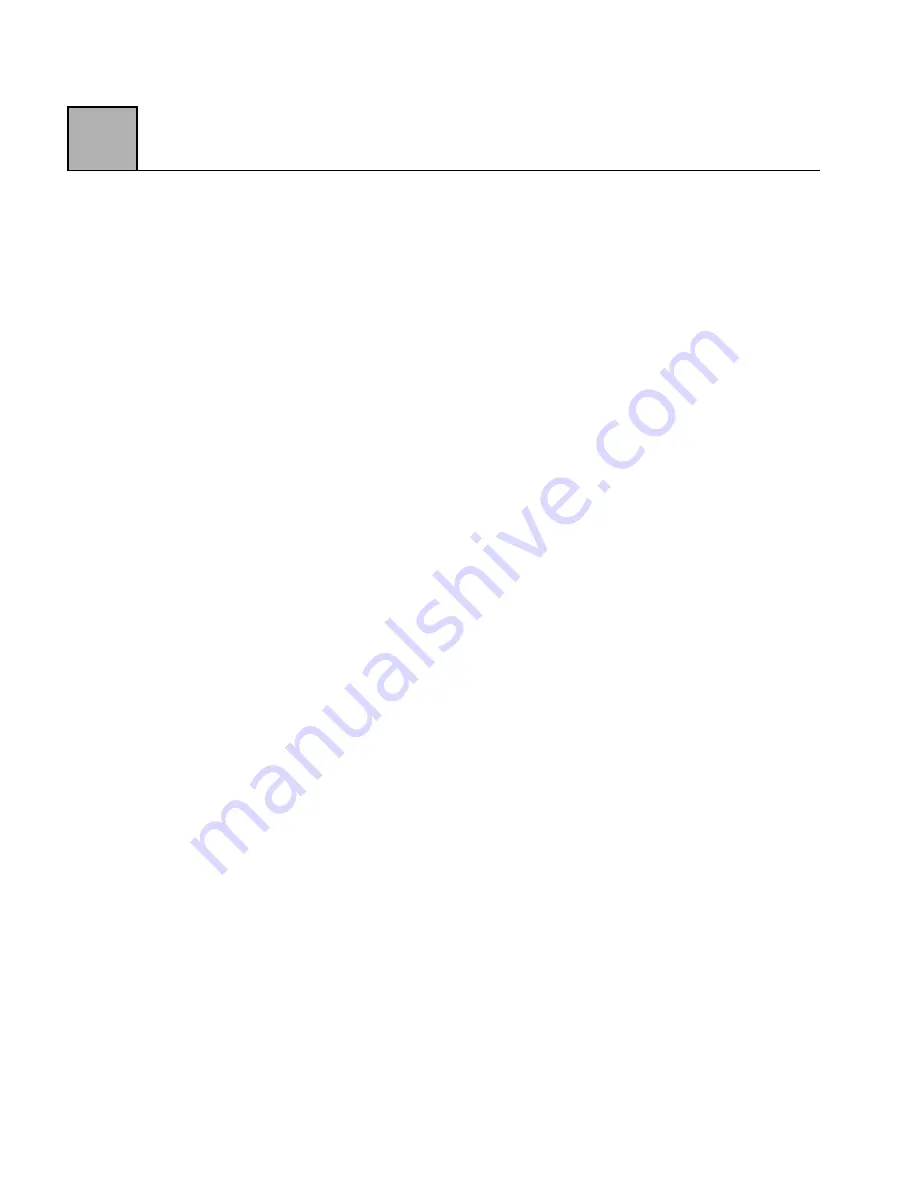
2-6
2
4. Connect the power supply to the modem.
5. Connect the AC transformer to an electrical outlet.
6. Connect the modem telephone cable to the outside
telephone line. Plug one end of the included
telephone cable (part number 15047-004) into the
WALL jack on the modem and the other end into the
modular telephone wall outlet.
7. Turn on the modem. PWR LED (Power on the LED)
will be green when on.
Windows 95
If you are using Windows 95, then you will need to set
up the modem using the new .INF file provided on the
Windows Drivers disk. Please refer to the "Windows 95
Modem Setup" section in this chapter.
Windows 3.1
If you are using Windows 3.1, then you are ready to use
the modem with your existing software for data and/or
fax operation once you change the modem type in your
software. If your software does not support Zypcom's
Z34-PL or Z34-SL, try another Zypcom model or a
Cirrus Logic model.
Windows 95 Modem Setup for Z34-PL and Z34-SL
With Windows 95, the setup of your modem will vary
depending on the model. Please follow the Windows 95
setup instructions for your specific modem, detailed
below. You'll probably need your Windows 95 CD to
install the Z34-PL. Also, if you had a Cirrus Logic
Содержание Z34-PL
Страница 1: ...Zypcom Data Fax Modems User s Guide Z34 SL Z34 PL Part number 18008 513A August 1997...
Страница 2: ...Zypcom Inc 2301 Industrial Parkway West Bldg 7 Hayward CA 94545 TEL 510 783 2501 FAX 510 783 2414...
Страница 3: ...Zypcom Data Fax Modems User s Guide Z34 SL Z34 PL Part number 18008 513A August 1997...
Страница 16: ...xiv Z...
Страница 92: ...4 16 4...
Страница 96: ...Appendix A 4 A...
Страница 100: ...B Appendix B 4...
Страница 110: ...D Appendix D 4...
Страница 114: ...Appendix E 4 E...
















































