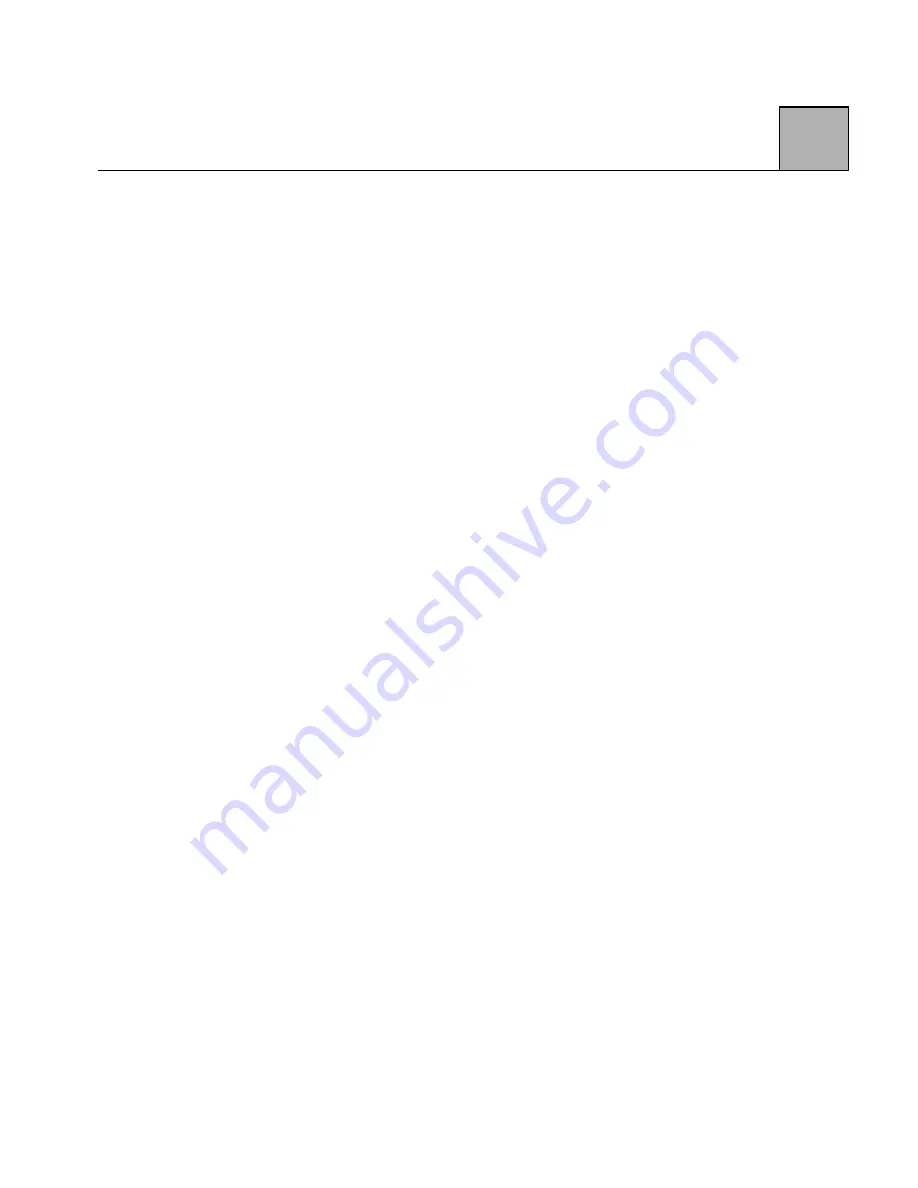
4-3
4
Cable Connections
1. Check that the modem and computer or terminal
are plugged in and turned on. When the modem
has power and the correct COM port is selected, the
DTR and RTS LEDs are on (Z34-SL only).
2. Check the modem cable. Make sure it is specifically
wired for your DTE. Normally any modem cable
would require pins 1 through 8, 20, and 22, and
would be a straight-through cable (where pin 1 goes
to pin 1 on each end).
3. Check the connectors at both ends of the cable.
Make sure they are firmly attached and the screws
are tightened.
4. Verify that the modem is connected to the serial port
on your terminal or computer with your
communications software. Normally terminals and
PCs for a selected port will have DTR and RTS on.
For example, if you set your modem software for
COM1 and the modem’s DTR LED is not on, your
modem is probably attached to COM2. If your DTR
LED is on, but the RTS LED is off, you need another
serial cable--one with the RTS lead in it.
Terminal or
Computer Settings
These are the most common problems involving
terminal or computer settings:
1. Check that your computer or terminal operates at a
speed the modem can handle: 115,200, 57,600,
38,400, 19,200, 9,600, 4,800, 2,400, 1,200 and 300
bps. Do not set your PC/terminal for 33,600,
28,800 or 14,400 bps.
Содержание Z34-PL
Страница 1: ...Zypcom Data Fax Modems User s Guide Z34 SL Z34 PL Part number 18008 513A August 1997...
Страница 2: ...Zypcom Inc 2301 Industrial Parkway West Bldg 7 Hayward CA 94545 TEL 510 783 2501 FAX 510 783 2414...
Страница 3: ...Zypcom Data Fax Modems User s Guide Z34 SL Z34 PL Part number 18008 513A August 1997...
Страница 16: ...xiv Z...
Страница 92: ...4 16 4...
Страница 96: ...Appendix A 4 A...
Страница 100: ...B Appendix B 4...
Страница 110: ...D Appendix D 4...
Страница 114: ...Appendix E 4 E...
















































