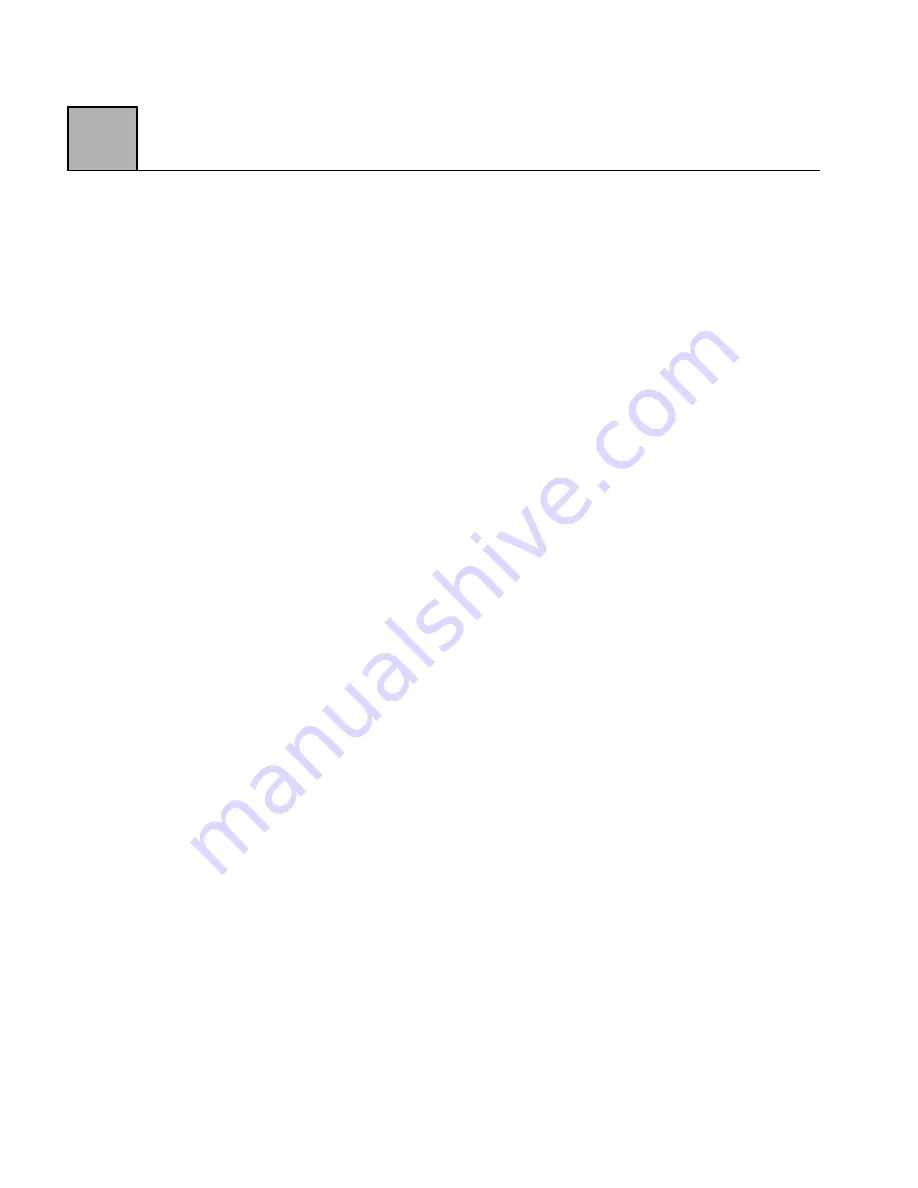
D
Appendix D-2
One way to find these keys is to do a search for Zypcom
or Cirrus in the registry file. You will find these three
keys when you search for Zypcom or Cirrus. You
should delete these three keys (sub-directories) to be
sure the new .INF files will be installed properly.
4) Take a look at the \WINDOWS\INF directory.
Remove drvidx.bin. Then remove the two files that
begin with “OEM” that correspond to MDMCIR.INF
and SERWVCIR.INF. OEM1.INF on the system
contains the MDMCIR.INF file, and OEM2.INF
contains the SERWVCIR.INF file. Make sure the
“OEM" file references the Zypcom or Cirrus Logic
INF file. If it does, remove both files. By removing
these files, Windows 95 will look at everything on
the diskette without taking any shortcuts.
5) Now you can install the new INFs. Click on Control
Panel|Modems. Check the box that says “Don’t
detect modem; select from list”. This causes
Windows 95 to rebuild the database.
6) Press “Have Disk” and select the location of your
floppy drive. Then select "Zypcom Z34-PL" or
"Zypcom Z34-PC" or “Cirrus 33600 bps Modem
Internal (CL-MD3450) Modem” for the Z34-PL; or
select "Zypcom Z34-SL" or "Zypcom Z34-SC" or
“Cirrus 33600 bps Modem External (CL-MD3450)
Modem” for the Z34-SL. Press Next>. Select the
appropriate COM port. Windows 95 will then
discover the Wave Device for Voice Modem. Press
OK twice so that it loads the files from the diskette.
Содержание Z34-PL
Страница 1: ...Zypcom Data Fax Modems User s Guide Z34 SL Z34 PL Part number 18008 513A August 1997...
Страница 2: ...Zypcom Inc 2301 Industrial Parkway West Bldg 7 Hayward CA 94545 TEL 510 783 2501 FAX 510 783 2414...
Страница 3: ...Zypcom Data Fax Modems User s Guide Z34 SL Z34 PL Part number 18008 513A August 1997...
Страница 16: ...xiv Z...
Страница 92: ...4 16 4...
Страница 96: ...Appendix A 4 A...
Страница 100: ...B Appendix B 4...
Страница 110: ...D Appendix D 4...
Страница 114: ...Appendix E 4 E...





















