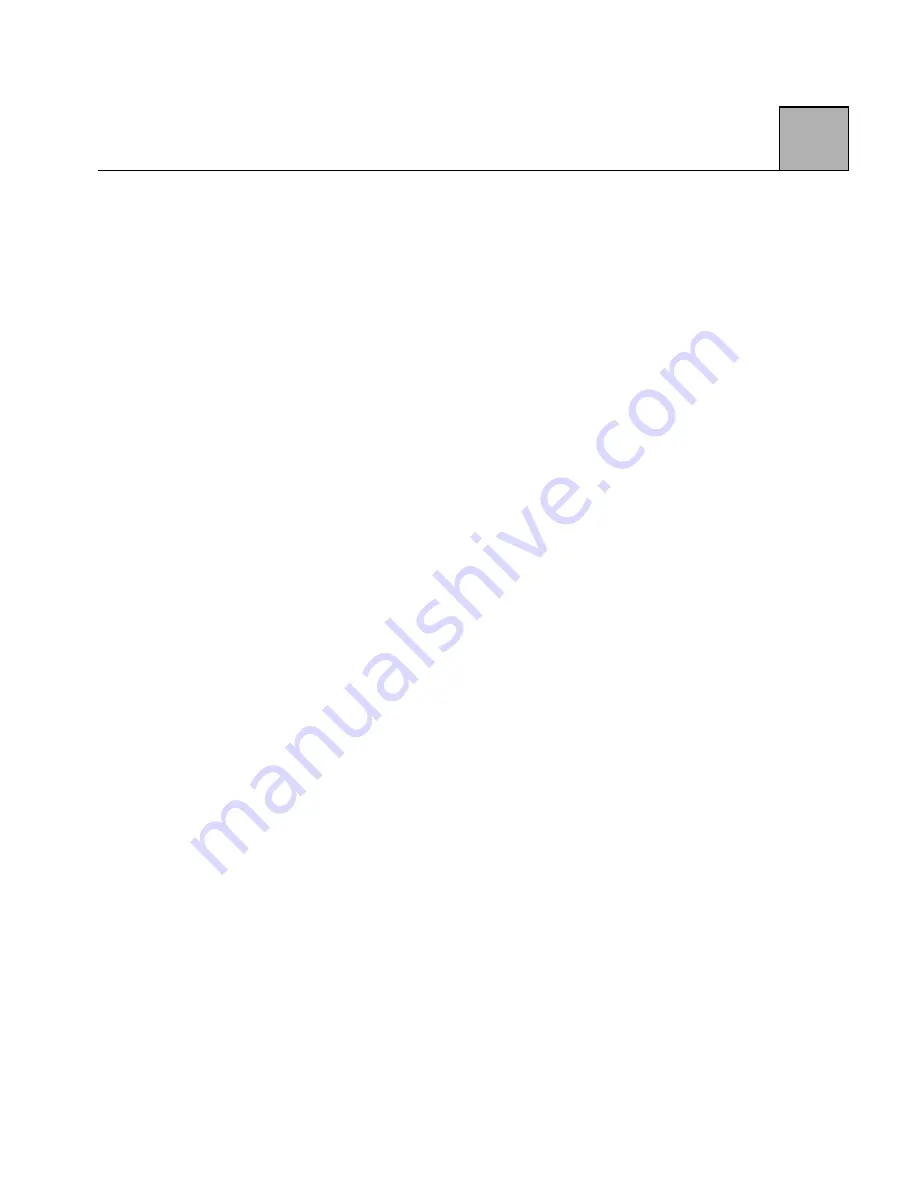
2-13
2
Systems Properties
1) Press the Windows 95 Start icon, then press the
Settings icon. Choose the Control Panel.
2) Double-click the System icon on the Control Panel.
The System Properties screen appears.
3) Press the Device Manager tab in the System icon. A
screen displays the devices installed on your
computer.
4) Double click the Modem icon. This screen displays
the installed modems.
5) Find your modem and double-click on that selection.
If your modem does not appear, then either the
modem was not added through the Modem Icon in
the Control Panel or the modem’s installation
process failed.
6) After double-clicking your modem type, a new
screen displays information about your modem.
This screen informs you if the device is working
properly and if there is a COM port or device
conflict. After you’re finished viewing this window,
press the OK button to return to the System
Properties menu.
7) To remove or eliminate a modem, select the modem
in the System Properties menu and press the
Remove button. Alternately, access the Modem icon
from the Control Panel, select the modem name, and
press the Remove button.
Содержание Z34-PL
Страница 1: ...Zypcom Data Fax Modems User s Guide Z34 SL Z34 PL Part number 18008 513A August 1997...
Страница 2: ...Zypcom Inc 2301 Industrial Parkway West Bldg 7 Hayward CA 94545 TEL 510 783 2501 FAX 510 783 2414...
Страница 3: ...Zypcom Data Fax Modems User s Guide Z34 SL Z34 PL Part number 18008 513A August 1997...
Страница 16: ...xiv Z...
Страница 92: ...4 16 4...
Страница 96: ...Appendix A 4 A...
Страница 100: ...B Appendix B 4...
Страница 110: ...D Appendix D 4...
Страница 114: ...Appendix E 4 E...






























