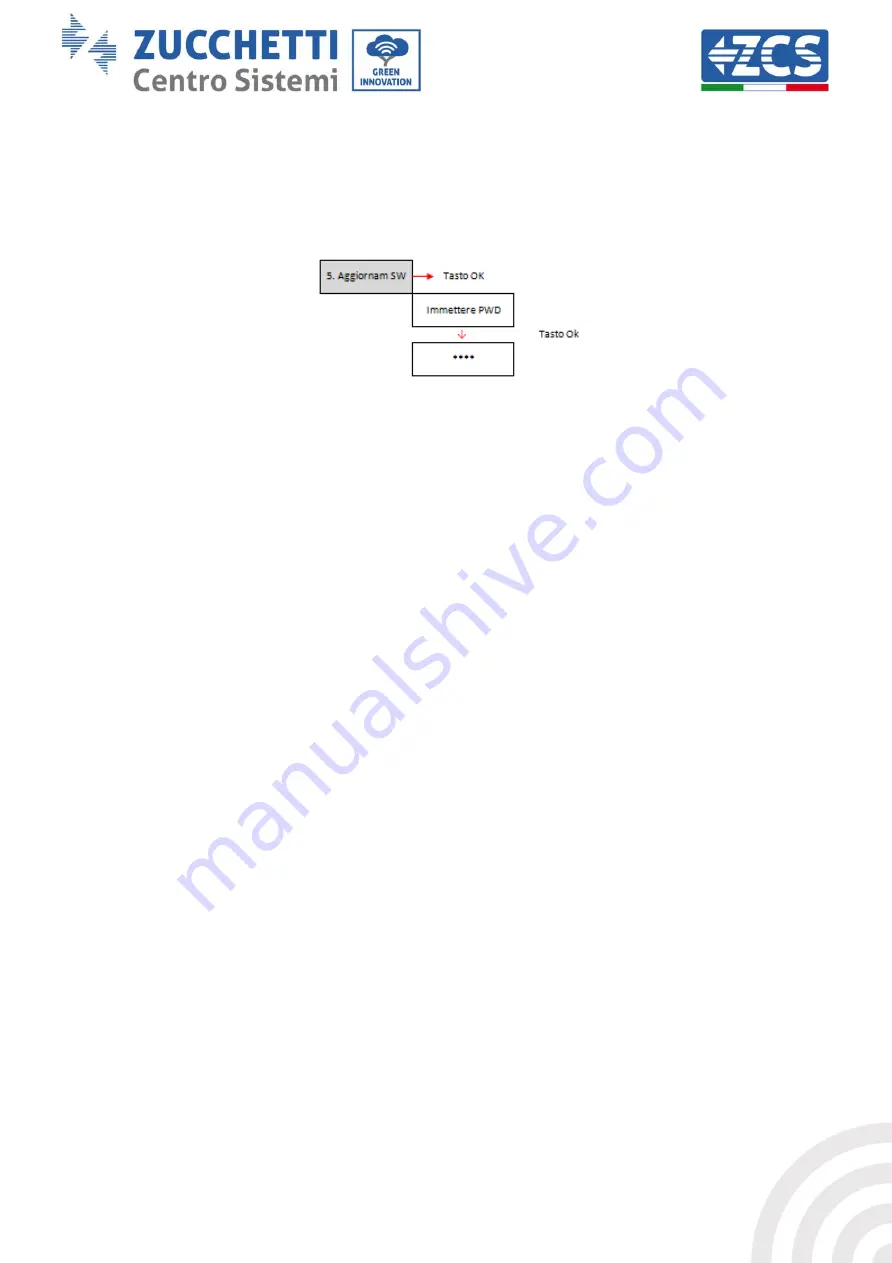
64 / 130
User’s Manual 3PH 10KTL-15KTL-V2
Rev. 1.1 15/03/2021
Identification: MD-AL-GI-00
Rev. 1.1 of 15/03/2021 - Application: GID
Press the “Back” key in the main interface and the “Up” or “Down” keys to enter the submenu “5. Software
Update ”, then press "OK" to enter. The display will show “Enter PWD!.” Press “OK” to enter the password
“0715” using the “Up” and “Down” keys to select the number and “OK” to move to the next digit and confirm.
If the display shows “Incorrect, try again!” press the “Back” key and enter the password again. When the
password has been entered correctly, you can enter the menu and start updating the firmware.
Note
:
you can check the firmware version currently installed on the inverter from the “Service Code” submenu
found in the “System Info” menu.
IMPORTANT
: Do not perform any update operation if there is no microSD card inside the inverter or if the
microSD card does not contain the appropriate update files. Always make sure that the correct update files
are loaded on the microSD card and that the card is correctly inserted in the appropriate slot.
Note:
the microSD card is not supplied with the inverter and must be procured by the installer or customer.
The complete and detailed procedure for updating the firmware is described below.
Update requirements
-
4 Gb MicroSD card
-
MicroSD to SD adapter or MicroSD to USB adapter for inserting the MicroSD card into the PC.
Firmware update procedure
1.
Switch off the ZCS inverter by first disconnecting the AC power supply via the switch installed on the
system, and then disconnecting the DC power supply via the switch located on the side of the
inverter (if equipped) or switch off the system’s disconnecting switch. Wait for the display to turn off
completely.
2.
Unscrew the four star screws and remove the central cover found on the bottom on the inverter,
taking care to have first loosened the four cable glands.
3.
Extract (IF PRESENT) the MICRO SD CARD from its slot by pressing lightly on the SD CARD and
pulling it out of the inverter. Alternatively, obtain the MICRO SD CARD yourself. Then insert it into
the PC using the appropriate adapter.
4.
Open the drive of the MICRO SD CARD and create a new folder with the name
firmware
, making sure
to match the lowercase and uppercase letters as indicated and checking that there are no spaces.
Now copy the files provided by ZCS to the
firmware
folder.






























