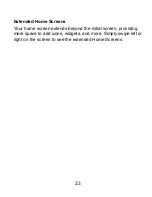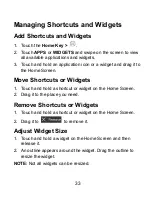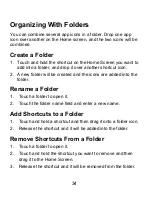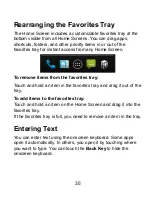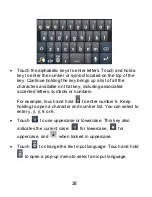27
Protecting Your Phone With Screen
Locks
You can protect your phone by creating a screen lock. When
enabled, you need to draw a pattern or enter a numeric PIN or
password to unlock the phone’s screen and keys.
1. Touch the
Home Key > Menu Key > System settings >
Security
.
2. Touch
Screen lock
.
3. Touch
Pattern
,
PIN
or
Password
.
X
If you touch
Pattern
, you’re guided to create a pattern you
must draw to unlock the screen. The first time you do this,
a short tutorial about creating an unlock pattern appears.
Then you’re prompted to draw and redraw your own
pattern.
X
If you touch
PIN
or
Password
, you’re prompted to set a
numeric PIN or a password you must enter to unlock your
screen.
The next time you turn on your phone or wake up the screen, you
must draw your unlock pattern or enter your PIN or password to
unlock it.
IMPORTANT:
Screen lock options are listed in the approximate
order of the strength of their security, starting with
None
and
Long press
, which provide no security. Pattern provides minimal
security, although it can be more convenient than the stronger
options.
Содержание Warp Sequent
Страница 1: ...1 ZTE Warp SequentTM User Manual ...
Страница 11: ...11 Your Phone at a Glance Home Key Power Key Earpiece Touchscreen Back Key Menu Key LED Indicator Front Camera ...
Страница 12: ...12 Volume Keys Charger USB Jack Headset Jack Battery Cover Back Camera Flash Lamp Speaker ...
Страница 100: ...100 Changing Message Settings Touch the Menu Key Settings in the Messaging screen to change the Messaging settings ...
Страница 155: ...155 YouTube Touch in the Home Screen and select YouTube You can watch YouTube videos or upload your own ...