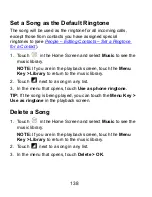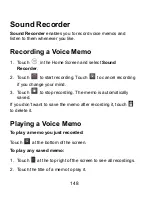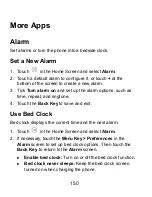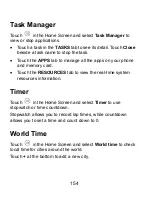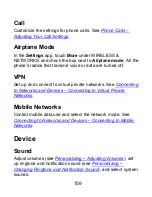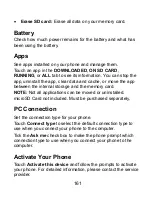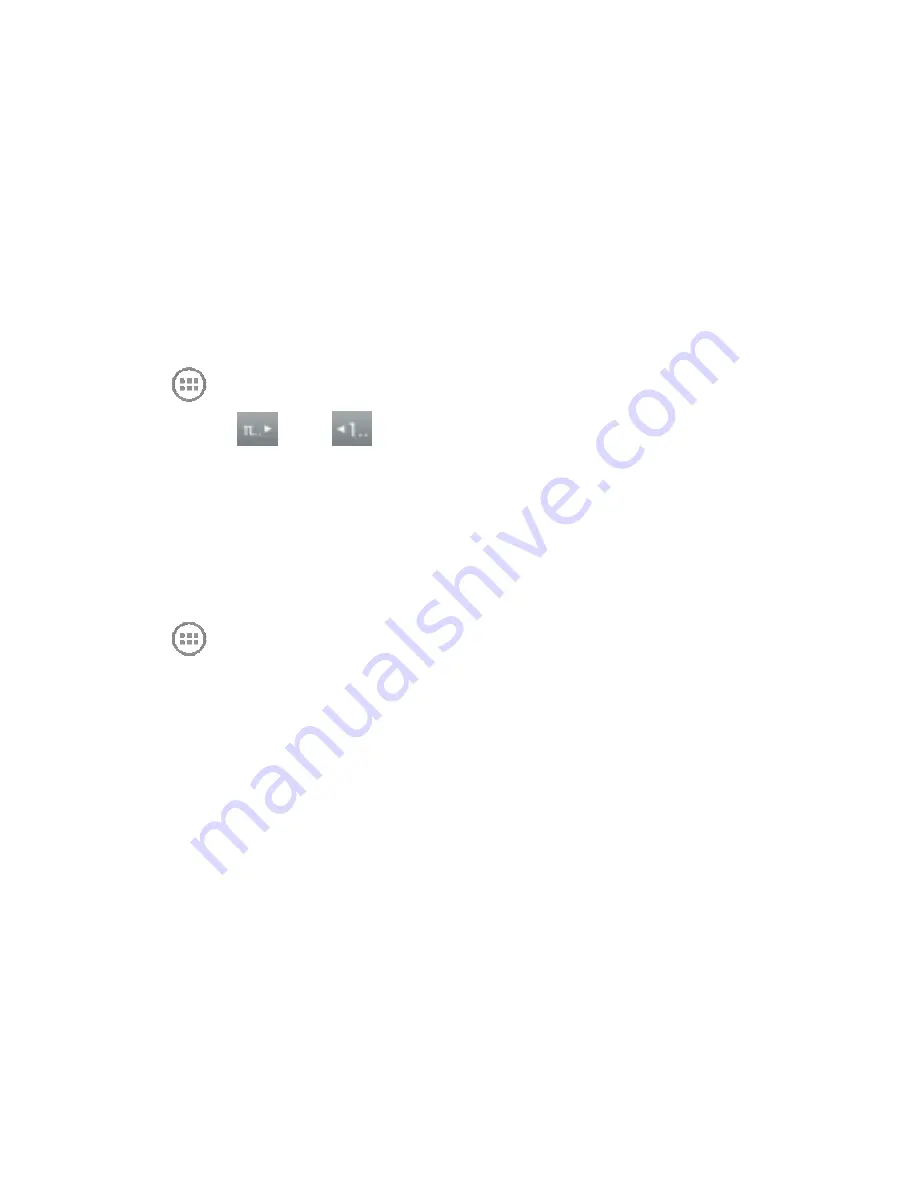
151
X
Side button behavior:
Set what the
Volume Keys
do
when pressed during an alarm.
3. Touch the
Menu Key > Bed Clock
to open the bed clock
screen.
Calculator
Touch
in the Home Screen and select
Calculator
.
TIP:
Touch
or
, or swipe left or right to switch
between different panels. You can also hold the phone on its
side to see all calculator buttons.
Chrome
Touch
in the Home Screen and select
Chrome
Chrome is a web browser on your phone. When you sign in to
Chrome with your Google Account, you can enable sync to
access your Chrome bookmarks, browsing history, and open
tabs from other devices where you’re also signed in.
For detailed information, touch the
Menu Key > Help
in the
browser.
File Manager
Quickly access all of your images, videos, audio clips, and other
types of files on your phone and the memory card.
Содержание Warp Sequent
Страница 1: ...1 ZTE Warp SequentTM User Manual ...
Страница 11: ...11 Your Phone at a Glance Home Key Power Key Earpiece Touchscreen Back Key Menu Key LED Indicator Front Camera ...
Страница 12: ...12 Volume Keys Charger USB Jack Headset Jack Battery Cover Back Camera Flash Lamp Speaker ...
Страница 100: ...100 Changing Message Settings Touch the Menu Key Settings in the Messaging screen to change the Messaging settings ...
Страница 155: ...155 YouTube Touch in the Home Screen and select YouTube You can watch YouTube videos or upload your own ...