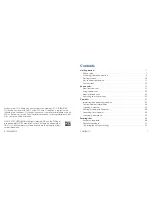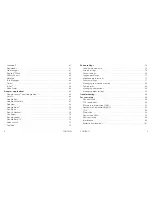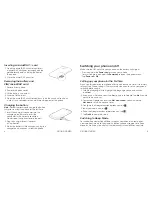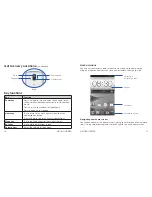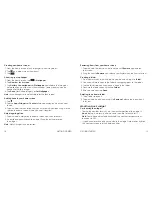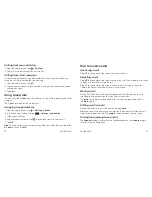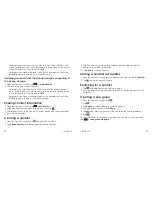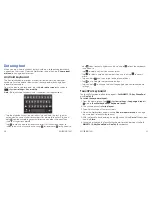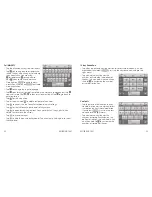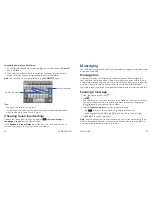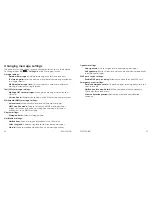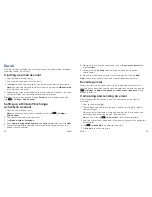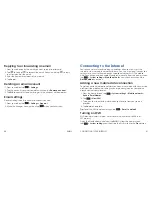10
GETTING STARTED
11
GETTING STARTED
period of time, which you can set by tapping
>
System
settings
>
Display
>
Sleep
from the home screen .
Press the
Power key
to switch to Sleep Mode .
Waking up your phone
1 . Press the
Power key
to activate your screen display .
2 . Tap and hold to unlock the screen .
Note:
If you have set an unlock pattern, PIN, or password for your phone
(see
Phone settings – Security settings
) you’ll need to draw the pattern or
enter the PIN/password to unlock your screen .
Getting around
Touch control
Use the touch screen to control your phone . The controls on your touch
screen change dynamically depending on the tasks you’re performing .
1 . Tap the buttons, icons, or applications to select items or to open
applications .
2 . Keep your finger on an item to see the available options .
3 . Swipe the screen to scroll up, down, left, or right .
4 . Drag and drop to move particular items across the screen .
5 . Pinch with two fingers or double-tap the screen to zoom in/out on a web
page or an image .
Note:
You can view the phone screen in portrait or landscape orientation
simply by holding it upright or turning it on its side .
Get to know your phone
Headset port
Power key
Volume keys
Earpiece
Indicator light
Back key
microSDHC
card slot
Status and
notification
bar
Proximity and
light sensor
Touch
screen
Menu key
Charging/
data port
Microphone
Home key
Содержание Sonata 4G
Страница 1: ...ZTE Sonata 4G User guide ...
Страница 55: ...106 NOTES Notes ...