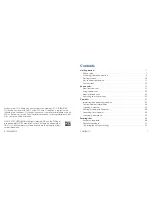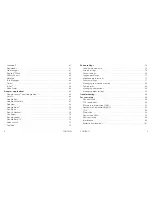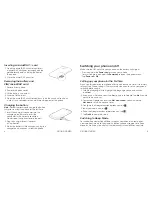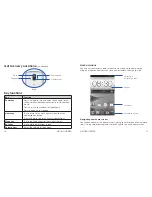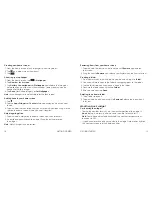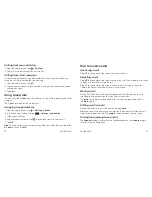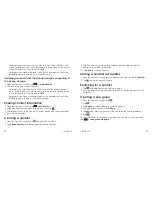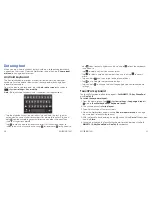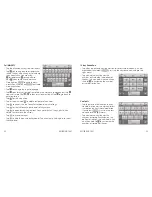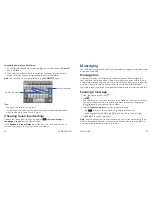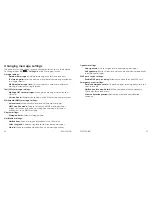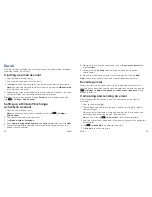9
GETTING STARTED
8
GETTING STARTED
Inserting a microSDHC
™
card
1 . Open the microSDHC card slot and insert
a microSDHC card (not included) with the
gold-colored contacts facing the front of
the phone .
2 . Close the microSDHC card slot .
Removing the battery and
SIM/microSDHC card
1 . Power off your phone .
2 . Remove the back cover .
3 . Lift the battery up and out .
4 . Slide the SIM card out .
5 . Open the microSDHC card slot and push in on the card until you hear
a click . Once you release the card it should pop out of the phone .
Charging the battery
Note:
For best performance, charge the battery
fully prior to using the phone for the first time .
1 . Insert the charger’s connector into the
charging port . Be sure to insert the
connector in the correct orientation .
Do not force the connector into the port .
2 . Plug the charger into a standard
AC wall outlet .
3 . When the battery is fully charged, unplug the
charger and disconnect it from the phone .
Switching your phone on/off
Make sure the SIM card is in your phone and the battery is charged .
• Press and hold the
Power key
to turn on your phone .
• To turn it off, press and hold the
Power key
to open the options menu .
Tap
Power off
>
OK
.
Setting up your phone for the first time
When you first power on your phone after you purchase it or reset it to factory
settings (see
Phone settings – Factory reset
), you need to set up your phone
settings before using it .
1 . Scroll the language list to highlight the language you need and then
tap
Start
.
2 . If you have a Gmail account, tap
Yes
to sign in to Google . Tap
No
if you do
not have an account .
3 . To create a Google account, tap
Get an account
. You can also tap
Not now
to set up an account later .
4 . Configure the Google location options and tap .
5 . Input your name and tap .
6 . Read the Google services information and tap .
7 . Tap
Finish
to complete setup .
Switching to Sleep Mode
To save battery power, Sleep Mode suspends your phone in a low-power-
consumption state while the display is off . Your phone also goes into Sleep
Mode by itself when the display is automatically turned off after a certain
Содержание Sonata 4G
Страница 1: ...ZTE Sonata 4G User guide ...
Страница 55: ...106 NOTES Notes ...