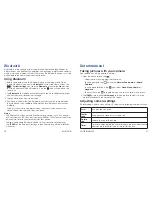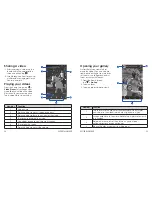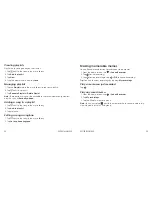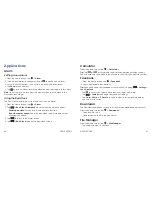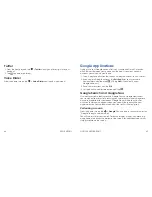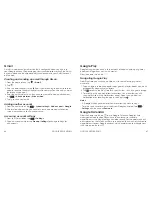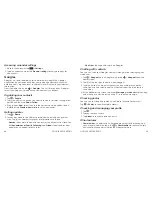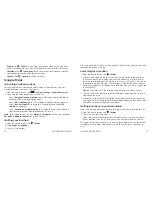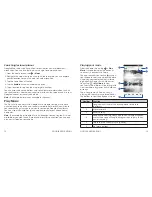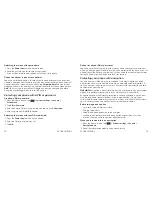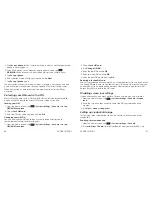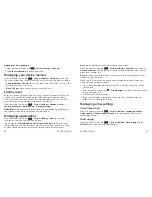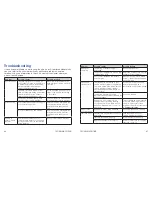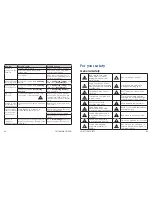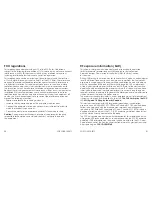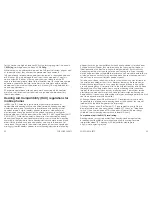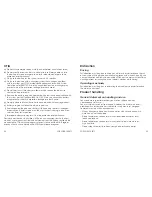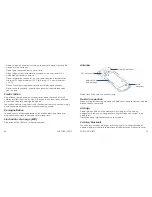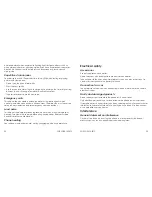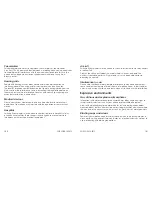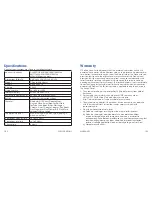78
79
Cannot recall your PIN or password?
You have unlimited attempts to unlock your phone . After every five incorrect
attempts, your phone will initiate a suspension period of 30 seconds . If you still
cannot recall the PIN or password, you will need to either contact your carrier
for the PUK code for the device or return it for service .
Protecting your phone with encryption
You can encrypt all the data on your phone, including Google accounts,
application data, music and other media, and downloaded information . If
you encrypt your data, you must enter a numeric PIN or password each time
you power on your phone .
WARNING!
Encryption is irreversible . The only way to revert to an unencrypted
phone is to perform a factory data reset, which erases all your data .
Encryption provides additional protection in case your phone is stolen, and
may be required or recommended in some organizations . Consult your
system administrator before turning it on . In many cases the PIN or password
you set for encryption is controlled by the system administrator .
Before turning on encryption
• Set a lock screen PIN or password .
• Charge the battery .
• Keep the phone connected to the charger .
• Schedule an hour or more for the encryption process . You must not
interrupt it or you will lose some or all of your data .
When you’re ready to turn on encryption
1 . From the home screen, tap
>
System settings
>
Security
>
Encrypt phone
.
2 . Read the information about encryption carefully .
Unlocking the screen with your pattern
1 . Press the
Power key
to wake up the screen .
2 . Draw the pattern you set to unlock the screen .
If you make a mistake, your phone will ask you to try again .
Cannot recall your screen unlock pattern?
You have unlimited attempts to unlock your phone . After every five incorrect
attempts, your phone will initiate a suspension period of 30 seconds . If you still
cannot recall the screen unlock pattern, tap
Forgot pattern?
and enter your
Google account user name and password to reset the screen unlock pattern .
Note:
You must sign in or create a Google account on your phone before
using the preceding method to reset the pattern .
Protecting your phone with a PIN or password
Creating a PIN or password
1 . From the home screen, tap
>
System settings
>
Security
>
Screen lock
.
2 . Tap
PIN
or
Password
.
3 . Enter a numeric PIN or any password you like, and tap
Continue
.
4 . Enter it again and tap
OK
to confirm .
Unlocking the screen with your PIN or password
1 . Press the
Power key
to wake up the phone .
2 . Enter the PIN or password you set .
3 . Tap
OK
.
PHONE SETTINGS
PHONE SETTINGS
Содержание Sonata 4G
Страница 1: ...ZTE Sonata 4G User guide ...
Страница 55: ...106 NOTES Notes ...