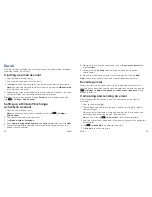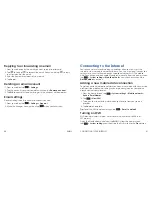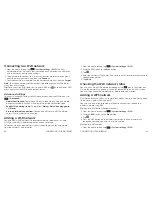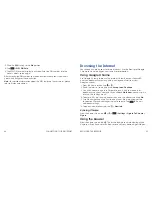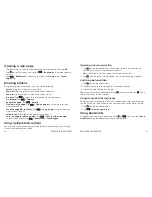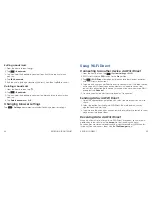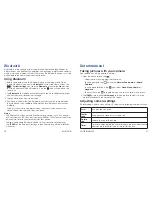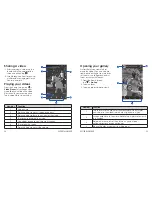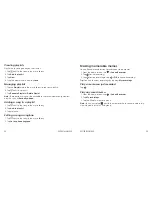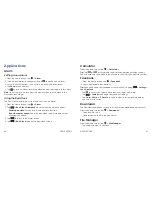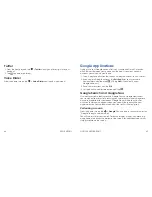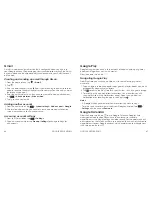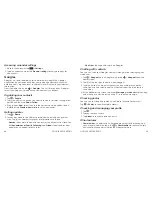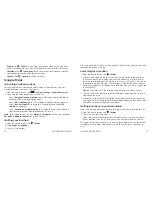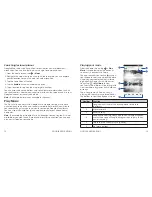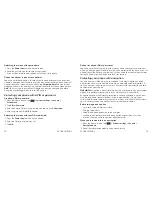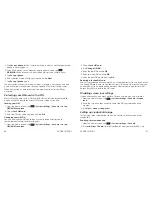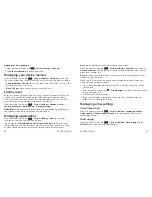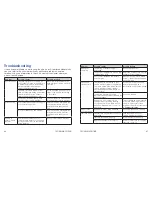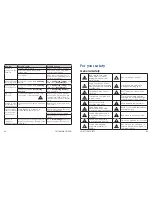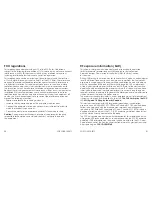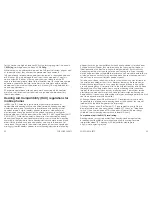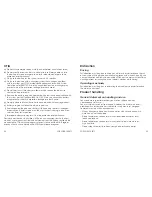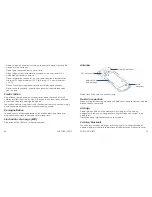66
GOOGLE APPLICATIONS
67
GOOGLE APPLICATIONS
Gmail
Gmail is a web-based email service that’s configured when you sign in to
your Google account . Depending on your synchronization settings, the Gmail
on your phone can be automatically synchronized with your Gmail account
on the web .
Creating and sending an email through Gmail
1 . From the home screen, tap
>
Gmail
.
2 . Tap
.
3 . Enter an email address in the
To
field . If you’re sending the email to several
people, separate the email addresses with commas . You can add as many
recipients as you want .
4 . Enter the email subject, and then write your email . To add an attachment,
tap
>
Attach picture
or
Attach video
.
5 . Tap to send your email .
Adding another account
1 . From the home screen, tap
>
System settings
>
Add account
>
.
2 . Choose to add an existing account or create a new one and follow on-
screen instructions to finish account setup .
Accessing account settings
1 . From your Gmail inbox, tap
>
Settings
.
2 . Tap an account name, or tap
General settings
to change settings for
all accounts .
Google Play
Google Play gives you access to thousands of free and paid apps, games,
books and magazines, music, and movies .
From the home screen, tap
.
Navigating Google Play
From Play Store, you will have multiple ways to search for apps, games,
and more .
1 . Tap a category to browse popular apps, games, movies, books, and music
organized by popularity or category .
2 . Tap
to search the Play Store for a specific item, such as a game or app .
3 . To install, tap the app and follow instructions . Once installed, you will
see a notification in the Notifications panel . Open the app from this
notification or by locating the app in the App tray
.
Notes:
• A Google Wallet
™
payment method is required to purchase apps .
• To restrict purchases of apps without your Google password, tap
>
Settings
and then check
Password
.
Google Calendar
From the home screen, tap
to use Google Calendar, Google’s time
management application . You can use the calendar to schedule
appointments, including meetings and other events . Your appointments will
be displayed on the screen as they are scheduled . You can also synchronize
appointments to your Google account, which enables you to manage your
schedule online on your PC .
Содержание Sonata 4G
Страница 1: ...ZTE Sonata 4G User guide ...
Страница 55: ...106 NOTES Notes ...