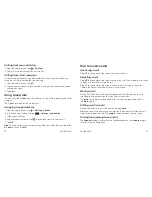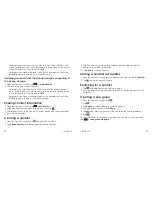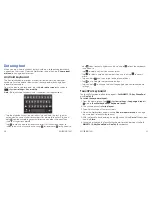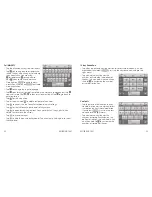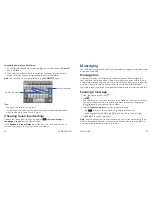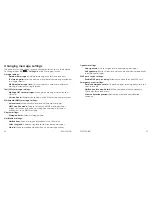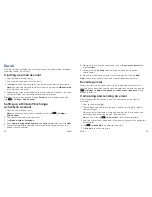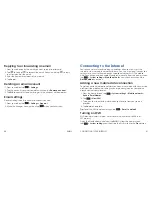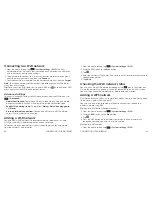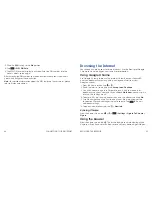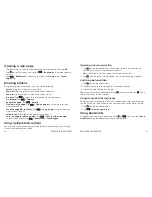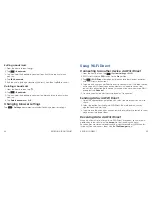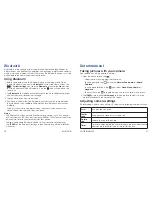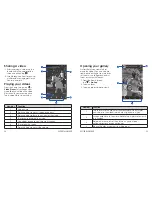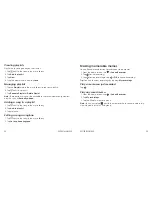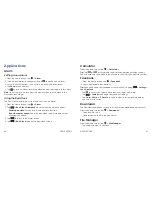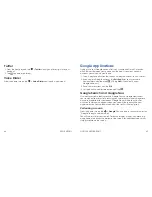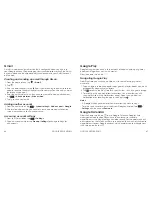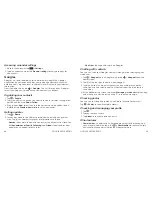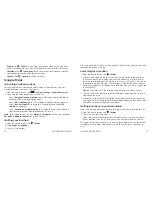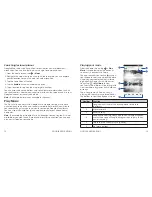46
BROWSING THE INTERNET
47
BROWSING THE INTERNET
Opening a web page
• Tap the address bar, enter the website you want to browse, and tap
Go
.
• Tap
beside the address bar or tap
>
Bookmarks
. Tap a bookmark to
open it .
• Tap
>
Bookmarks
. Choose an item from the
History
tab or
Saved
Pages
tab .
Browsing options
While viewing most web pages, you can do the following .
•
Scroll:
Swipe the screen in any direction .
•
Zoom out:
Tap the screen or pinch two fingers together .
•
Zoom in:
Tap the screen or spread two fingers apart .
•
Go back:
Tap
to return to the page you viewed previously .
•
Go forward:
Tap
>
Forward
.
•
Refresh the page:
Tap
>
Refresh
.
•
Find text on the page:
Tap
>
Find on page
and type the terms you
want to search for .
•
Send the page URL to friends:
Tap
>
Share page
and select how you
want to send the URL .
•
Follow a link:
Tap a link on the web page to open it .
•
Save the page for offline reading:
Tap
>
Save for offline reading
.
To read saved pages, tap
>
Bookmarks
>
Saved Pages
.
Using multiple browser tabs
You can open several web pages at the same time (one page in each tab)
and switch between them freely .
Opening a new browser tab
1 . Tap
beside the address bar . The number in the icon indicates the
number of currently active browser windows .
Tip:
Scroll to the top of the screen to view the address bar .
2 . Tap
. A new browser window opens and the homepage is loaded .
Switching between tabs
1 . Tap
beside the address bar .
2 . Swipe vertically to scroll through the list of opened tabs .
3 . Tap the thumbnail to open a page .
Tip:
Swipe a thumbnail horizontally or tap to close the tab . Tap at the
top of the screen to close all tabs .
Using incognito tabs for privacy
Pages you view in incognito tabs won’t appear in your browsing history or
search history . No trace will be left on your phone once you close the tab .
1 . Tap
beside the address bar .
2 . Tap
>
New incognito tab
.
Using bookmarks
To bookmark a web page, open it and tap or
, and then tap
Save to
bookmarks
. Give the bookmark a name and tap
OK
.
Содержание Sonata 4G
Страница 1: ...ZTE Sonata 4G User guide ...
Страница 55: ...106 NOTES Notes ...