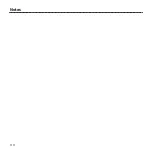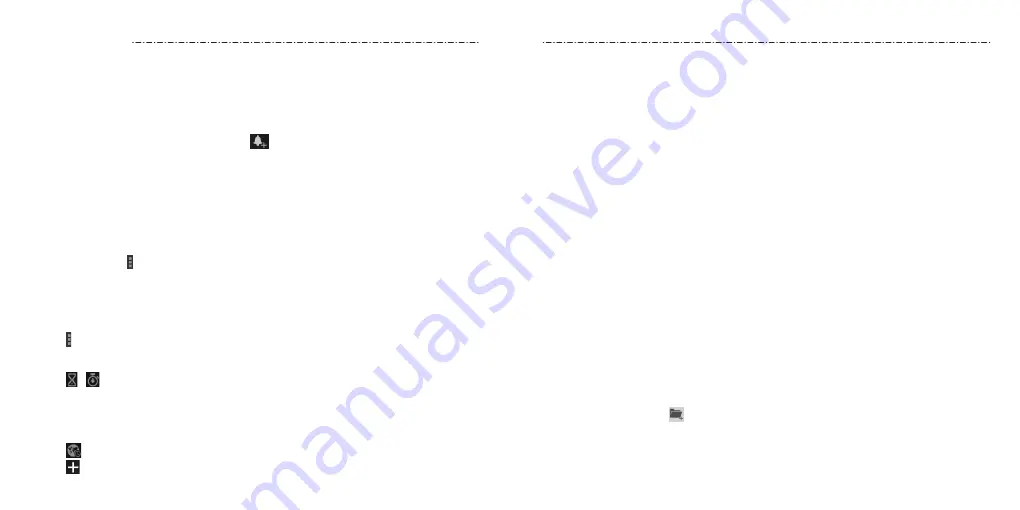
More Apps
84
85
Clock
Set alarms or turn the phone into a bedside clock.
Setting a New Alarm
1. Press the Home Key > Apps icon > Clock.
2. Tap a default alarm to configure it, or tap
at the bottom of the screen to create a
new alarm.
3. Set up the alarm options, such as time, repeat, alarm sound and label.
4. Tap SAVE to save and exit.
Using the Bed Clock
The Bed Clock displays the current time and the next alarm.
1. Press the Home Key > Apps icon > Clock.
2. If necessary, tap > Bed clock preferences in the Alarm screen to set up the Bed Clock
options. Then press the Back Key to return to the Alarm screen.
• Enable bed clock: Turn on or off the Bed Clock function.
• Bed clock never sleeps: Keep the Bed Clock screen turned on when charging
the phone.
3. Tap > Bed clock to open the Bed Clock screen.
Stopwatch and Countdown
1. Tap / in Clock to use the countdown or stopwatch.
2. Countdown allows you to set a time and count down to zero, while Stopwatch allows
you to record lap times.
World Time
1. Tap in Clock to check local time for cities around the world.
2. Tap at the bottom to add a new city.
Calculator
Press the Home Key > Apps icon > Calculator.
NOTES:
• Turn the phone to landscape to view more calculator options.
• Tap Tip to access the tip calculator.
Chrome
Use Google Chrome to browse the Internet. Chrome on your phone can sync bookmarks,
browsing history, and opened tabs from your Google account.
Downloads
The Downloads app keeps a record of the files you have downloaded using the Browser,
Email, or Gmail app.
Press the Home Key > Apps icon > Downloads to check the record.
• Tap a file to open it with the appropriate applications.
• Tap and hold a file, or check the box in front of it, to delete or share it.
File Manager
Quickly access all of your images, videos, audio clips, and other types of files on your
phone and on the memory card.
1. Press the Home Key > Apps icon > File Manager. The folders are organized by
category, phone storage and the memory card storage.
• Tap folders and files to access stored items.
• Tap Phone/SD card > to create a new folder in the current directory.
More Apps
Содержание Scend Z791G
Страница 1: ...Z8090175300MT USER MANUAL LEAPS AND BOUNDS BEYOND EXTRAORDINARY ZTEUSA COM Z791G ...
Страница 59: ...Notes 114 ...