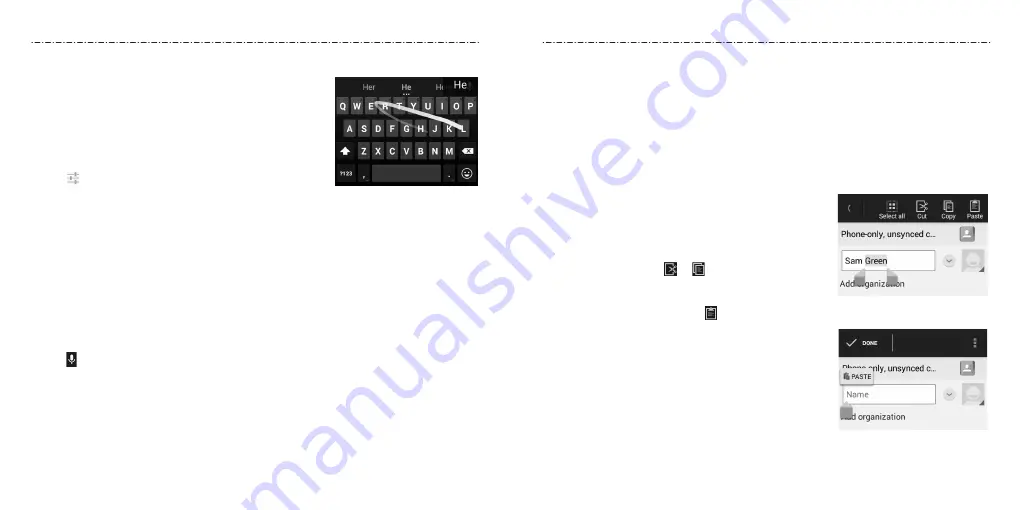
Gesture Typing
The Google keyboard supports gesture typing feature.
You use this feature to input a word by sliding through
the letters.
To enable and use gesture typing:
1. Tap Home Key > Apps icon > Settings > Language
& input.
2. Tap next to Google Keyboard.
3. Check Enable gesture typing.
4. Move your finger from letter to letter on the keyboard to trace a word without lifting
the finger until you reach the end of the word.
NOTES:
• Tap when you want to. If you want to enter a single letter, go ahead and tap.
• Lift your finger at the end of the word. A space is added automatically when you begin
to input the next word.
Google Voice Typing
Google voice typing uses the Google voice recognition service to convert speech to text.
You must have a data connection on a mobile or Wi-Fi network to use it.
1. Tap to access the voice typing when you are using the Google keyboard.
2. When you see the microphone image, speak what you want to type.
3. You can continue entering text to keep it or to delete it.
NOTE: Say “comma,” “period,” “question mark,” “exclamation mark,” or “exclamation point”
to enter punctuation.
Touch Input Settings
Choose the touch input settings by pressing the Home Key > Apps icon > Settings >
Language & input.
In the KEYBOARD & INPUT METHODS section, you can set the default input method and
choose the settings for input methods.
Editing Text
• Move the insertion point: Tap where you want to type. The cursor blinks in the new
position, and a tab appears below it. Drag the tab to move the cursor.
• Select text: Tap and hold or double tap within
the text. The nearest word highlights, with a tab at
each end of the selection. Drag the tabs to change
the selection.
• Cut or copy: Select the text you want to
manipulate. Then tap or to cut or copy the
text to the clipboard.
• Replace text with the clipboard text: Select the text
you want to replace. Then tap or PASTE.
• Insert text from the clipboard: Move the cursor to
the insertion point and then tap and hold the tab
below the cursor. Release your finger and tap PASTE.
Knowing the Basics
Knowing the Basics
24
25
Содержание Scend Z791G
Страница 1: ...Z8090175300MT USER MANUAL LEAPS AND BOUNDS BEYOND EXTRAORDINARY ZTEUSA COM Z791G ...
Страница 59: ...Notes 114 ...





























