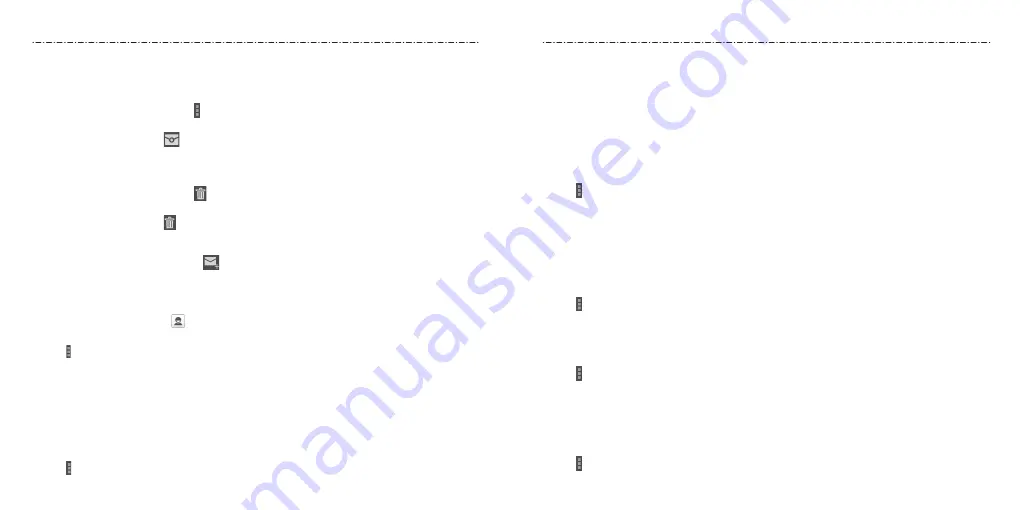
51
50
Marking an Email as Unread
You can return a read email to the unread state—for example, to remind yourself to read
it again later. You can also mark a batch of emails as unread.
• While reading a message, tap > Mark as unread.
• While in a message list (for instance, the inbox), tap the checkboxes before the
messages and then tap .
Deleting an Email
You can delete an email from its folder. You can also delete a batch of emails.
• While reading a message, tap > OK.
• While in a message list (for instance, the inbox), tap the checkboxes in front of the
messages and then tap > OK.
Writing and Sending an Email
1. Open your email Inbox and tap .
NOTE: If you have more than one email account added on the phone, tap the sender
line to select the account you want to use for sending the message.
2. Enter a contact name or email address in the To field. Separate each recipient with a
comma. You can also tap to select recipients from your contacts.
3. Enter the email subject and compose the email text.
4. Tap > Attach file to add audio files, images, videos, and other types of files as
attachments.
5. Tap Send at the top of the screen to send the message.
Adding a Signature to Your Emails
You can set a few lines of plain text as a signature for every outgoing email message from
an account, such as your name and contact information.
1. Open the Email app.
2. Tap > Settings and select the account you want to add a signature to.
3. Tap Signature and enter the text.
4. Tap OK.
Adding and Editing Email Accounts
Adding an Email Account
After setting up your first email account (see
Email – Setting Up the First Email Account
),
you can add more email accounts and manage them separately.
1. Open the Email app.
2. Tap > Settings and tap ADD ACCOUNT at the top right of the screen.
3. Set up the account as you did with the first one.
Editing an Email Account
You can change a number of settings for an account, including how often you check for
email, how you’re notified of new emails, and details about the servers the account uses
to send and receive emails.
1. Open the Email app.
2. Tap > Settings and tap the account whose settings you want to change.
3. Make the changes you want and press the Back Key when you’re finished.
Removing an Email Account
1. Open the Email app.
2. Tap > Settings and tap the account you want to remove.
3. Tap Remove account > OK.
Changing General Email Settings
General settings apply to all email accounts you add.
1. Open the Email app.
2. Tap > Settings > General.
3. Make the changes you want and press the Back Key when you’re finished.
Содержание Scend Z791G
Страница 1: ...Z8090175300MT USER MANUAL LEAPS AND BOUNDS BEYOND EXTRAORDINARY ZTEUSA COM Z791G ...
Страница 59: ...Notes 114 ...






























