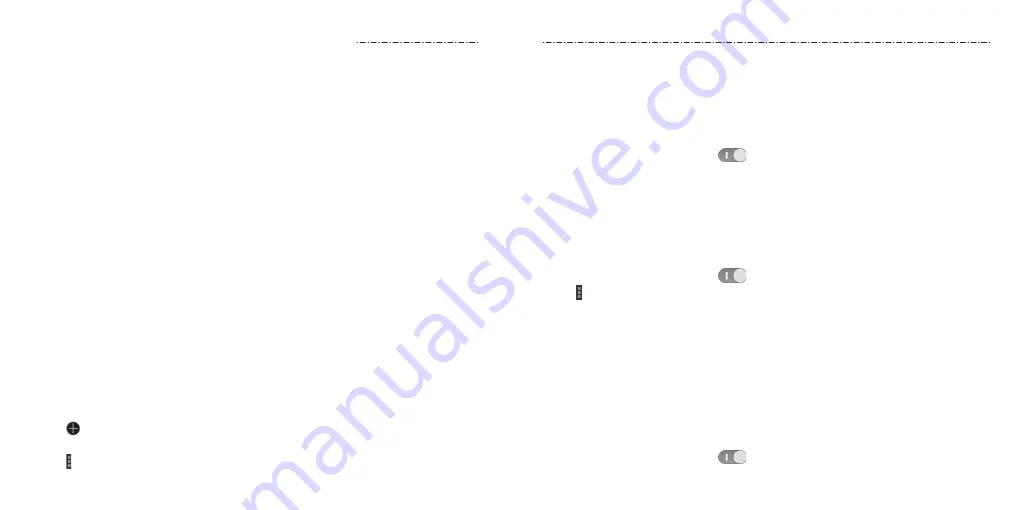
27
26
Connecting to Networks and Devices
Connecting to Mobile Networks
Control Mobile Data Use
To enable or disable data access:
1. Press the Home Key > Apps icon > Settings > Mobile networks.
2. Check Data enabled to enable data access over the mobile network. Clear the check
box to disable data access.
To enable always-on data access:
1. Press the Home Key > Apps icon > Settings > Mobile networks.
2. Check Always-on mobile data to allow applications to update data automatically.
NOTE: When you enable this option, more data traffic will be generated for automatic
updates of applications data, and your phone will consume more power.
To get data services when roaming:
1. Press the Home Key > Apps icon > Settings > Mobile networks.
2. Check Data roaming.
NOTE: Data roaming may incur significant roaming charges.
Setting Access Point Names
To connect to the Internet, you can use the default Access Point Names (APN).
And if you want to add a new APN, please contact the service provider to get the
necessary information.
1. Press the Home Key > Apps icon > Settings > Mobile networks > Access
Point Names.
2. Tap to add a new APN.
3. Tap each item to enter the information you get from your service provider.
4. Tap > Save to complete.
Connecting to Wi-Fi
Wi-Fi is a wireless networking technology that can provide Internet access at distances of
up to 100 meters, depending on the Wi-Fi router and your surroundings.
Turning Wi-Fi On and Connecting to a Wi-Fi Network
1. Press the Home Key > Apps icon > Settings > Wi-Fi.
2. Slide the Wi-Fi switch to the ON
position to turn on Wi-Fi.
3. Tap a network name to connect to it.
4. If the network is secured, enter the password and tap Connect.
NOTE: Your phone automatically connects to previously used Wi-Fi networks when they
are in range.
Getting Notified of Open Networks
1. Press the Home Key > Apps icon > Settings > Wi-Fi.
2. Slide the Wi-Fi switch to the ON
position.
3. Tap > Advanced.
4. Check Network notification.
When Wi-Fi is on, you receive notifications in the Status Bar when your phone detects an
open Wi-Fi network. Uncheck the option to turn off notifications.
Adding a Wi-Fi Network
You can add a Wi-Fi network if the network does not broadcast its name (SSID) or add a
Wi-Fi network when you are out of range.
To connect to a secured network, you first need to get the security details from the
network’s administrator.
1. Press the Home Key > Apps icon > Settings > Wi-Fi.
2. Slide the Wi-Fi switch to the ON
position.
Connecting to Networks and Devices
Содержание Scend Z791G
Страница 1: ...Z8090175300MT USER MANUAL LEAPS AND BOUNDS BEYOND EXTRAORDINARY ZTEUSA COM Z791G ...
Страница 59: ...Notes 114 ...






























