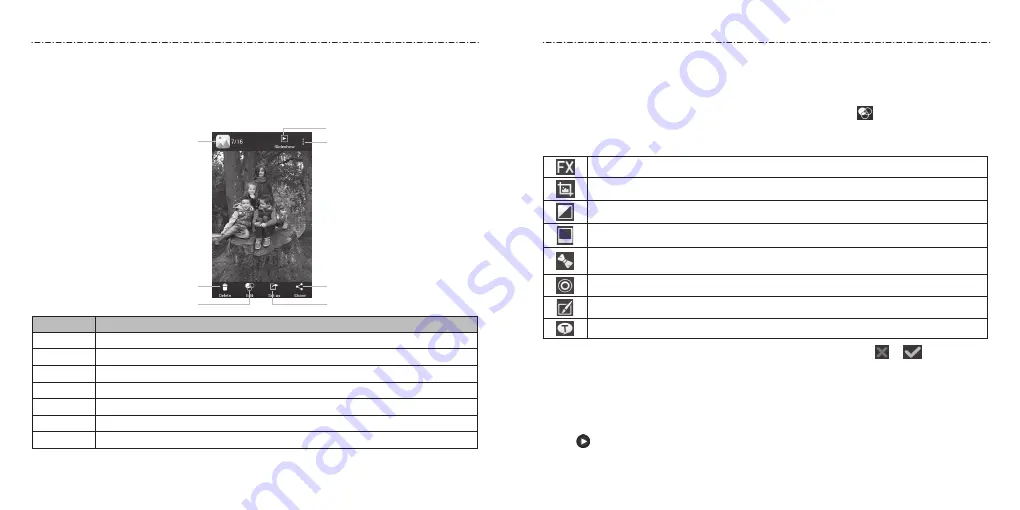
72
73
Working With Pictures
Tap a picture in an album to view the picture in full screen. Double-tap the picture, or
pinch two fingers together or spread them apart to zoom out or in. Slide left or right to
view other pictures in the album.
Number Function
1
Tap to return to the album, where all its contents are displayed in a grid.
2
Delete the picture.
3
Edit the picture.
4
Set the picture as contact icon or wallpaper.
5
Share the picture.
6
View more options.
7
Browse the album contents in a slideshow.
NOTE: Not all the options may be available for certain albums or pictures.
Retouching Your Pictures
You can edit any photos you took and some other pictures in Gallery. The changed
picture is saved in the same album as the original one, while the original is never affected.
1. While viewing a picture in full screen, tap the screen and tap to open the Photo
Editor interface.
2. Tap the icons along the bottom of the screen to edit the picture.
Apply style effects such as bleach, blue crush, instant, and more.
Crop, straighten, mirror, or rotate the picture.
Adjust exposure, vignette, shadows, sharpness, and more.
Apply a frame to the picture.
Decorate people in the picture with comical moustaches, eye glasses, hats
and more.
Apply a blur effect to the picture.
Select a color and draw anything on the picture.
Add some text to the picture and adjust its effect.
3. To cancel or accept the changes you’ve made to the picture, tap or at the top of
the screen.
4. Tap Save to save the new picture.
Playing Videos
1. Tap an album in Gallery and then tap the thumbnail of a video.
2. Tap at the center to start playing.
3. Tap the video to view the playback controls.
Gallery
➏
➎
➍
➊
➋
➌
➐
Gallery
Содержание Scend Z791G
Страница 1: ...Z8090175300MT USER MANUAL LEAPS AND BOUNDS BEYOND EXTRAORDINARY ZTEUSA COM Z791G ...
Страница 59: ...Notes 114 ...






























