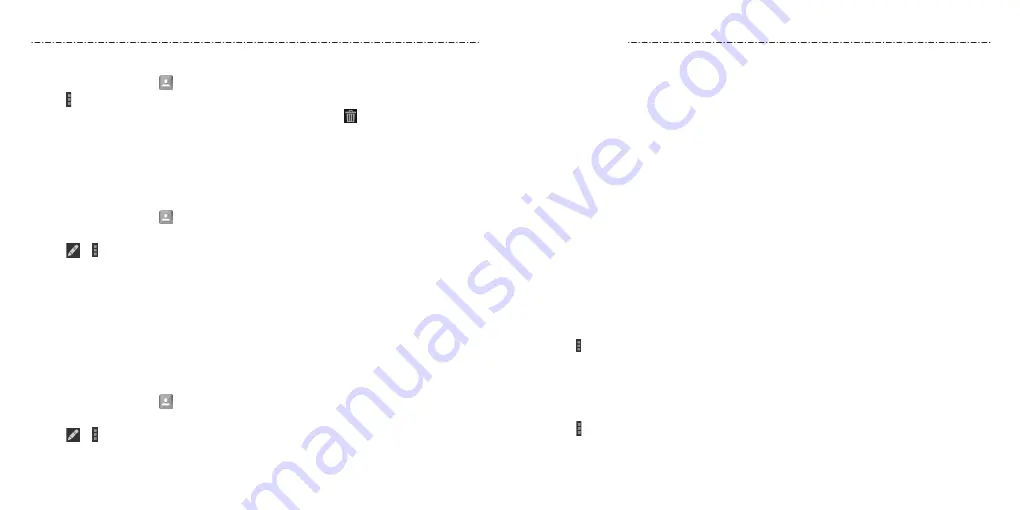
46
47
Adding or Removing Accounts
You can add multiple Google accounts and Microsoft Exchange ActiveSync® accounts.
You may also add other kinds of accounts, depending on the apps installed on your phone.
Adding an Account
1. Press the Home Key > Apps icon > Settings > Add account.
2. Tap the type of account you want to add.
3. Follow the on-screen steps to enter the information about the account. Most accounts
require a username and password, but the details may vary. You may also need to
obtain some information from IT support or your system administrator.
When the account is successfully added, it is displayed in the ACCOUNTS section in the
Settings menu.
Removing an Account
Removing an account will delete it and all information associated with it from your
phone, such as emails and contacts.
1. Press the Home Key > Apps icon > Settings. In the ACCOUNTS section, tap the
account type.
2. If you have more than one account of that type, tap the account you’d like to remove.
3. Tap > Remove account > Remove acc....
Configuring Account Sync
Configuring Auto Sync Settings
1. Press the Home Key > Apps icon > Settings > Data usage.
2. Tap and check or uncheck Auto-sync data.
When automatic sync is turned on, changes you make to information on your phone or
on the web are automatically synced with each other.
Deleting Several Contacts
1. Press the Home Key > .
2. Tap > Multi-Select.
3. Tap to select the contacts you want to remove and then tap .
4. Tap OK to confirm.
Joining Contacts
As your phone synchronizes with multiple online accounts, you may see duplicate entries
for the same contact. You can merge all the separate information of a contact into one
entry in the Contacts list.
1. Press the Home Key > .
2. Tap a contact to display the contact’s details.
3. Tap
> > Join.
4. Tap the contact whose information you want to join with the first entry.
5. Tap DONE.
The information from the second contact is added to the first, and the second contact is
no longer displayed in the contacts list.
You can repeat these steps to join another contact to the main contact.
Separating Contact Information
If contact information from different sources was joined in error, you can separate the
information back into individual contacts on your phone.
1. Press the Home Key > .
2. Tap a contact you want to separate.
3. Tap
> > Separate.
4. Tap OK to confirm.
People
Accounts
Содержание Scend Z791G
Страница 1: ...Z8090175300MT USER MANUAL LEAPS AND BOUNDS BEYOND EXTRAORDINARY ZTEUSA COM Z791G ...
Страница 59: ...Notes 114 ...






























