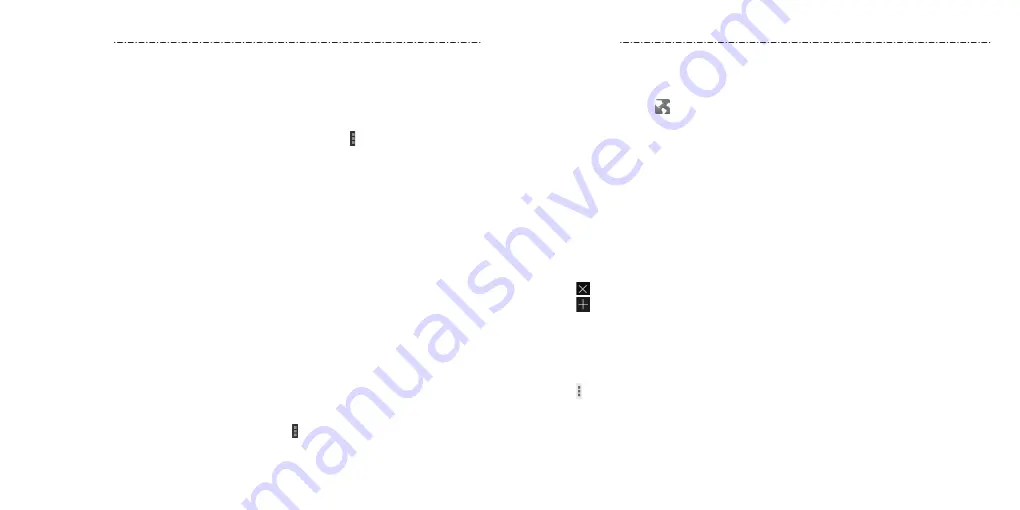
60
Browser
61
Use Browser to view web pages and search for information.
Opening the Browser
Press the Home Key > . The last web page you were viewing is displayed. If you have
not used Browser recently, your home page opens.
Browser also opens when you tap a web link—for example, in an email or a text message.
Opening a Web Page or Searching the Web
1. Open the Browser app.
2. Tap the address box at the top of the web page. If the address box isn’t visible, swipe
down a little to show it.
3. Enter the address (URL) of a web page. Or, enter terms you want to search for.
4. Tap a URL or search suggestion or tap Go on the keyboard to open the web page or
search results.
NOTES:
• Tap beside the address bar if you want to stop opening the page.
• Tap at the top of the screen if you want to open a new page.
Setting the Home Page
Your home page opens when you open a new browser tab, when you start Browser after
restarting your phone, or after not using the app for a while.
1. Open the page you want to set as your home page.
2. Tap > Settings > Set Homepage.
3. Tap Open this Page, tap the address field, and enter a web address.
4. Press the Back Key to exit.
is a social networking service offered by Google. The application on
your phone enables you to manage your data, chat with online contacts, organize them
in different circles, and share your selected information.
Press the Home Key > Google > . The first time you open the app,
select the photo and video backup and contact sync options.
NOTE: For a detailed guide for , open and tap > Help to view the
online instructions.
Getting Started With
Open the app and tap Home near the top of the screen to use the following
features:
• Home: Add a suggested person, or see posts people have shared with you, a circle you
are in, or everyone.
• Circles: Find people to add to your circles, create new circles, or view and
organize people into circles based on your relationships. You can also follow content
posted by people you find interesting.
• Find communities: Search and join all kinds of online communities, where people
gather for the sharing and discussion of a common topic.
• Photos: View photos you uploaded, photos of you, photos from your posts, and more.
• Locations: See your friends’ locations on the map and configure your location
sharing settings.
• Events: Manage your social calendar. You can add events, invite people, and then
share photos in real time from the event.
Changing Settings
To change settings, open and tap > Settings.
Содержание Scend Z791G
Страница 1: ...Z8090175300MT USER MANUAL LEAPS AND BOUNDS BEYOND EXTRAORDINARY ZTEUSA COM Z791G ...
Страница 59: ...Notes 114 ...






























