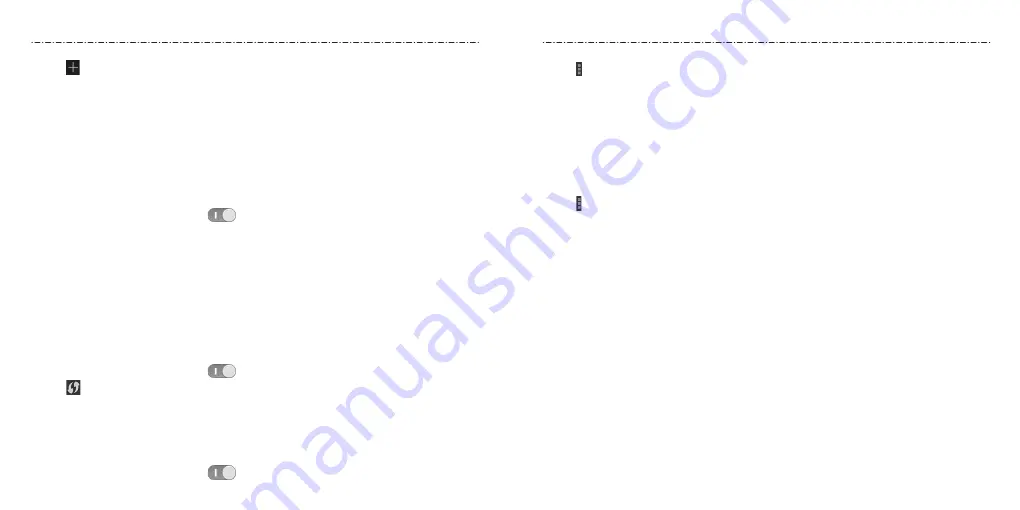
28
29
3. Tap > WPS Pin Entry.
4. The WPS PIN displays on the screen. Enter the PIN into the access point’s setup page.
After entering the PIN, your phone automatically finds the access point and configures
the connection.
NOTE: For detailed information about the WPS feature of access point, please refer to
its documentation.
Adjusting Advanced Wi-Fi Settings
1. Press the Home Key > Apps icon > Settings > Wi-Fi.
2. Tap > Advanced to adjust the following settings.
• Network notification: Get notifications in the Status Bar when Wi-Fi is on and an
open network is available.
• Keep Wi-Fi on during sleep: Choose whether or not to keep Wi-Fi on in Sleep mode.
• Scanning always available: Let Google’s location service and other apps scan for
networks, even when Wi-Fi is off.
• Avoid no internet connections: Only use a Wi-Fi network when the Internet
connection is good.
• Connect to Wi-Fi spot: Automatically connect to an available Wi-Fi hotspot.
• Install certificates: Check the installed certificates.
• Wi-Fi optimization: Check to minimize battery usage when Wi-Fi is on.
• MAC address: Check the MAC address.
• IP address: Check the phone’s IP address.
Connecting to Bluetooth Devices
Bluetooth
is a short-range wireless communication technology. Phones or other
devices with
Bluetooth
capabilities can exchange information wirelessly within a
distance of about 32 feet (10 meters). The
Bluetooth
devices must be paired before
the communication is performed.
3. Tap .
4. Enter the network SSID (name). If necessary, enter security or other network
configuration details.
5. Tap Save.
Forgetting a Wi-Fi Network
You can make your phone forget the details of a Wi-Fi network that you added—for
example, if you don’t want the phone to connect to it automatically or if it is a network
that you no longer use.
1. Press the Home Key > Apps icon > Settings > Wi-Fi.
2. Slide the Wi-Fi switch to the ON
position.
3. Tap the Wi-Fi network name and then tap Forget.
Connecting to a WPS Network
Wi-Fi Protected Setup (WPS) is a feature that makes it easy to add your phone to the
access points which supply WPS.
You can use one of the following methods to connect your phone to a wireless network
using WPS.
Method one: WPS button (Recommended)
1. Press the Home Key > Apps icon > Settings > Wi-Fi.
2. Slide the Wi-Fi switch to the ON
position.
3. Tap
.
4. Press the WPS button on the wireless router and the access point will recognize your
phone and add it to the network.
Method two: PIN
1. Press the Home Key > Apps icon > Settings > Wi-Fi.
2. Slide the Wi-Fi switch to the ON
position.
Connecting to Networks and Devices
Connecting to Networks and Devices
Содержание Scend Z791G
Страница 1: ...Z8090175300MT USER MANUAL LEAPS AND BOUNDS BEYOND EXTRAORDINARY ZTEUSA COM Z791G ...
Страница 59: ...Notes 114 ...






























