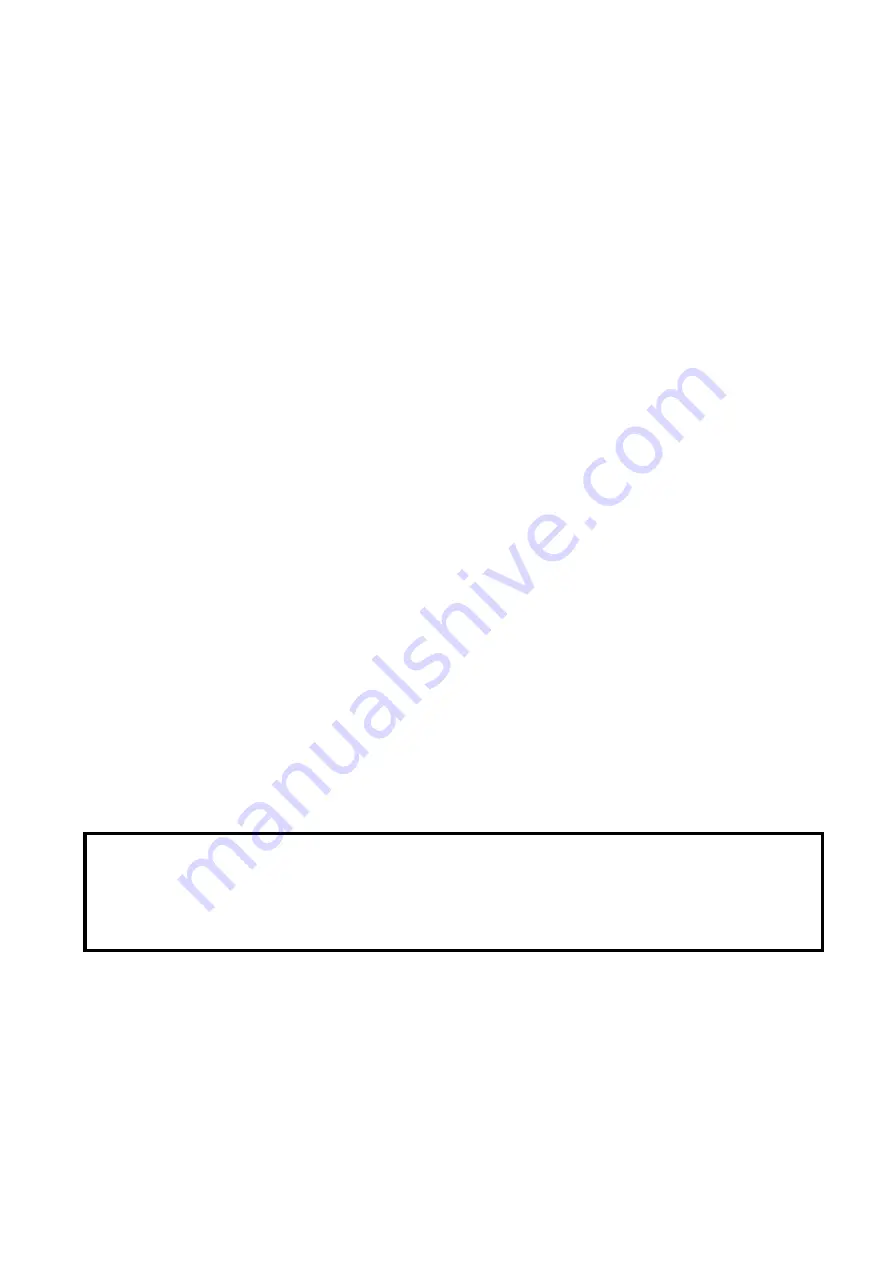
802.11n Wireless Print Server User Manual
87
Reset Button
Reboot the Print server
:
1.
Verify the power of print server is turned on.
2.
Press the reset button once, and then release it.
WARNING: This will restart the print server and stop all on-going and
pending print jobs!
How to load factory default with the reset button?
1.
Turn off the print server.
2.
Press the reset button and keep it. I mean DON'T release the
3.
Turn on the print server.
4.
After seven seconds, release the reset button.
5.
The print server will restart and load default automatically.
WARNING: This will erase all settings of print server to default and
should be performed with caution!
Print Self-test Page
:
1.
Verify the power of print server is turned on.
2.
Press the reset button for 5 seconds, and then release it.
3.
Then the self-test page including the factory default settings will be printed.
Note:
1. It is strongly recommended to use Laser Printer for self-test page printing.
2. Some printers are not supposed to print the self-test page completely. For example,
the HP deskjet 948c/895CXi will print the self-test page, but its paper-out LED will
light up.
Содержание ZPW4000
Страница 1: ......
Страница 76: ...802 11n Wireless Print Server User Manual 72 14 Choose the model of printer and click Forward 15 Done...
Страница 79: ...802 11n Wireless Print Server User Manual 75 4 Click Browse and select the firmware file 5 Click Upgrade 6 Done...
Страница 88: ...802 11n Wireless Print Server User Manual 84 3 Double click it again...


















