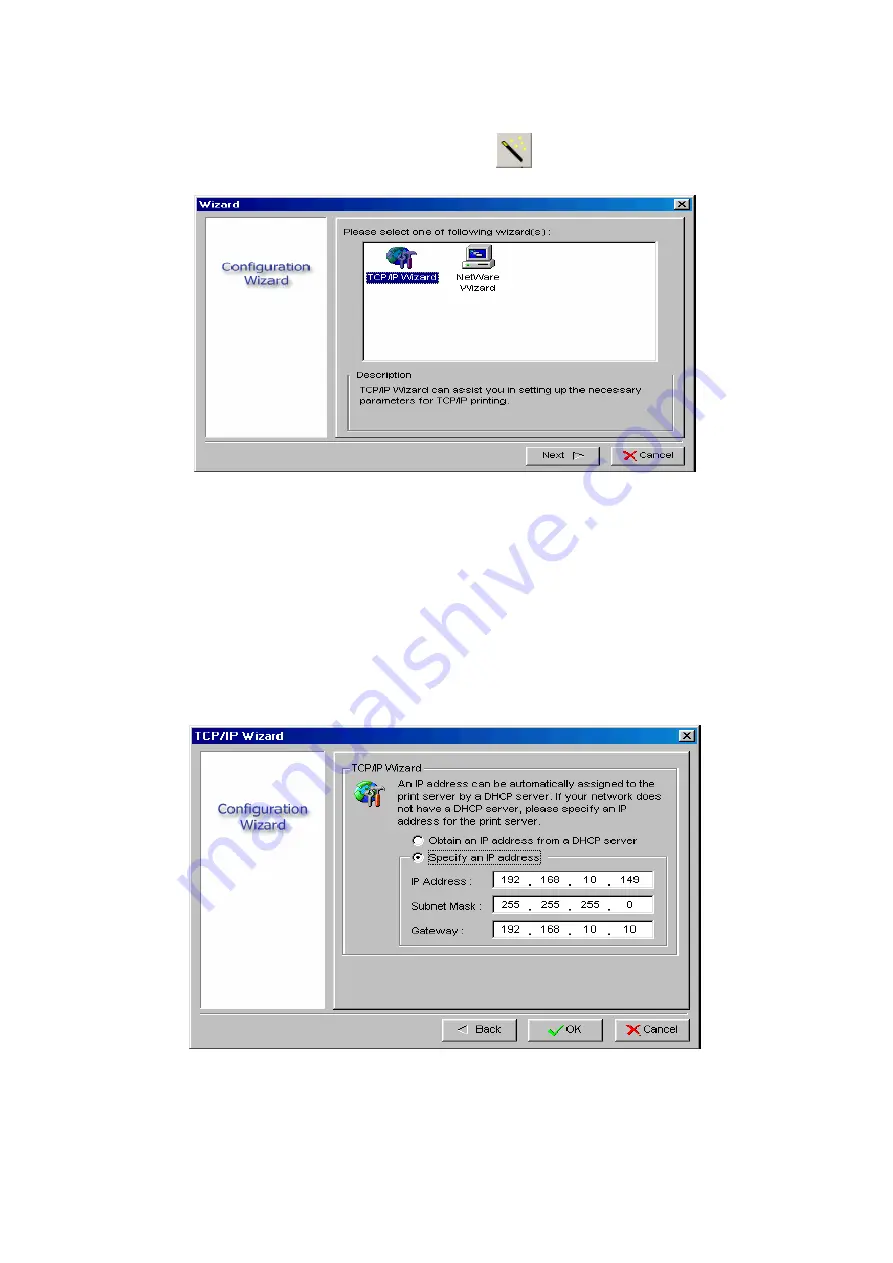
802.11n Wireless Print Server User Manual
23
TCP/IP Wizard
1.
Click
Wizard
button just like a picture
<
>
.and select
TCP/IP Wizard
.
2
Select “
Obtain an IP address from DHCP server
”. If there is a DHCP
server on your network. This option allows the print server to obtain
IP-related settings automatically from your DHCP server. This setting, by
default, is disabled. If you would like to manually specify an IP address to
the device, please skip to the following step.
3
In the
IP Address
option, type an IP address for the print server. The IP
address must meet the IP addressing requirements of the network
segment.
4
(
Optional
)
In the
Subnet Mask
option, type the Subnet Mask your LAN or
network segment is currently configured to use.
5
(
Optional
)
In the
Gateway
field, type the IP address of gateway.
Содержание ZPW4000
Страница 1: ......
Страница 76: ...802 11n Wireless Print Server User Manual 72 14 Choose the model of printer and click Forward 15 Done...
Страница 79: ...802 11n Wireless Print Server User Manual 75 4 Click Browse and select the firmware file 5 Click Upgrade 6 Done...
Страница 88: ...802 11n Wireless Print Server User Manual 84 3 Double click it again...















































