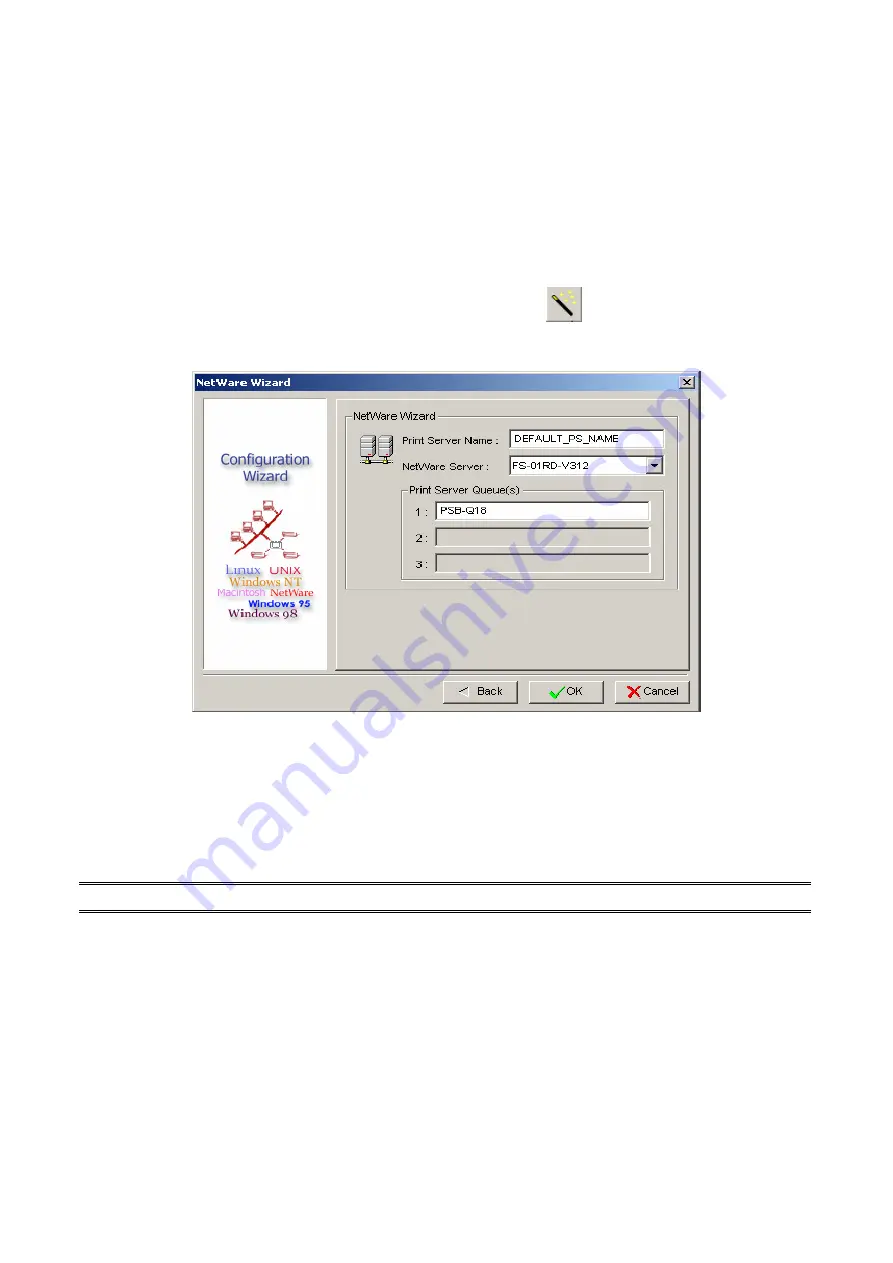
802.11n Wireless Print Server User Manual
24
6
When done, click
OK
button. The program will save the above settings into
the print server.
7
Done
NetWare Wizard
1.
Log into your NetWare file server as a Supervisor (Admin.) or equivalent.
2.
Click
Wizard
button just like a picture
<
>
.and select
NetWare
Wizard
, as follow picture.
3.
Select the NetWare File Server to which the print server device will be
attached.
4.
Type in a Print server.
5.
Type in a Print Queue Names.
Note:
Each print queue corresponds to each print port of the print server.
6.
Click
OK
.
7.
Done.
8.
From your NetWare client computer, such as Windows 95/98/Me, create a
printer that is connected (redirected) to one of the NetWare print queues
serviced by the print server.
Содержание ZPW4000
Страница 1: ......
Страница 76: ...802 11n Wireless Print Server User Manual 72 14 Choose the model of printer and click Forward 15 Done...
Страница 79: ...802 11n Wireless Print Server User Manual 75 4 Click Browse and select the firmware file 5 Click Upgrade 6 Done...
Страница 88: ...802 11n Wireless Print Server User Manual 84 3 Double click it again...






























