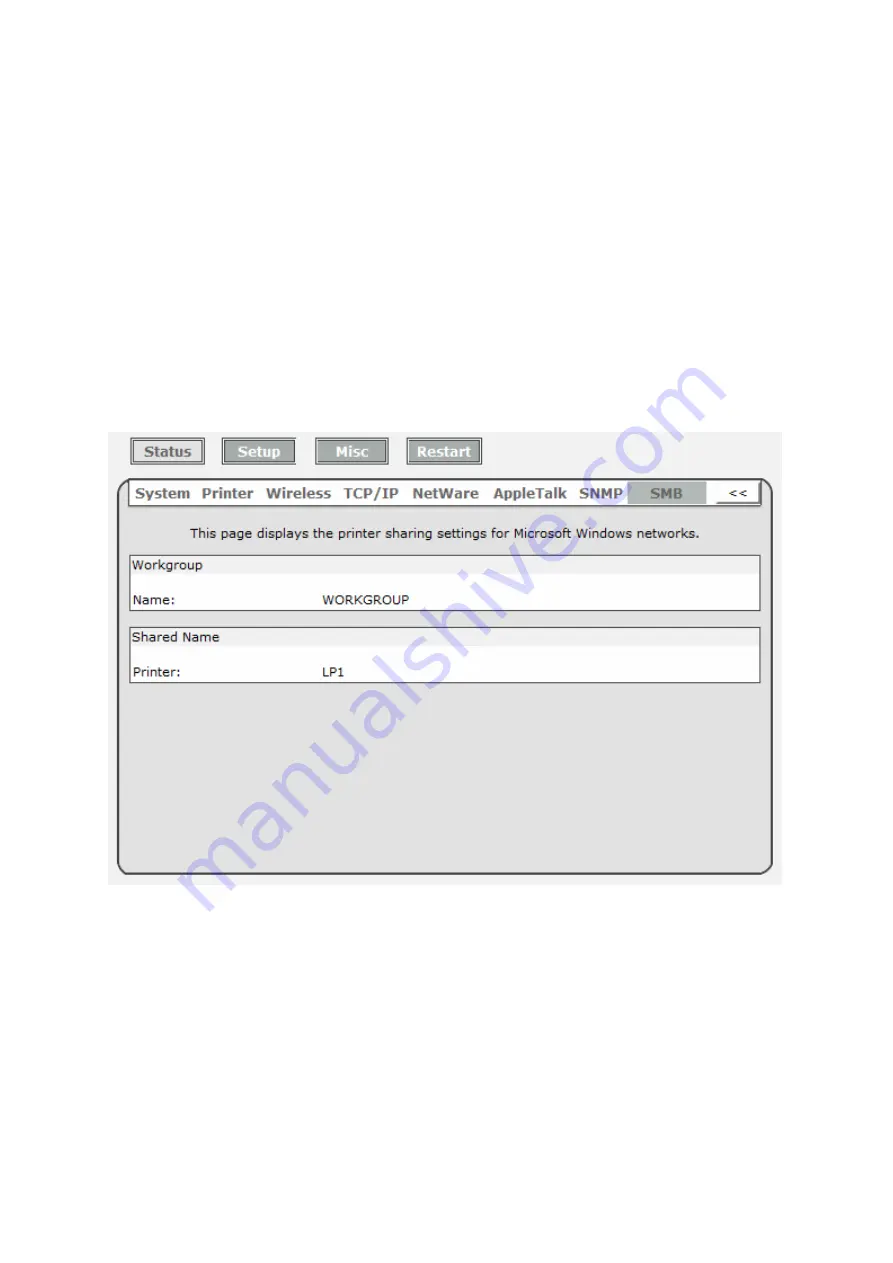
802.11n Wireless Print Server User Manual
42
SNMP Communities:
This option allows you to view SNMP communities from the print
server. There are two communities that control message from the
network management of the print server.
SNMP Traps:
This option allows you to view SNMP traps from the print server.
SMB Status
1.
Click
Status
, it then appears the sub-menu.
2.
Click
SMB
, it then as shown in the following picture.
Workgroup Name:
This option allows you to view the SMB Workgroup Name from the
print server. It must match the
SMB workgroup name
of your
Windows-based computer
Shared Name:
This option allows you to view the Shared Name from the print server.
Содержание ZPW4000
Страница 1: ......
Страница 76: ...802 11n Wireless Print Server User Manual 72 14 Choose the model of printer and click Forward 15 Done...
Страница 79: ...802 11n Wireless Print Server User Manual 75 4 Click Browse and select the firmware file 5 Click Upgrade 6 Done...
Страница 88: ...802 11n Wireless Print Server User Manual 84 3 Double click it again...






























