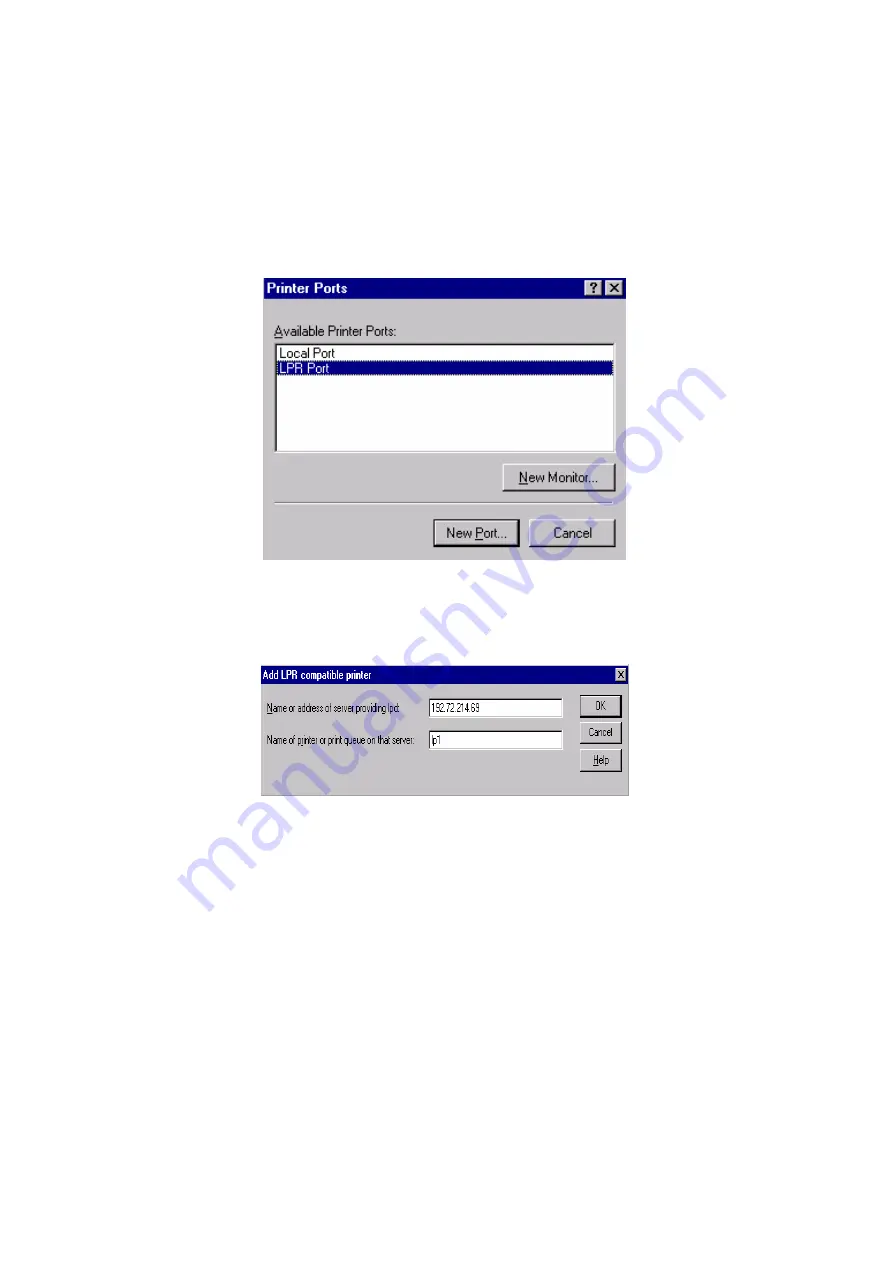
802.11n Wireless Print Server User Manual
64
3.
The Add Printer Wizard screen will appear, Select
My Computer
and click
Next
.
4.
Click
Add Port
.
5.
From the Printer Ports box as shown in the following picture, select the
LPR
Port
.
6.
The Add LPR compatible printers box will then appear as shown in the
following picture. Type in the IP address assigned to the print server in the
Name or address of server providing lpd
box.
7.
In the
Name of printer or print queue on that server
box, type in a
printer name, for example, lp1. Click
OK
.
8.
In the Printer Ports box, select
Close
.
9.
Click
Next
.
10.
Select the appropriate printer manufacturer and printer type list and click
Next
.
11.
Select
Shared
. Type in a new
Share Name
or leave it in default and click
Next
.
Содержание ZPW4000
Страница 1: ......
Страница 76: ...802 11n Wireless Print Server User Manual 72 14 Choose the model of printer and click Forward 15 Done...
Страница 79: ...802 11n Wireless Print Server User Manual 75 4 Click Browse and select the firmware file 5 Click Upgrade 6 Done...
Страница 88: ...802 11n Wireless Print Server User Manual 84 3 Double click it again...
















































