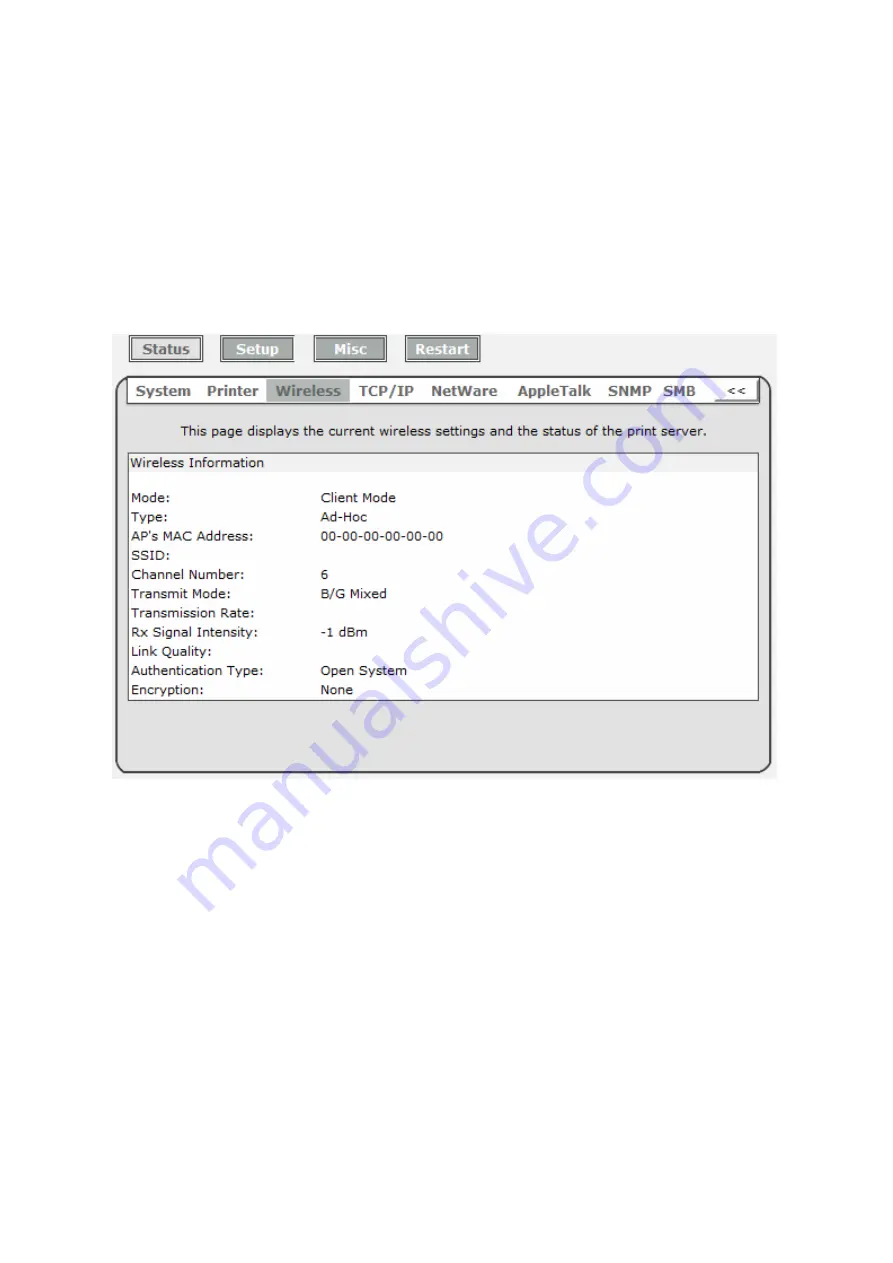
802.11n Wireless Print Server User Manual
37
Current Status:
This option allows you to view status of the printer. When the printer
connected with the print server, it will be show in the status box. For
Example, Waiting for job. It is means the printer already to printing.
Wireless Status
1.
Click
Status
, it then appears the sub-menu.
2.
Click
Wireless
, it then as shown in the following picture.
Mode:
This option shows the wireless operation mode of your print server.
Type:
Infrastructure or Ad-Hoc mode.
AP’s MAC Address:
This option shows the MAC address of Access Point that
associated with print server.
SSID:
The SSID of your wireless network.
Channel Number:
Select the channel number for the wireless network between
1
and
11
Transmit Mode:
Current wireless transmit mode (B only, G only, B/G Mixed or
B/G/N
Mixed.)
Содержание ZPW4000
Страница 1: ......
Страница 76: ...802 11n Wireless Print Server User Manual 72 14 Choose the model of printer and click Forward 15 Done...
Страница 79: ...802 11n Wireless Print Server User Manual 75 4 Click Browse and select the firmware file 5 Click Upgrade 6 Done...
Страница 88: ...802 11n Wireless Print Server User Manual 84 3 Double click it again...






























