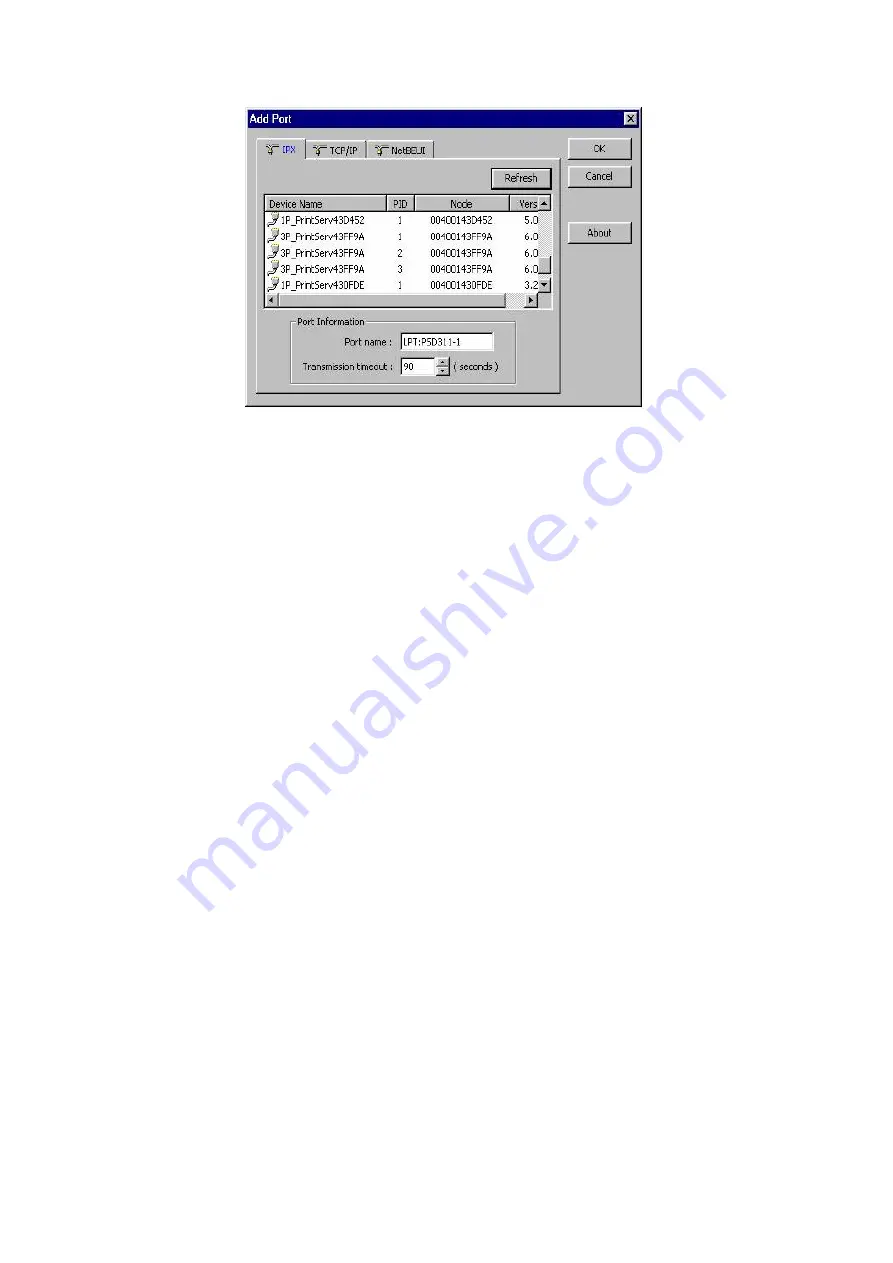
802.11n Wireless Print Server User Manual
61
By default, the computer will first search for the print server(s) on the
network by using the IPX/SPX protocol.
If the IPX/SPX protocol is installed, the print server will be displayed along
with its Node ID, as shown in Node column.
(The last 6 digits of the Node ID,
located on the back of the print server unit)
. Select one of the print server’s
ports from the list.
If the IPX/SPX protocol is
not
installed, no print server will be shown in the
display box. Then please select TCP/IP or NetBEUI alternatively.
It starts again to search for the print server on the network by using the
protocol you specify in the step above. When finished, the print server will
be displayed along with the its Node ID, as shown in the following picture.
(The last 6 digits of the Node ID, located on the back of the print server
unit)
. Select one of the print server’s ports from the list.
Uninstalling Network Print Port on Windows 2000/XP/2003
To provide users an easiest way to remove all of the Network Print Port
components from Windows 95/98/Me, the Network Print Port software comes
with un-installation wizard program to help users remove the software
components from their Windows 2000/XP/2003 systems in minutes. Please follow
the directions listed below to proceed with the un-installation procedure.
After the Network Print Port is removed, the print server is no longer accessible
via the Network Print Port. You have to re-install the Network Print Port on your
system in order to access the print server again.
Содержание ZPW4000
Страница 1: ......
Страница 76: ...802 11n Wireless Print Server User Manual 72 14 Choose the model of printer and click Forward 15 Done...
Страница 79: ...802 11n Wireless Print Server User Manual 75 4 Click Browse and select the firmware file 5 Click Upgrade 6 Done...
Страница 88: ...802 11n Wireless Print Server User Manual 84 3 Double click it again...






























