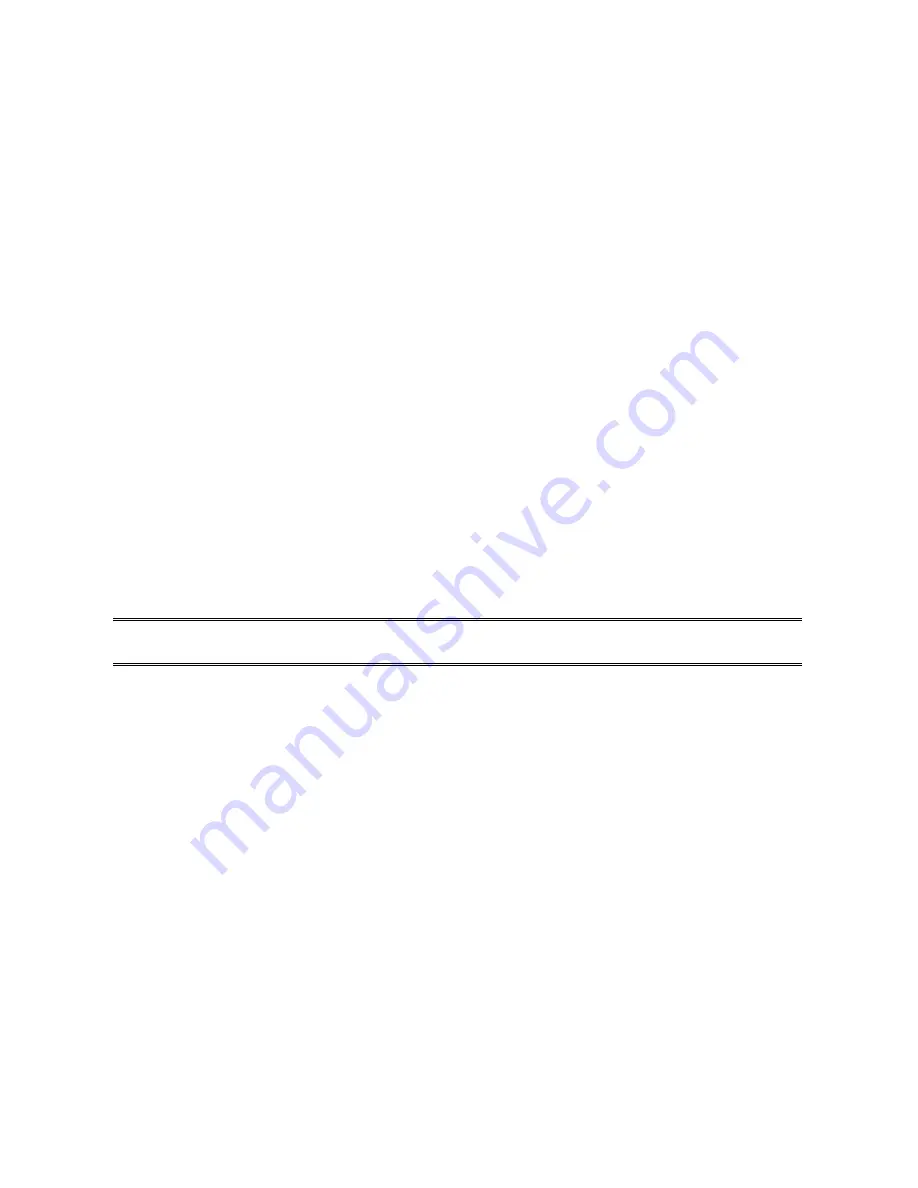
9. T
roubleshooting
General Troubleshooting Overview
The most common problems, which cause the print server to perform improperly, are
covered in this chapter. If a problem still exists after reading this chapter, please contact your
dealer for technical support.
LED Light Indicators
The print server is equipped with LED to assist in diagnosing problems that are the result of
the network and/or the print server hardware itself.
Status (Orange)
When the
print server unit is powered on, the
Status
LED will flash five times as part of the
unit’s
P
ower
O
n
S
elf
T
est (
POST
). This indicates that the print server hardware is properly
configured.
This LED, however, may flicker whenever the data are being transmitted and
printed.
Note:
Make sure that the Orange LED flashes five times (
POST
) upon connecting the power.
If the unit does not flash five times, contact your dealer for a replacement or repair.
Flow/Link (Green: 100M; Orange: 10M)
If the network cabling is Twisted-Pair Cable, and when this light is ON, the Twisted-Pair cable
connection is problem free.
Cable Related Problems
In most cases, the print server fails to send and receive network data due to incorrect use of
the network cable and/or to connector problems. Twisted-Pair Cable is 10BaseT/100BaseT
8-wire Unshielded Twisted-Pair Cable. The pin assignments for the RJ-45 connector used for
this cable must conform to the UTP cable specifications.
Power Related Problems
The print server requires an external AC power adapter in order for it to function. If you have
a power problem, check to see whether the power cord or its connectors are damaged. More
importantly, check to see that the AC power adapter included with the print server matches
the AC voltage in your country or area. Using an incorrect AC adapter will damage your print
server.
64
Содержание ZPS1000
Страница 9: ...9...
Страница 11: ...11...
Страница 13: ...9 Click Next and choose the printer you want to install You can also add a new printer in this step 13...
Страница 57: ...f Click New button g Click Forward button 57...
Страница 59: ...m In the Printer field choose Postscript Printer n Choose the model of printer and click Forward o Done 59...
Страница 63: ...4 Click Upgrade form Browser and select the firmware file 5 Click Upgrade 6 Done 63...










































