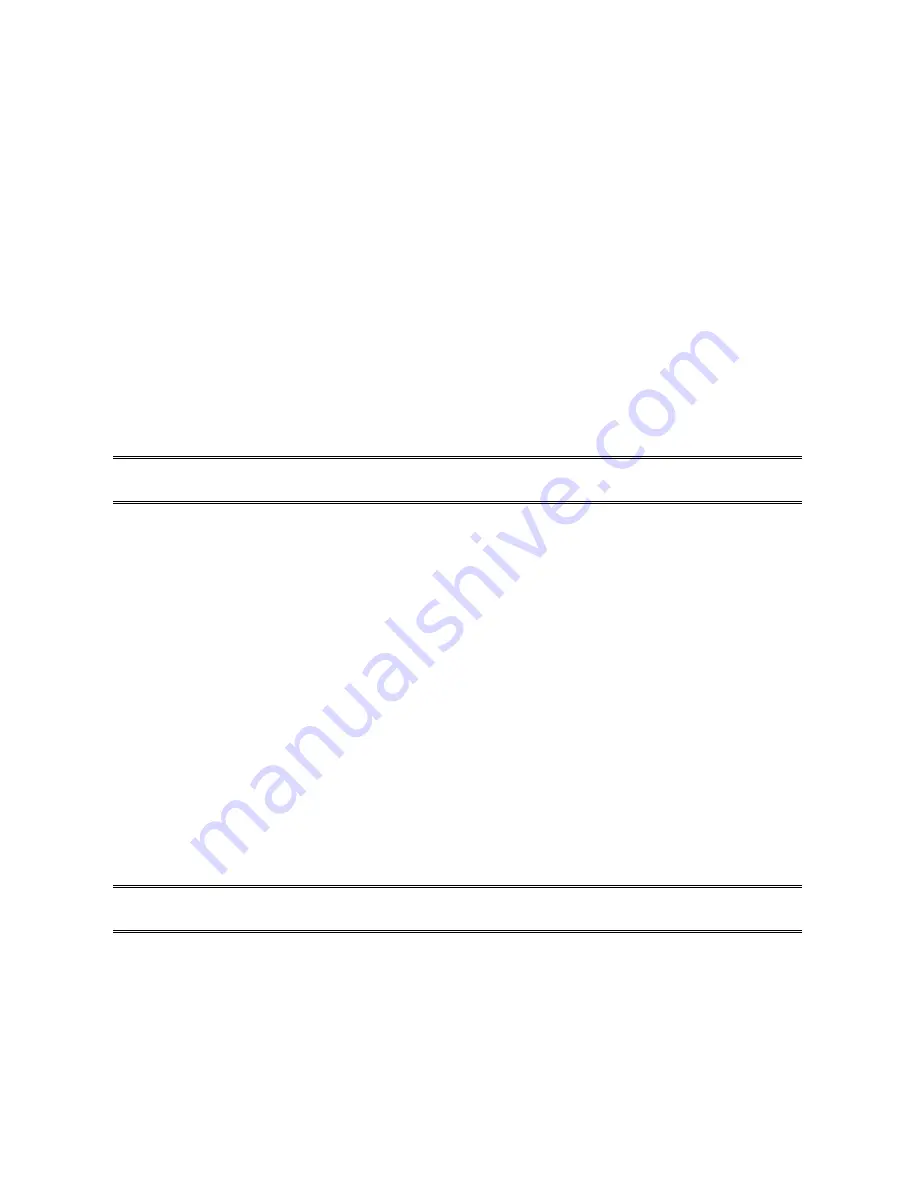
5.
Quit from tftp, and then use your editor to modify the
“05 BoxIPAddress”
field in the
config.txt
file from 0.0.0.0 to the IP address you specify in Step 2.
6.
(Optional)
Modify the
"06 Gateway"
field from 0.0.0.0 to your gateway's IP address.
7.
(Optional)
Modify the
"07 SubnetMask"
field from 0.0.0.0 to the subnet mask.
8.
When done, save the new
config.txt
.
9. Type “tftp < Print server‘s IP address>”
At the tftp prompt, type “
put config.txt
” to save the new configuration file back to the Print
Server.
For example:
tftp > put config.txt
10. Type “lpsystem -tbsd <Print server‘s IP address>”
For example:
lpsystem -tbsd 192.72.214.103
Note:
You can add the host name associated with the IP address in the
/etc/hosts
file. If you
have done this, please use the host name instead of the IP address.
11. Type “lpadmin –pprinter-1 -s <Print server‘s IP address>”
, where
printer-1
represents the Print Server’s parallel port.
You can enter a printer name
you like.
For example: lpadmin –pprinter-1 -s192.72.214.103
12. Type “accept printer-1”
For example:
accept printer-1
13. Type “enable printer-1” For
example: enable printer-1
14.
Submit print jobs by “ lpr ” command. For example: lpr -Pprinter-1 /etc/hosts
IBM AIX 4.xx
1. Login
root
.
2.
(Optional)
Edit the
/etc/hosts
file. Add a line of the Print Server's host name and its
associated IP address.
Note:
Before this step, please make sure you have follow the directions on page 80 to
manually assign an IP address to the Print Server.
3. Under the prompt sign, type
smit
and press
Enter
.
4. Select
Device
.
5. Select
Printer/Plotter
.
6. Select
Printer Spooling
.
7. Select
Add a Print Queue
.
8. Select
Remote
.
55
Содержание ZPS1000
Страница 9: ...9...
Страница 11: ...11...
Страница 13: ...9 Click Next and choose the printer you want to install You can also add a new printer in this step 13...
Страница 57: ...f Click New button g Click Forward button 57...
Страница 59: ...m In the Printer field choose Postscript Printer n Choose the model of printer and click Forward o Done 59...
Страница 63: ...4 Click Upgrade form Browser and select the firmware file 5 Click Upgrade 6 Done 63...






























