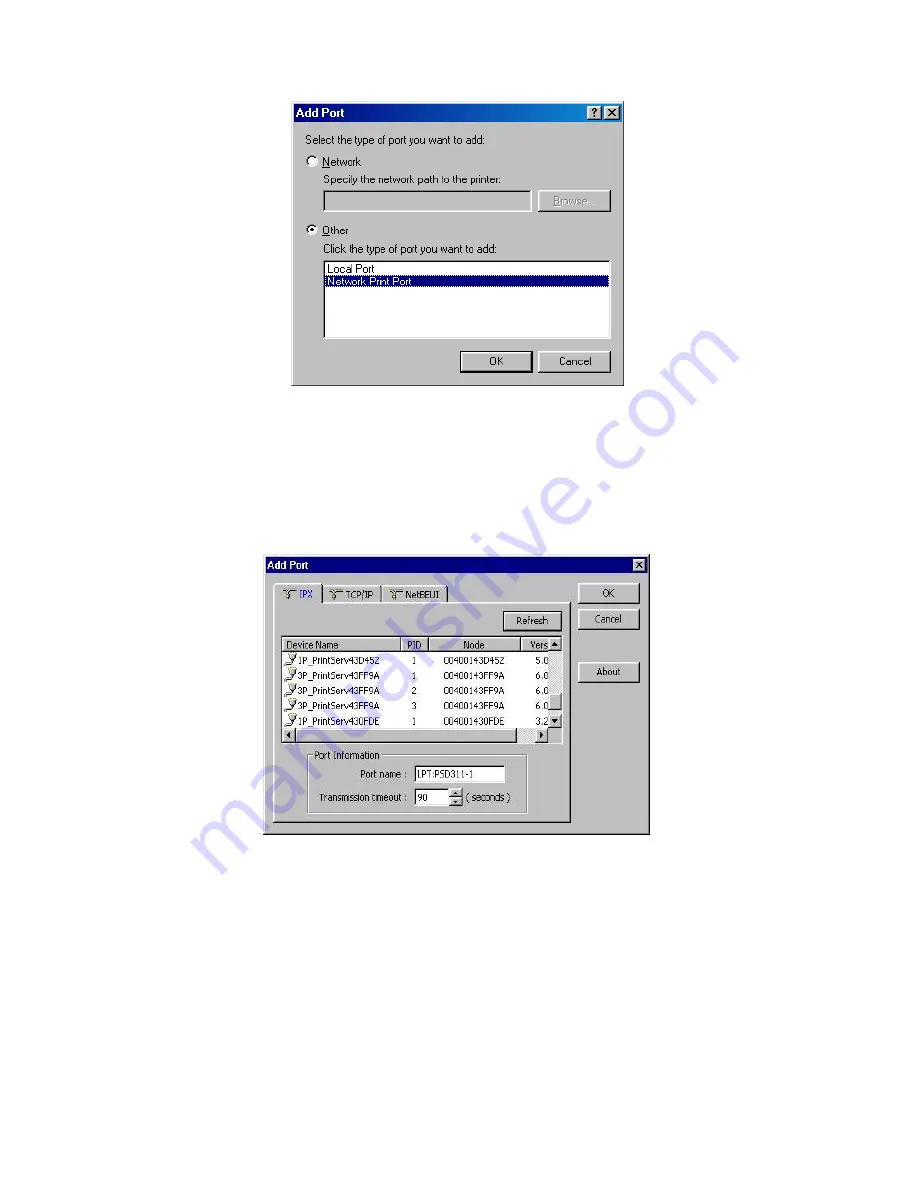
15. Select the
Network Print Port
and click
OK
.
16. The Add Port box will then appear, along with the print server’s Node ID
(The last 6 digits
of the Node ID, located on the back of the print server unit)
. Select one printer server port
from the list, which is now connected to (one of) your printer(s), as shown in the following
picture.
By default, the computer will first search for the print server(s) on the network by using
the IPX/SPX protocol.
If the IPX/SPX protocol is installed, the print server will be displayed along with its Node
ID, as shown in Node column.
(The last 6 digits of the Node ID, located on the back of the
print server unit)
. Select one of the print server’s ports from the list.
If the IPX/SPX protocol is
not
installed, no print server will be shown in the display box.
Then please select TCP/IP or NetBEUI alternatively.
46
Содержание ZPS1000
Страница 9: ...9...
Страница 11: ...11...
Страница 13: ...9 Click Next and choose the printer you want to install You can also add a new printer in this step 13...
Страница 57: ...f Click New button g Click Forward button 57...
Страница 59: ...m In the Printer field choose Postscript Printer n Choose the model of printer and click Forward o Done 59...
Страница 63: ...4 Click Upgrade form Browser and select the firmware file 5 Click Upgrade 6 Done 63...






























