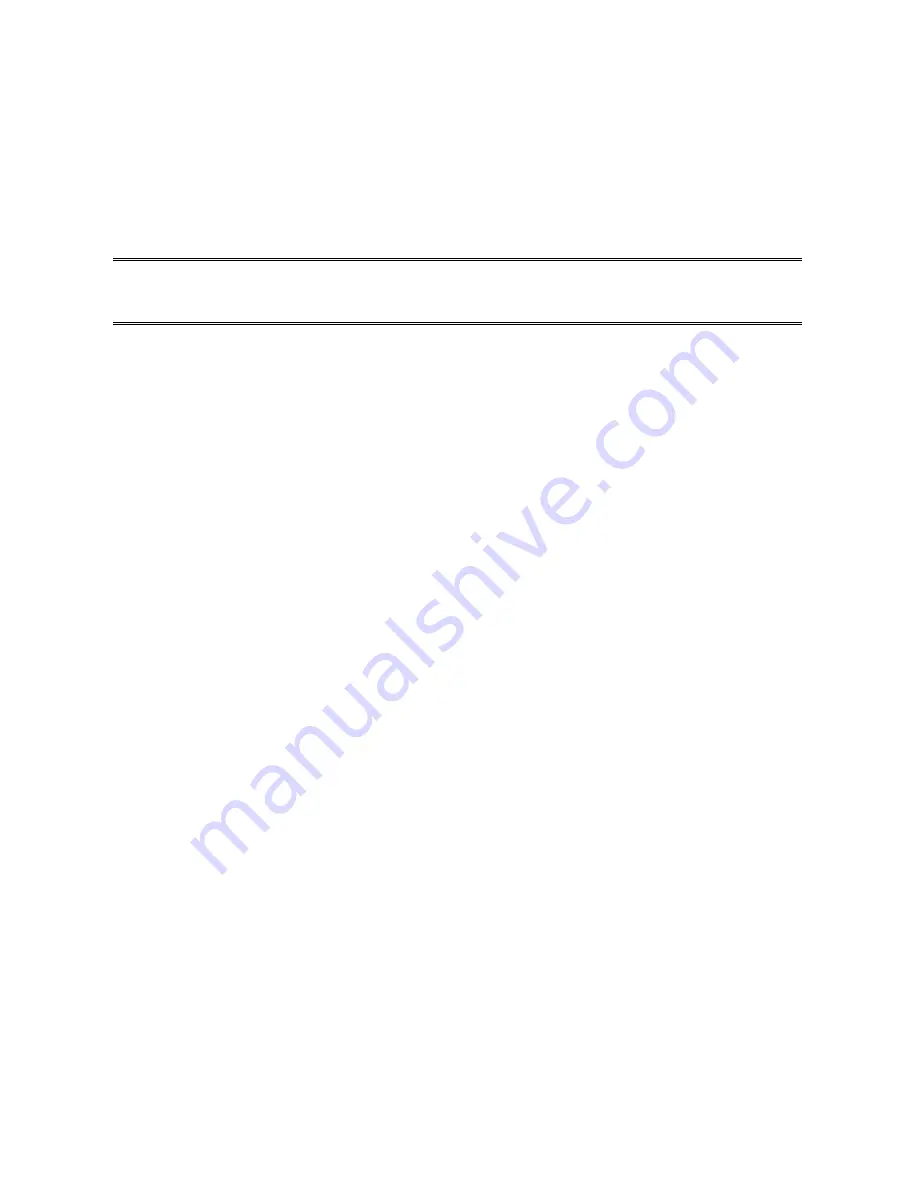
7. Specify an IP address, Subnet Mask, and Gateway address or specific “Obtain IP
address automatically”, if a DHCP server is available on the LAN.
8.
Restart the computer.
9. Done.
Note:
Using TCP/IP protocol to access the print server requires well-configured TCP/IP
settings. If you are not familiar with these settings, please consult your network
administrator for details or ask for help.
IPX/SPX-compatible Protocol Installation
1. Click
Start
, point to
Settings
, and select
Control Panel
.
2. Double click the
Network
icon.
3. If
the
IPX/SPX-compatible Protocol
is not already installed, click
Add
.
4. Select
Protocol
and click
Add
.
5. Select
Microsoft
from the Manufacturers list.
6. Select
IPX/SPX-compatible Protocol
from the Network Protocols list and follow the
instructions on the screen.
7.
Restart the computer.
8. Done.
NetBEUI Protocol Installation
1. Click
Start
, point to
Settings
, and select
Control Panel
.
2. Double click the
Network
icon.
3. If
the
NetBEUI
is not already installed, click
Add
.
4. Select
Protocol
and click
Add
.
5. Select
Microsoft
from the
Manufacturers
list.
6. Select
NetBEUI
from the
Network Protocols
box and follow the instructions on the
screen.
7.
Restart your computer
for new settings to take effect.
44
Содержание ZPS1000
Страница 9: ...9...
Страница 11: ...11...
Страница 13: ...9 Click Next and choose the printer you want to install You can also add a new printer in this step 13...
Страница 57: ...f Click New button g Click Forward button 57...
Страница 59: ...m In the Printer field choose Postscript Printer n Choose the model of printer and click Forward o Done 59...
Страница 63: ...4 Click Upgrade form Browser and select the firmware file 5 Click Upgrade 6 Done 63...






























