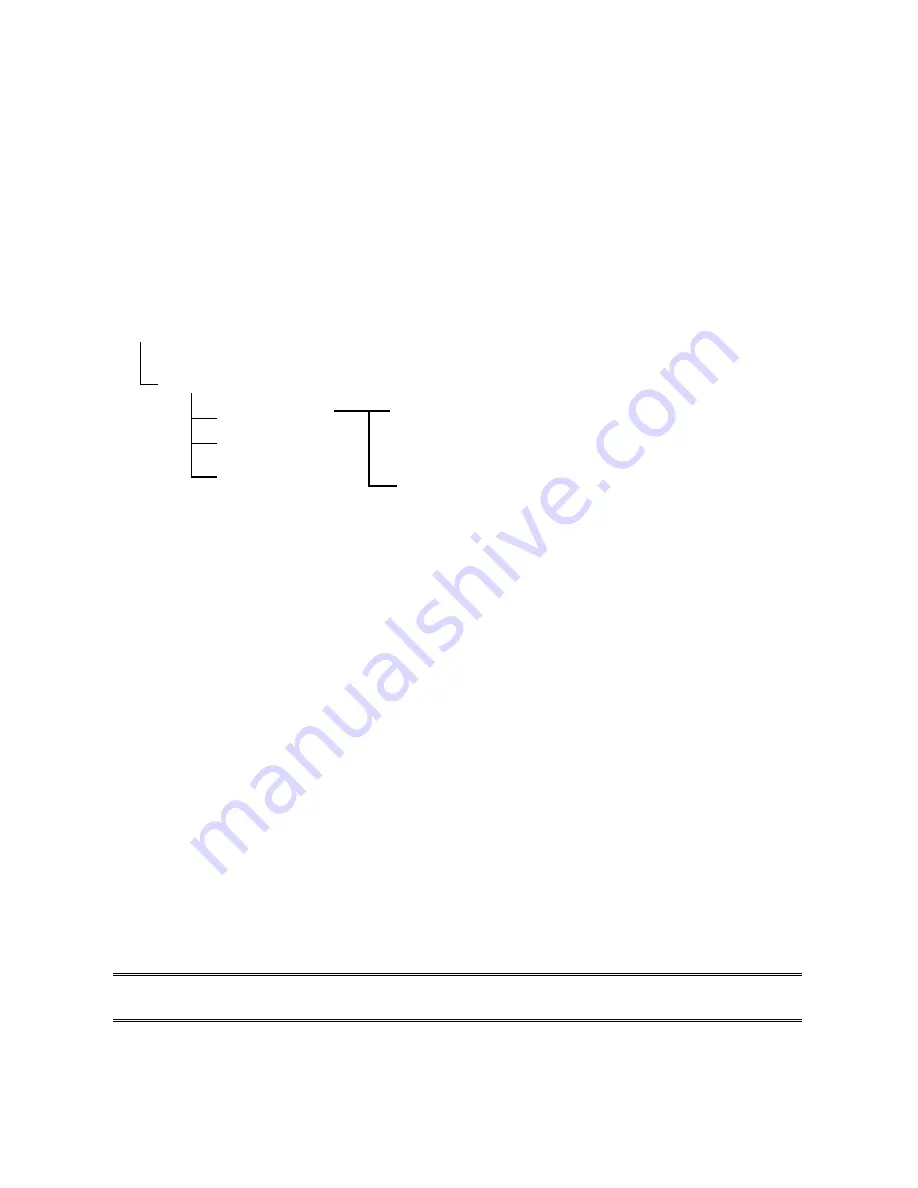
Due to its architecture and functionality, the print server must work under NetWare 4.x/5.x
NDS Bindery Emulation. When you install the NetWare file server for the first time, by default,
the installation program will automatically set up the
Bindery Emulation
function for you by
adding “SET BINDERY CONTEXT =” in the AUTOEXEC.NCF file. By default, the bindery
context will only be set on your organization (O) object.
If you have ever modified this line, or if you have ever added any organization units (OU) to
your NDS tree after the NetWare system was installed, please read the following section
before you install the print server.
For the purpose of illustration, we assume the NDS tress structure is as follows:
[ROOT]
(O)ABC
(OU)ABC-USA (OU)Sales
Admin
FileServer-1 (OU) Tech
Installation Procedure
1. At your file server console, type “
load install
”.
2. Select
“
NCF files options
”.
3. Select
“
Edit AUTOEXEC.NCF file
”.
4. Add or Modify the “
SET BINDERY CONTEXT =
” line to include the NDS organization (O)
and all organization unit (OU) objects where users are located. For example: SET
BINDERY CONTEXT = O=ABC; OU=SALES.OU=ABC-USA.O=ABC;
OU=TECH.OU=ABC-USA.O=ABC ;
5. When done, save the new
AUTOEXEC.NCF
file. Please restart your NetWare file server
in order for new settings to take effect immediately.
6. Next, please refer to “
Auto Setup
” section in this chapter to finish installing your print
server.
7. Log into your NetWare file server as a Supervisor (Admin.) or equivalent
via a Bindery
connection
.
8. Run NetWare’s PCONSOLE and add users to the “
Queue Users
” list.
9. From your NetWare client computer, such as Windows 95/98/Me, create a printer that is
connected (redirected) to the NetWare print queue serviced by the print server.
Note:
Please refer to NetWare’s Print Server/Services manuals for detailed PCONSOLE
commands.
AppleTalk Setup
38
Содержание ZPS1000
Страница 9: ...9...
Страница 11: ...11...
Страница 13: ...9 Click Next and choose the printer you want to install You can also add a new printer in this step 13...
Страница 57: ...f Click New button g Click Forward button 57...
Страница 59: ...m In the Printer field choose Postscript Printer n Choose the model of printer and click Forward o Done 59...
Страница 63: ...4 Click Upgrade form Browser and select the firmware file 5 Click Upgrade 6 Done 63...
















































